How can I import guests via CSV files?
While Tokeet provides everything you need to keep a detailed log of guest information, requests, and schedules, you might want to upload your own data from CSV files already stored on your computer.
To do so, simply follow the steps below:
- On the left panel of your Tokeet dashboard, select “GUESTS”.
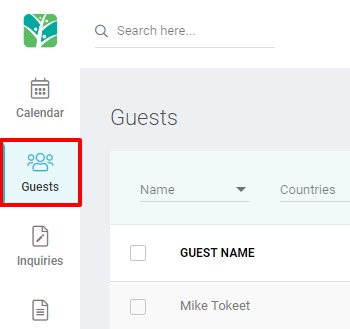
- You will now be directed to your Tokeet Guest List. Click the "Upload" button on the top-right section of the screen.
- From the drop-down menu that appears, select “Upload CSV.”
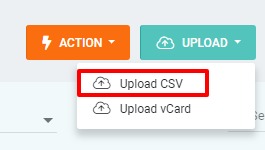
- In the dialogue box that opens, you can either drag and drop CSV files directly from your computer’s desktop or click in the dotted-outline box to open an upload dialogue and select the files manually. Also, we provide the option to download a sample csv template so that you know exactly what data to include and how to organize it on your file.
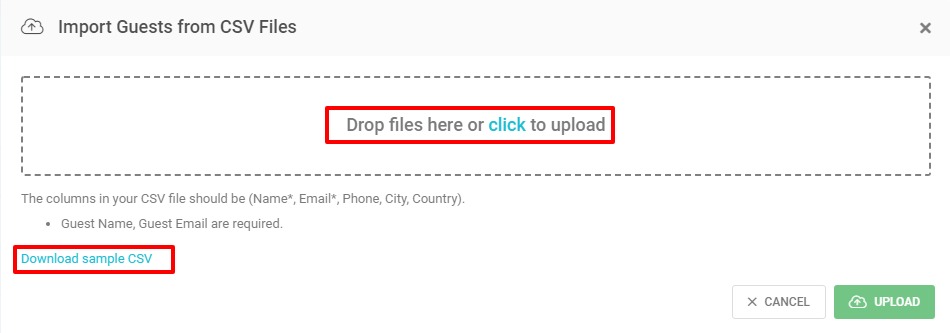
- Your CSV file should appear on the upload window.
- Before choosing to Upload the file, please select preview to verify that there are no errors shown on the preview. In cases where you have not added a header row to your data, make sure to un-check the Remove Header box which will include the top row of your data as guest data.

- Hit the Upload button to import the data to Tokeet.
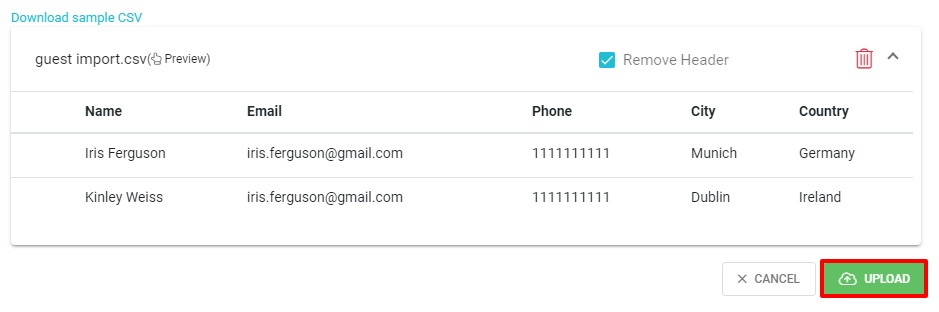
- Congratulations! You’ve just imported a CSV spreadsheet file into your Tokeet guest database.
If you have any further questions please search our help center or email us at support@tokeet.com and we’ll be more than happy to assist.