Airbnb's Booking Settings in Tokeet allow you to sync your Guest & Cancellation Policies, House Rules & Pre booking message with Airbnb.
There are three sections in Booking Settings, as described below.
1. Policies
Cancellation Policy:
In the Policy section, you can view the Cancellation Policy, that includes standard and long term cancellation policies. You can also set refundable discount as well. Any option set here, will be reflected in the Policy.
If you set standard policy, it will be shown in Cancellation Policy of Airbnb & Long-term stay cancellation policy will be shown in the same section of Airbnb under the heading Long-term stay cancellation policy that applies to stays for more than 28 days.
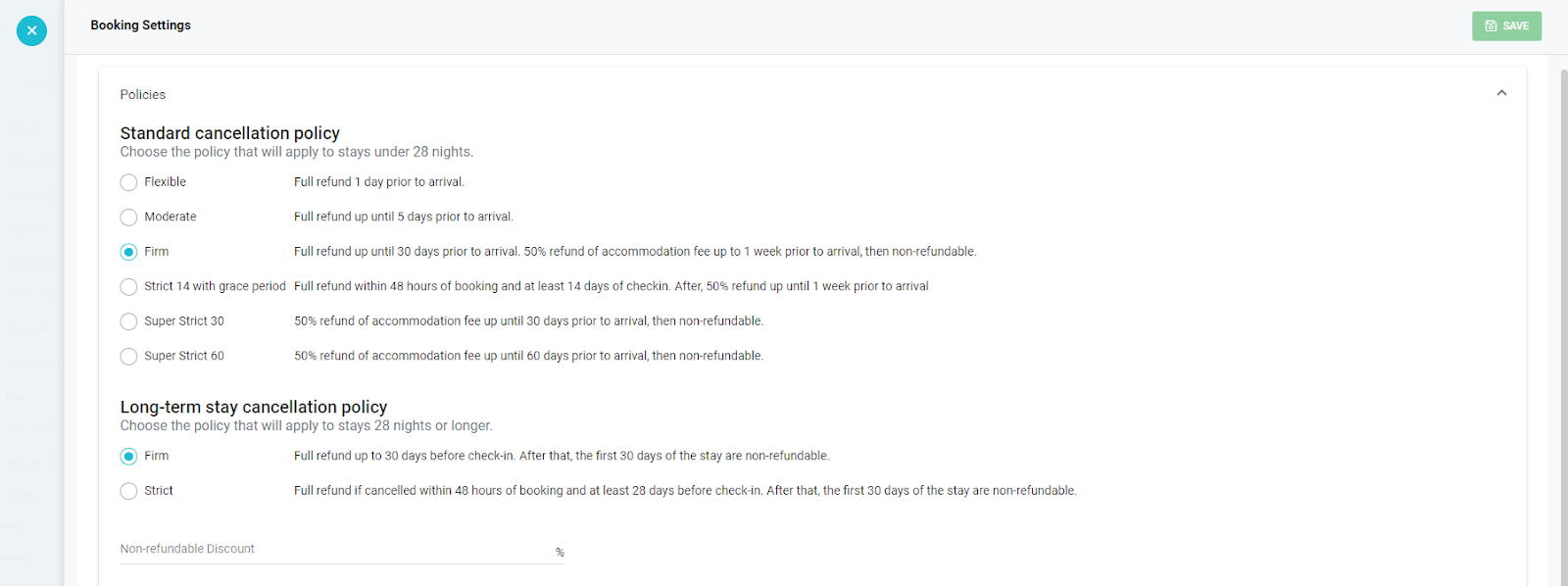
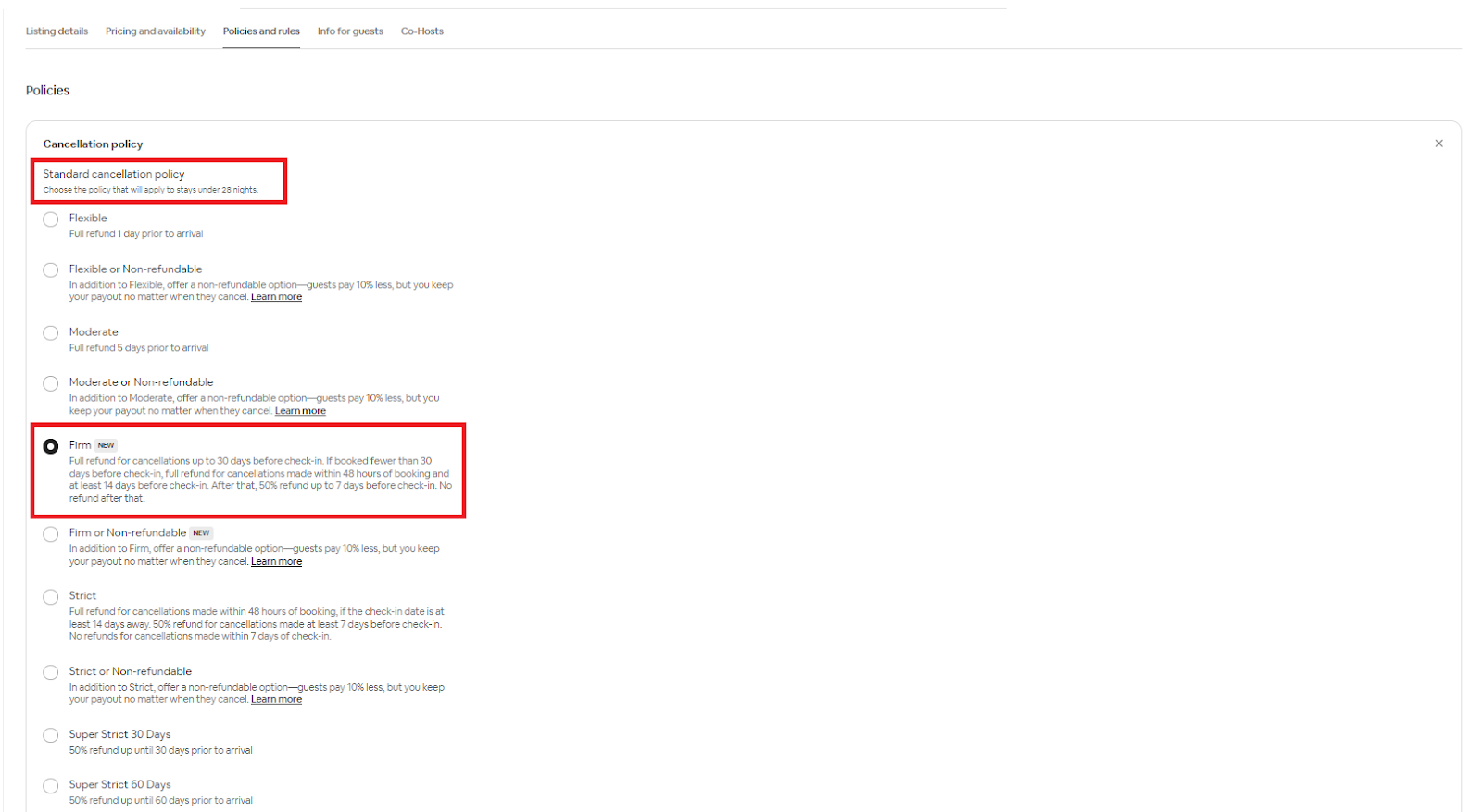

If you add a non-refundable discount, the selected cancellation policy in Airbnb will be changed to Non-refundable. In Tokeet, you have the option to customize the discount amount. Although it will be shown as 10% in Airbnb’s cancellation policy section, yet when a guest made a booking, your custom added discount in Tokeet will be applied.
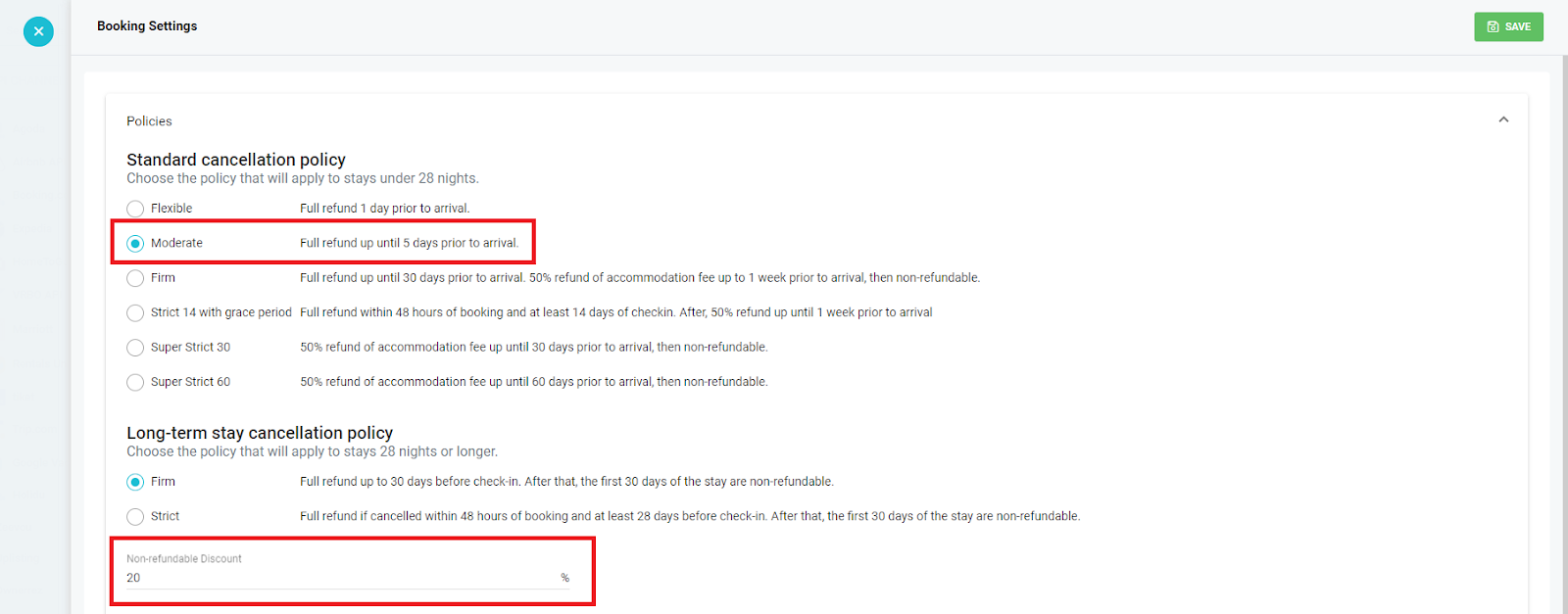
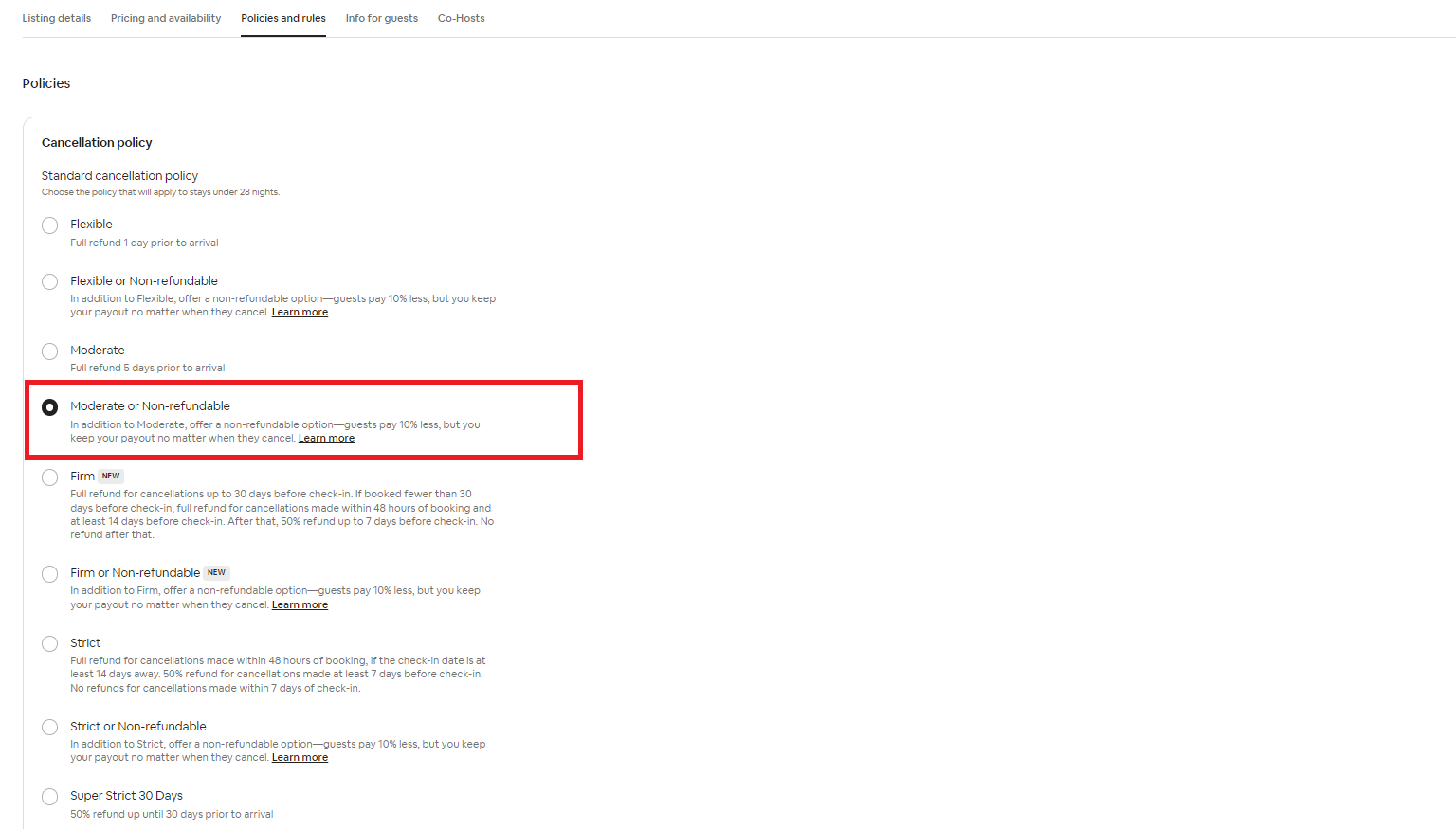
Instant Booking:
When this in ON, bookings are accepted automatically. In case this is OFF, Property Managers can decide which booking they want to allow and which bookings they want to reject.
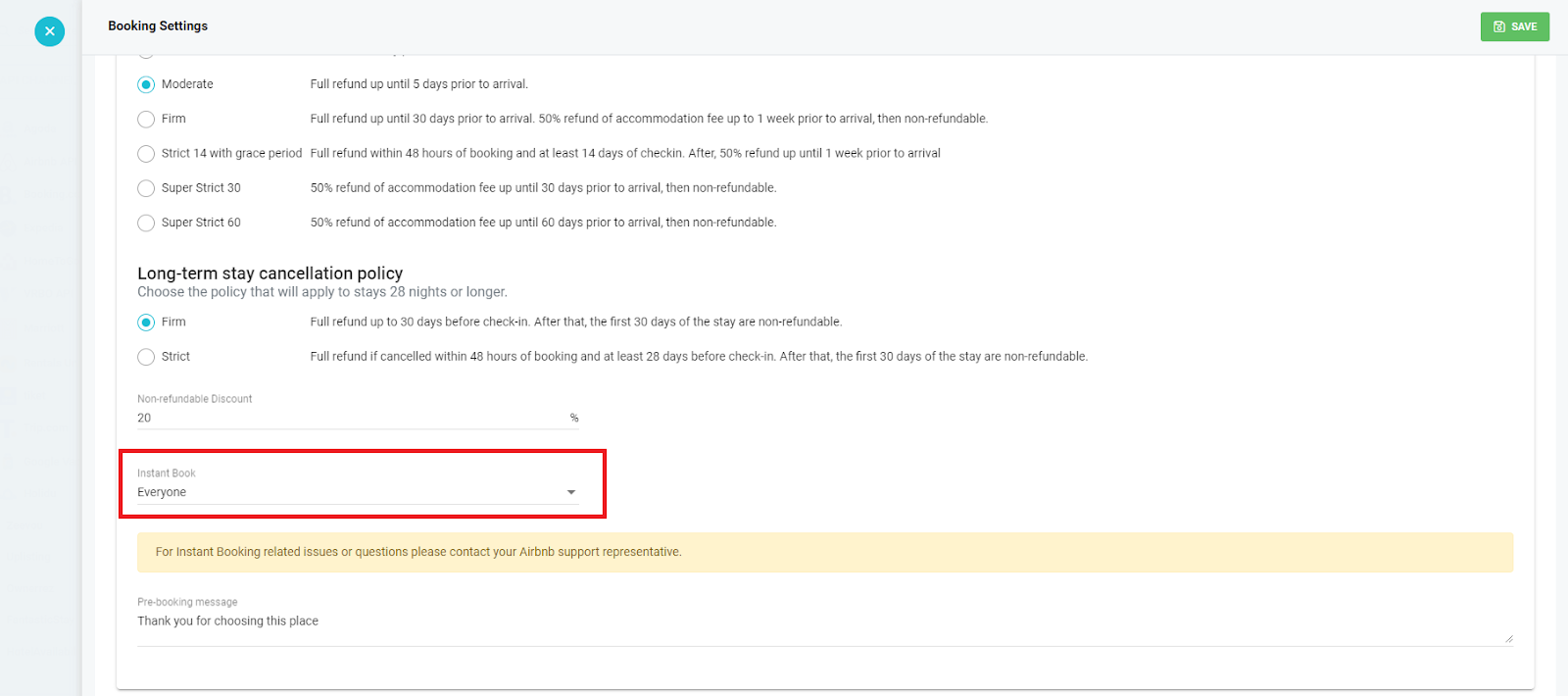
This will be reflected in the Policy and Rules section of Airbnb as well. The same goes for the Pre-booking message. Anything set in the Pre-booking field of Tokeet, will be reflected in Airbnb as well.
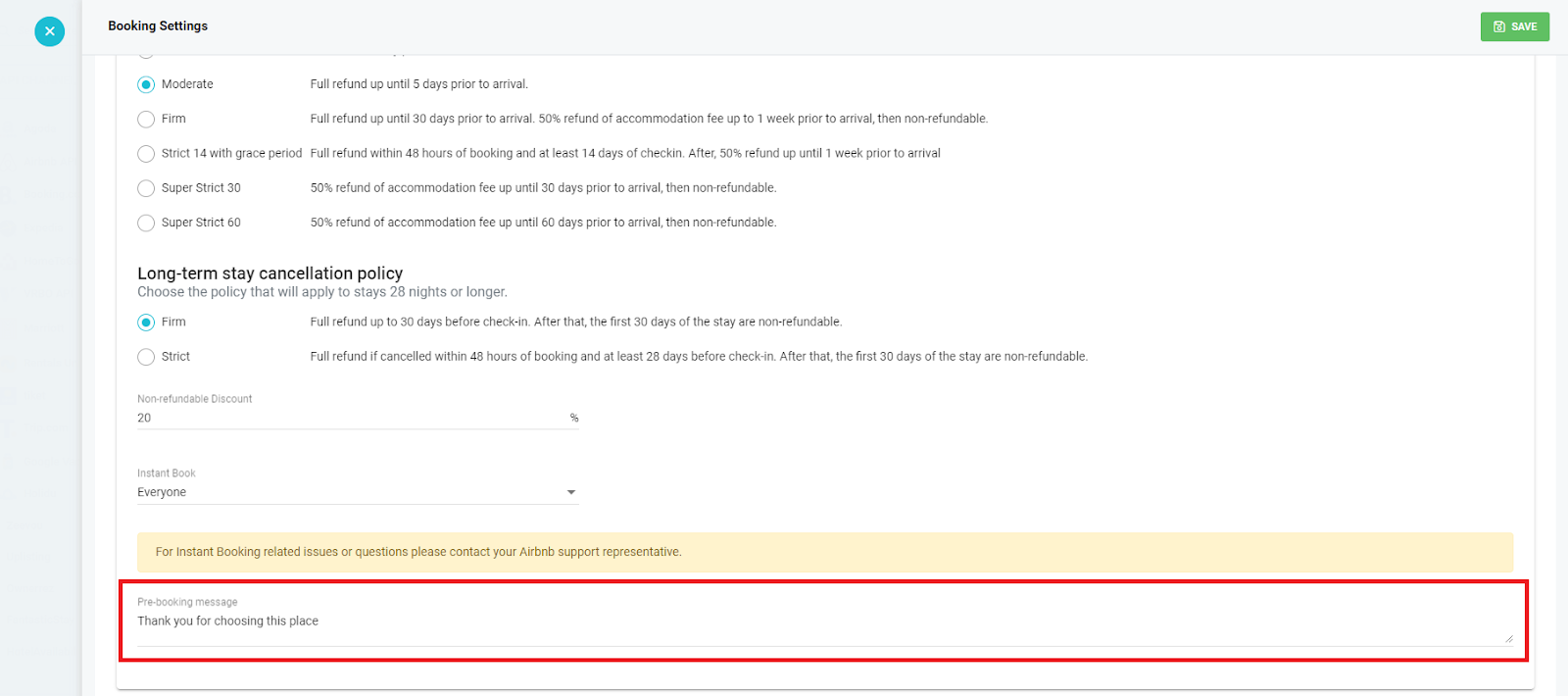
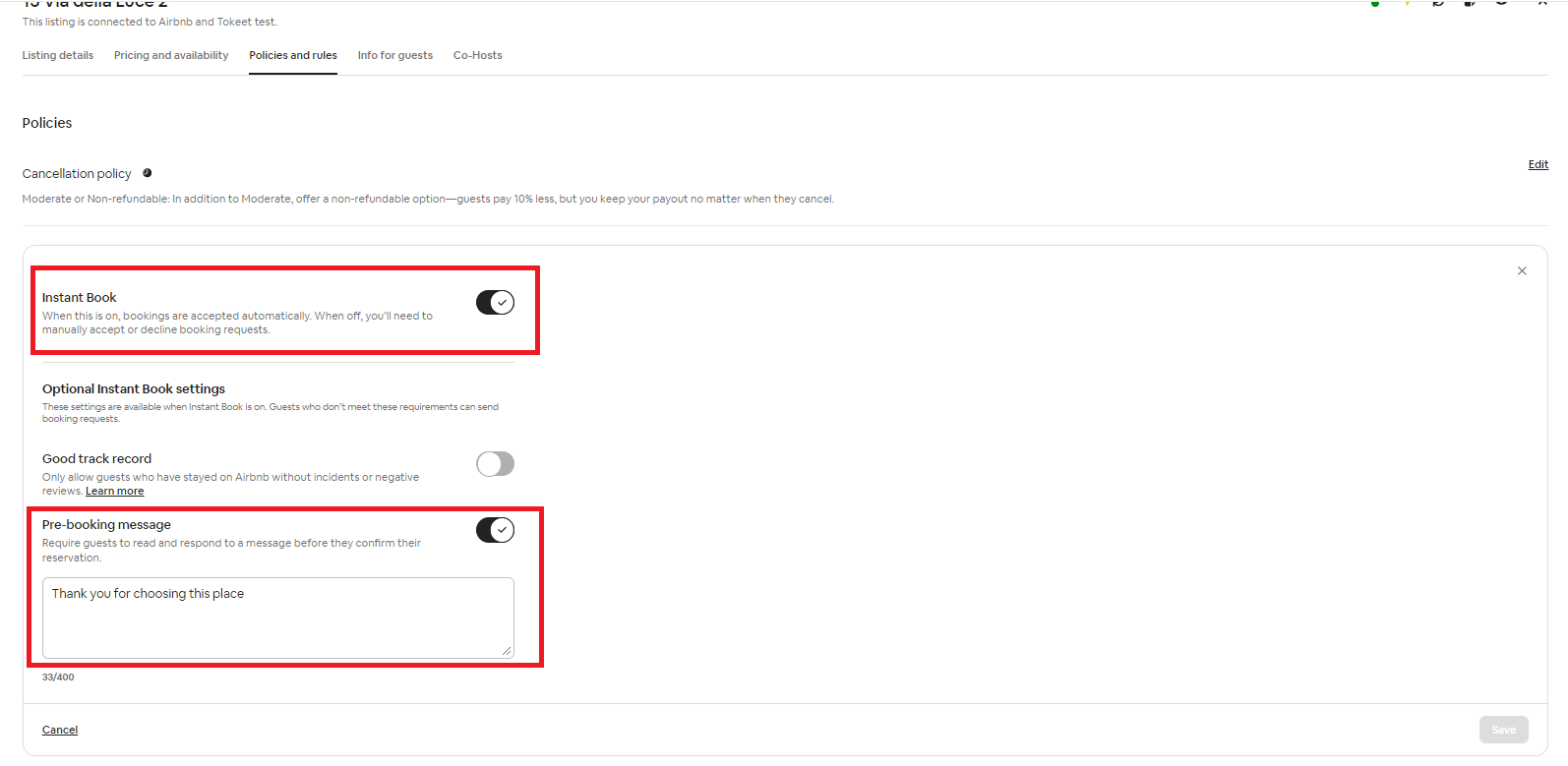
2. House Rules
In the House Rules section, you can set rules Guests are expected to follow, and can be removed from Airbnb if they cause issues. These rules include the items that are either allowed on not allowed on your property, such as events, pets, infants, children & smoking. Anything set in the Booking Settings will be reflected in Airbnb as well. You can also set the check in & checkout window in this section.
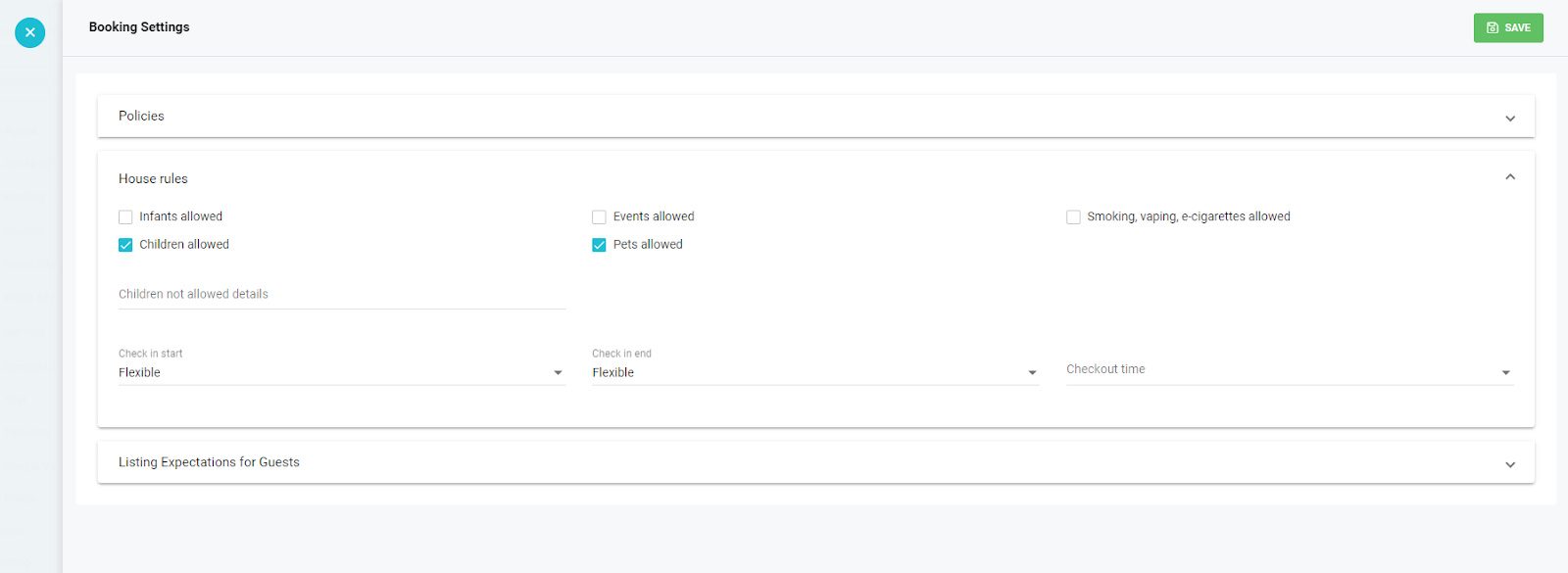
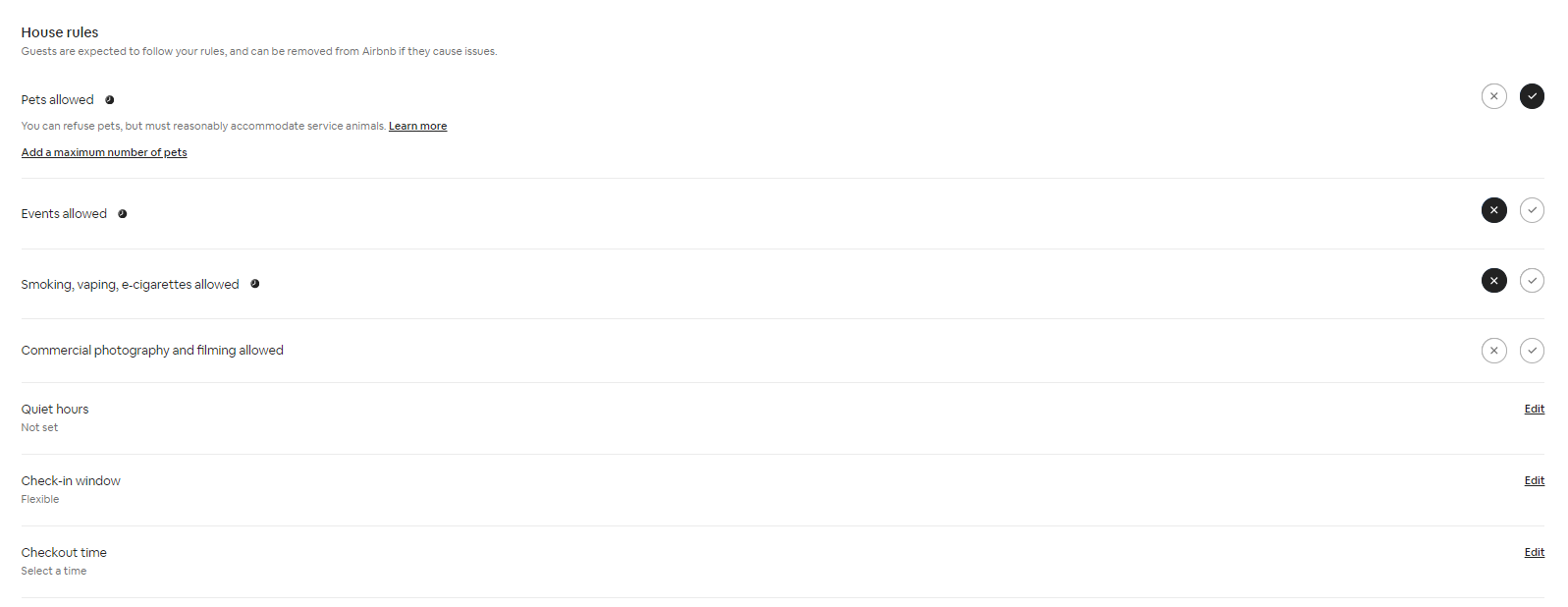
3. Listing Expectation For Guests
In this section, you can set the info about your property that you want the guests to know prior to their booking.
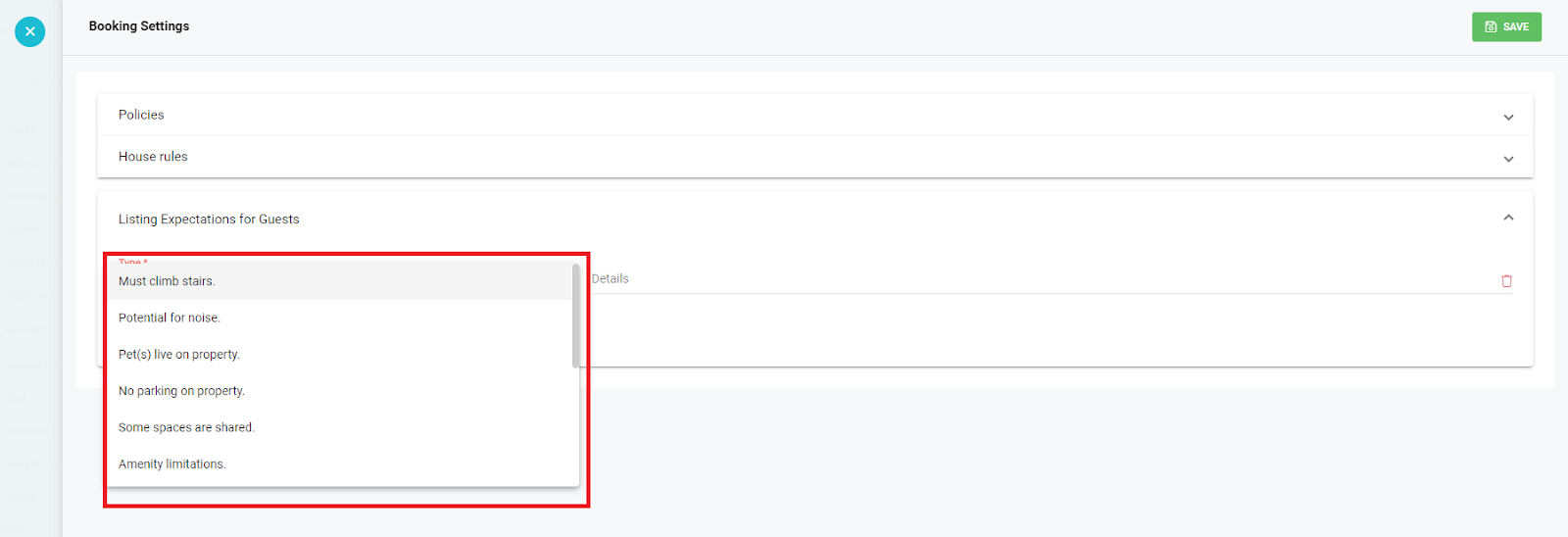
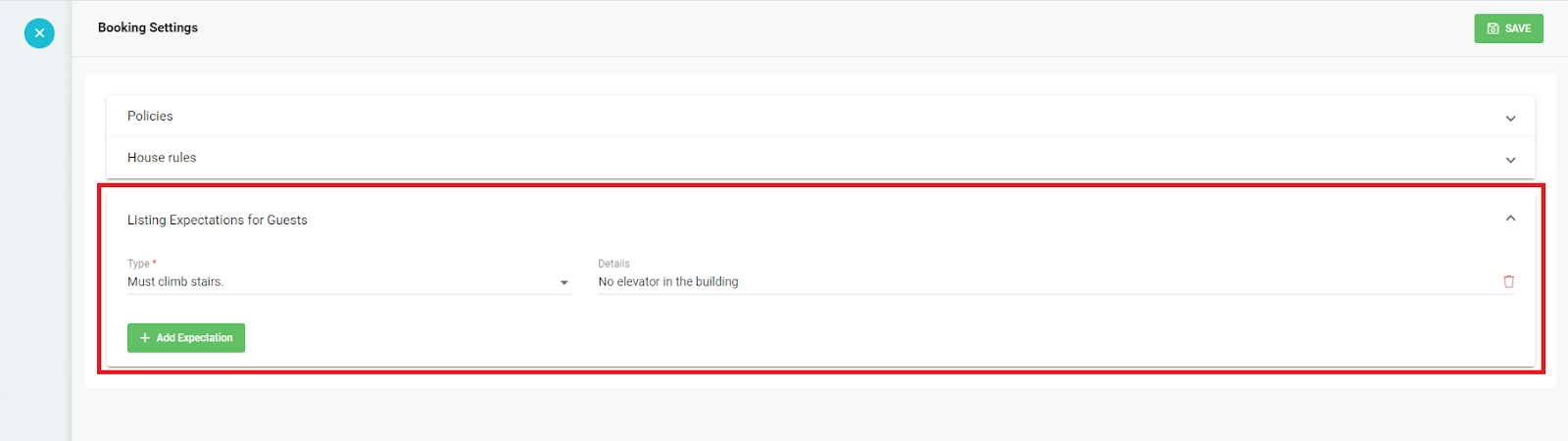
To view this in Airbnb, Go to the listing details and scroll down to Guest Safety.
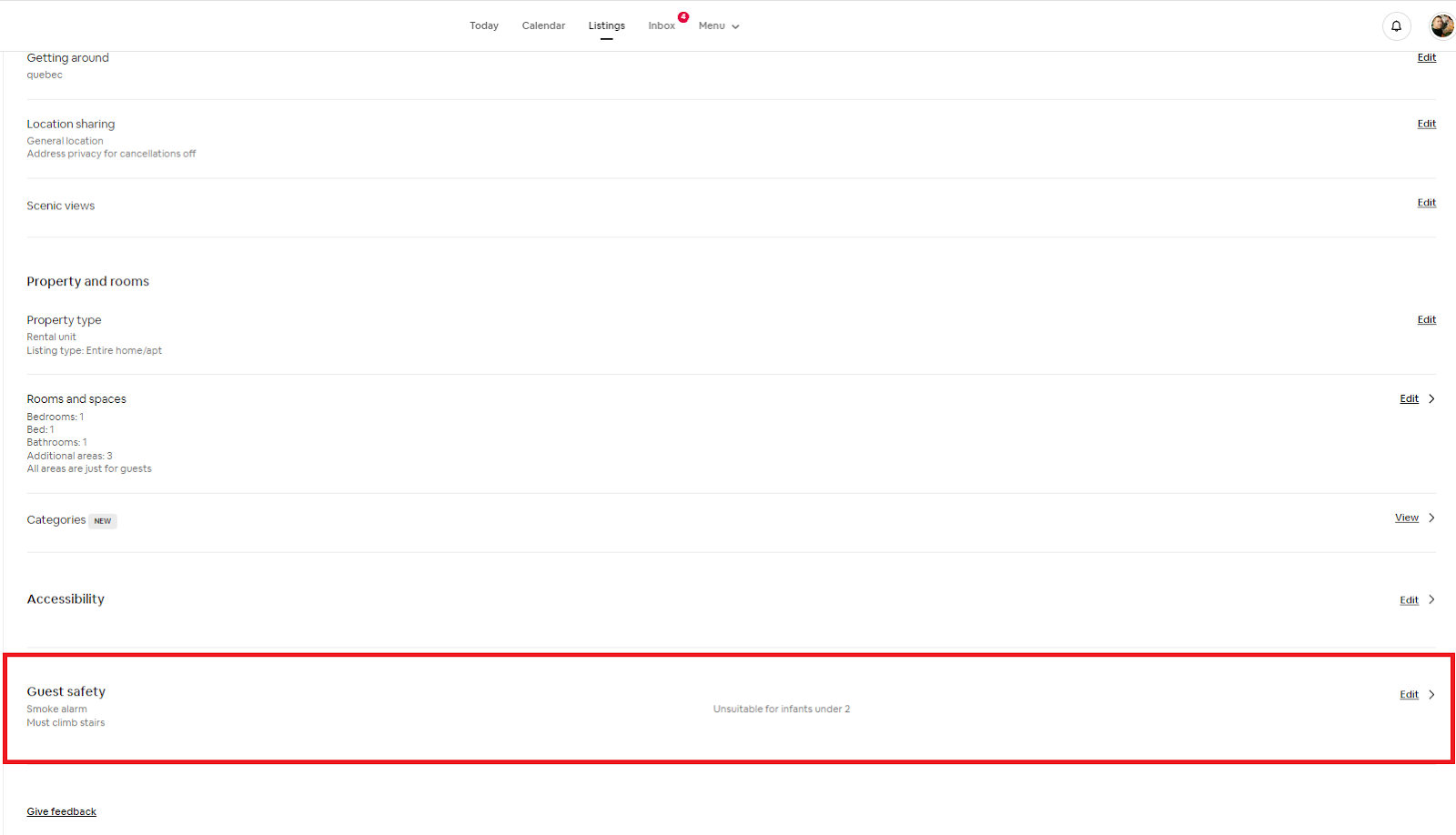
Click on Guest Safety and move down to Property Info. You will see the expectation set by you in Tokeet, in this section of Airbnb.
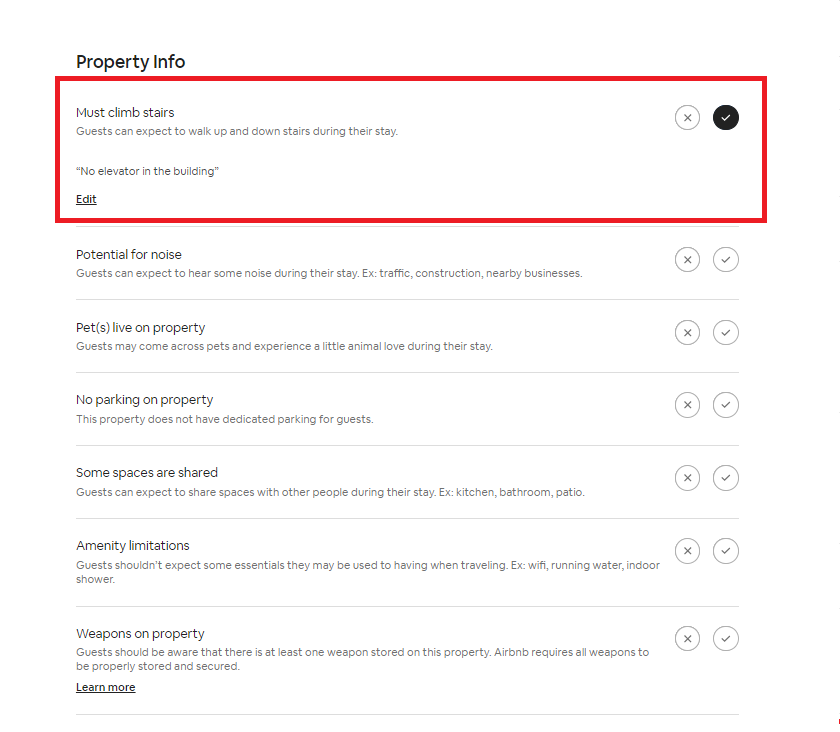
Please make sure that you have selected the synchronization type to “Full Synchronization” before making these changes. Otherwise, the changes won’t be applied. To do that, follow the following steps:
Go to the Airbnb Connection page by clicking on the Airbnb connection in your Tokeet Channels section, then click on the Actions button and select ‘Change Synchronization’
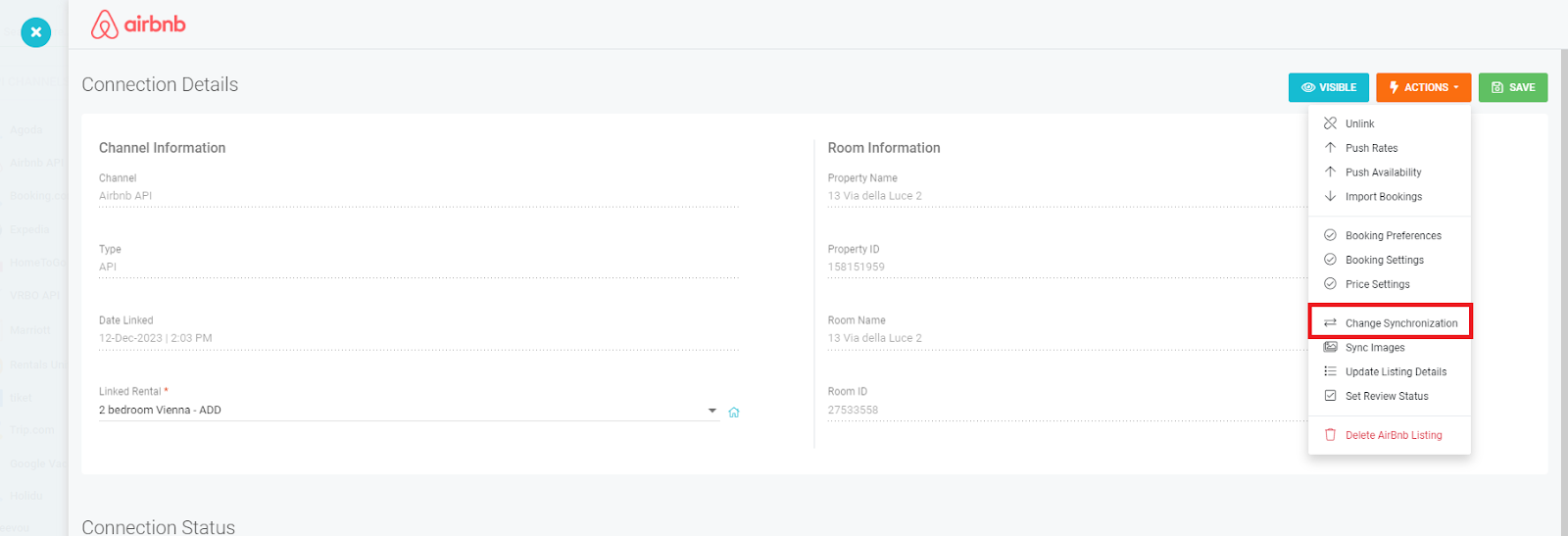
Select synchronization category as “Full Synchronization”

Or you can view the same option in the form of a banner in Booking Settings section as well. Click on “Change Synchronization” on that banner.
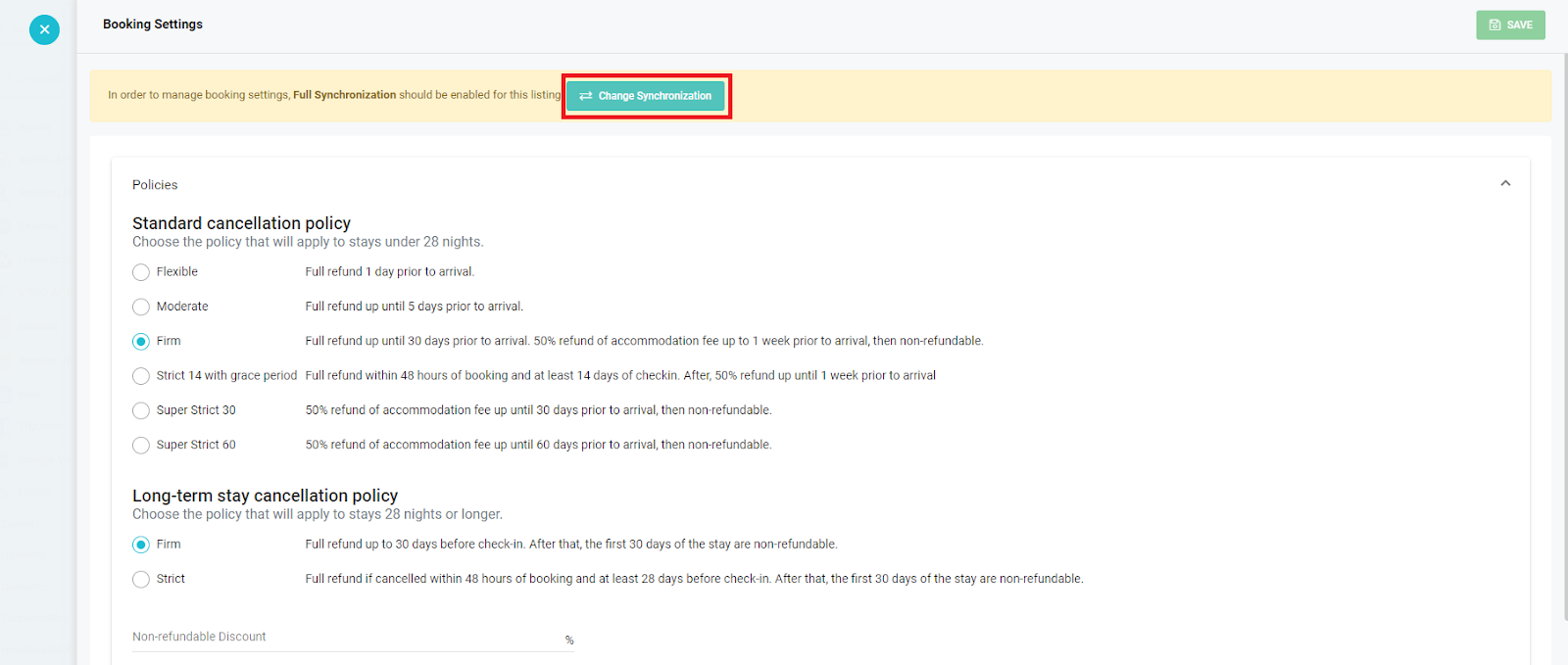
Follow step 2 mentioned above to change the settings. Once updated, you will be able to sync these changes to Airbnb. Any changes made in Airbnb will also be reflected in Tokeet.