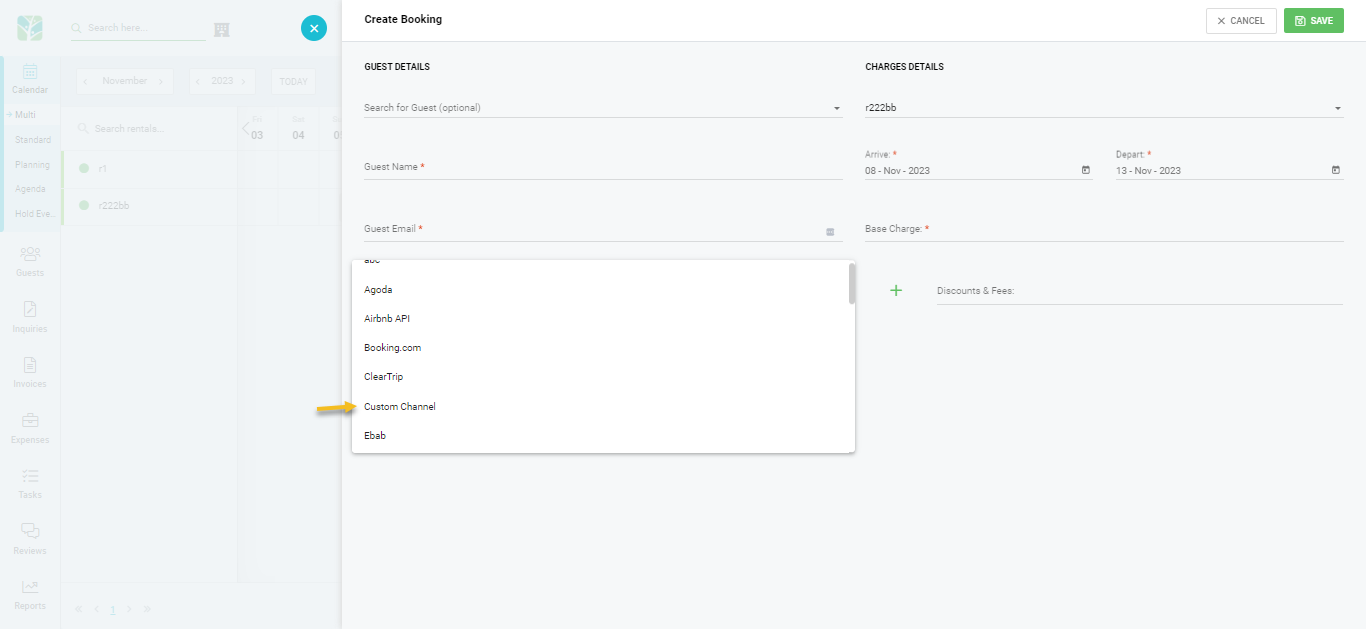Users can create a Custom Channel by going into Channels and clicking the “Add Channel” green button. It will show a drop down with the option “Add Custom Channel”.
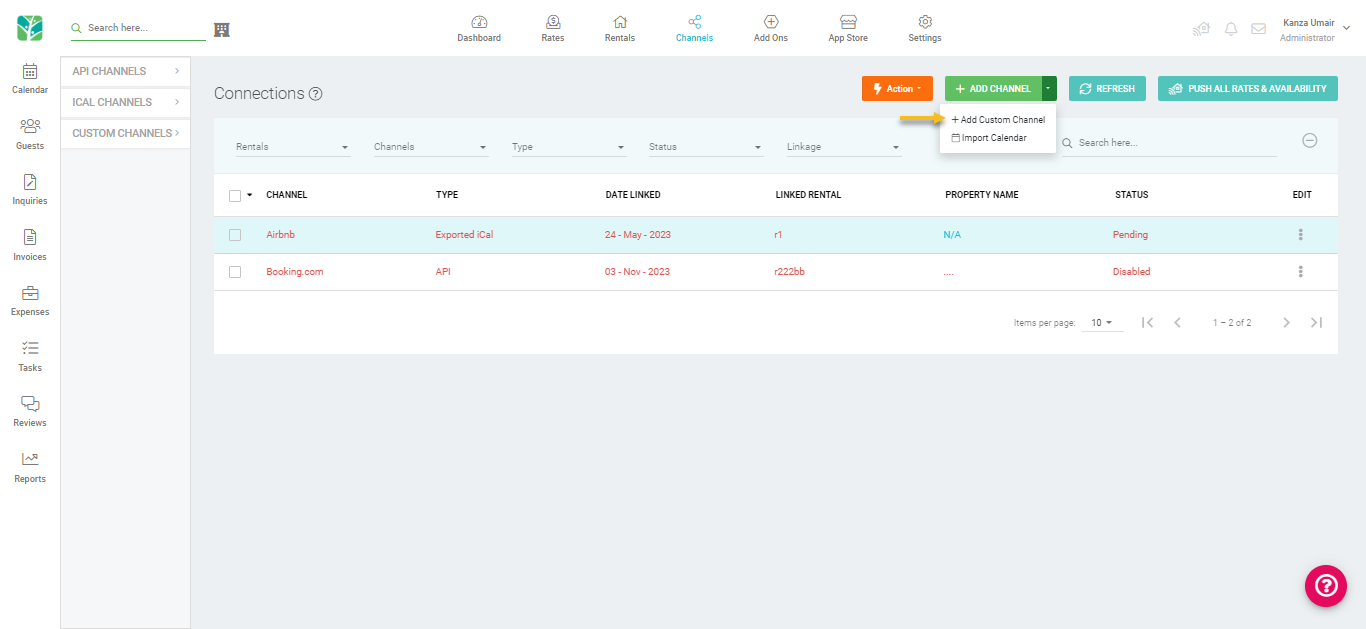
Click on the “Add Custom Channel” option and it will load a popup with options to add a Channel Name and an option to add a description. You can also upload a logo but that is optional.
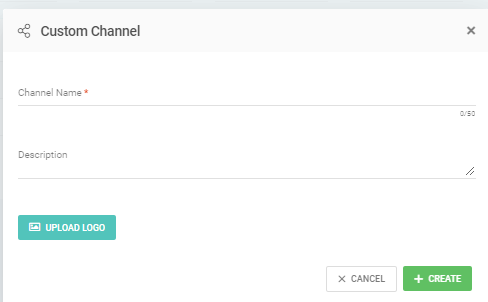
The added Custom Channel will appear on the left side under Custom Channels.
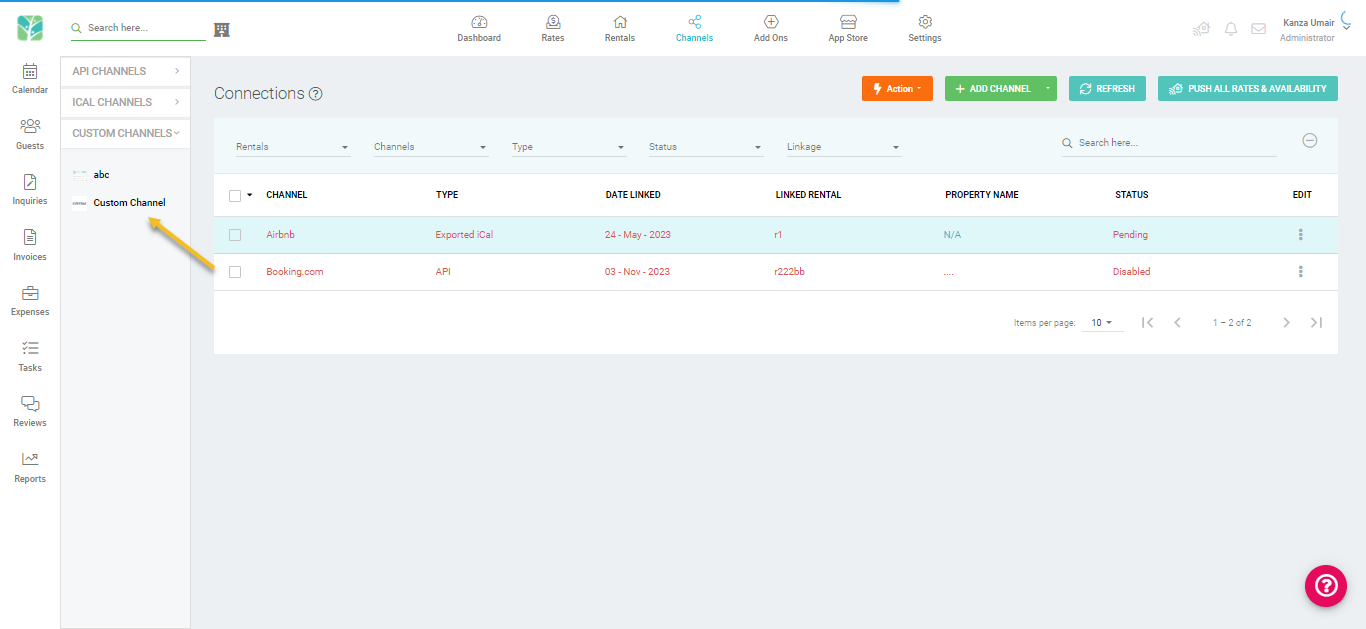
These custom channels will appear in all modules in the Source drop down list. One example is given below: