A Recipient is a person or company to whom money needs to be paid.
For your team, you should add recipients such as: Yourself (or your company), rental owners, check in agents, cleaning companies, etc.
After an Accounting Statement is created, Payments can be created for Recipients.
How to create a Recipient?
First, navigate to the Accounting section, then click on the Recipients tab. Here, you will see the list of all recipients and a button to create a new one.
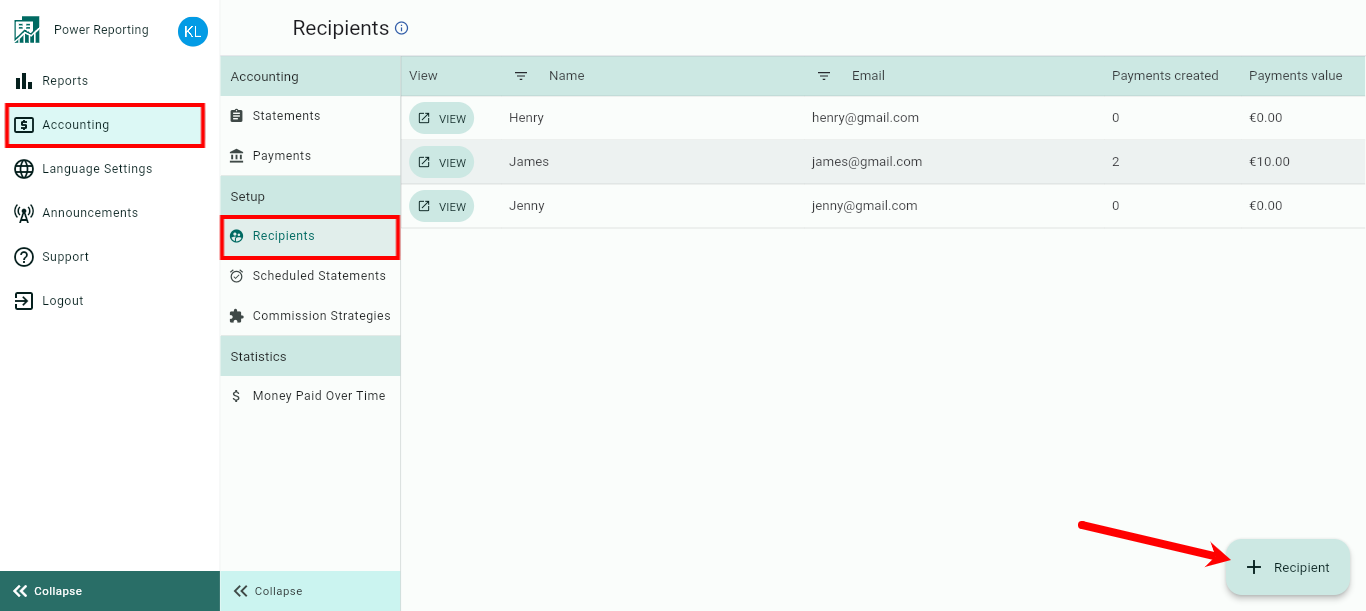
Fill in all required fields after clicking on the + Recipient button.
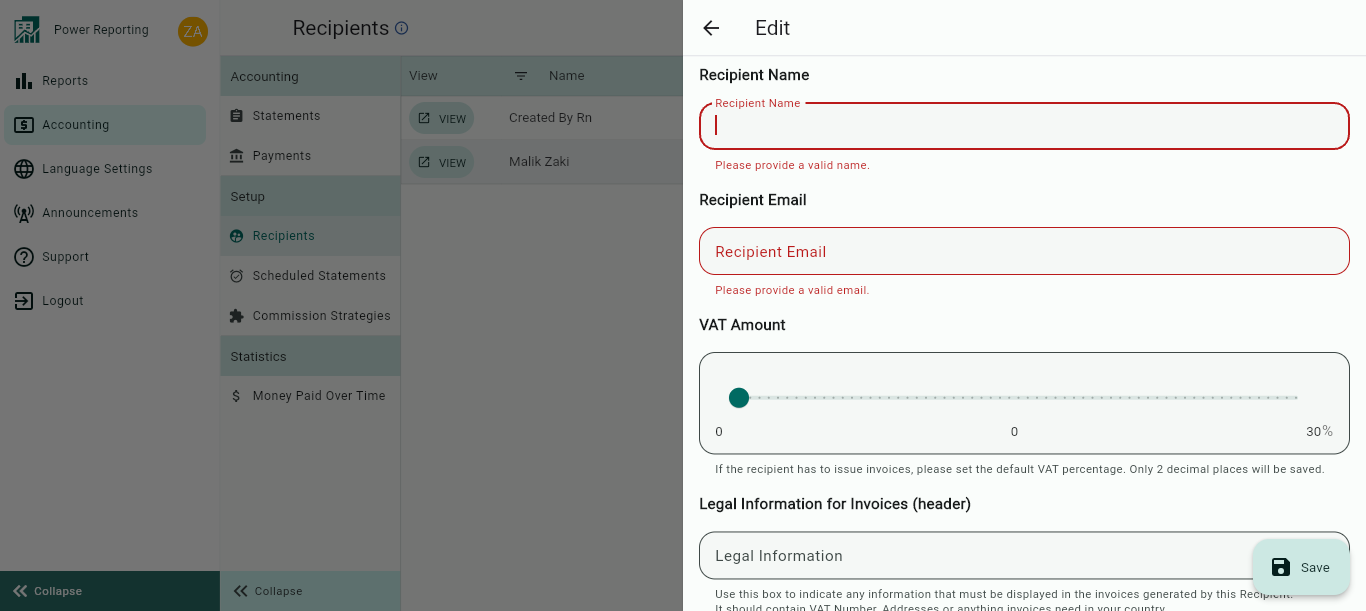
Click on the Save button once you have entered all of your recipient information.
Once the Recipient is saved, you will see 3 tabs when viewing the item. An Overview, Payments Received and Strategy tab.
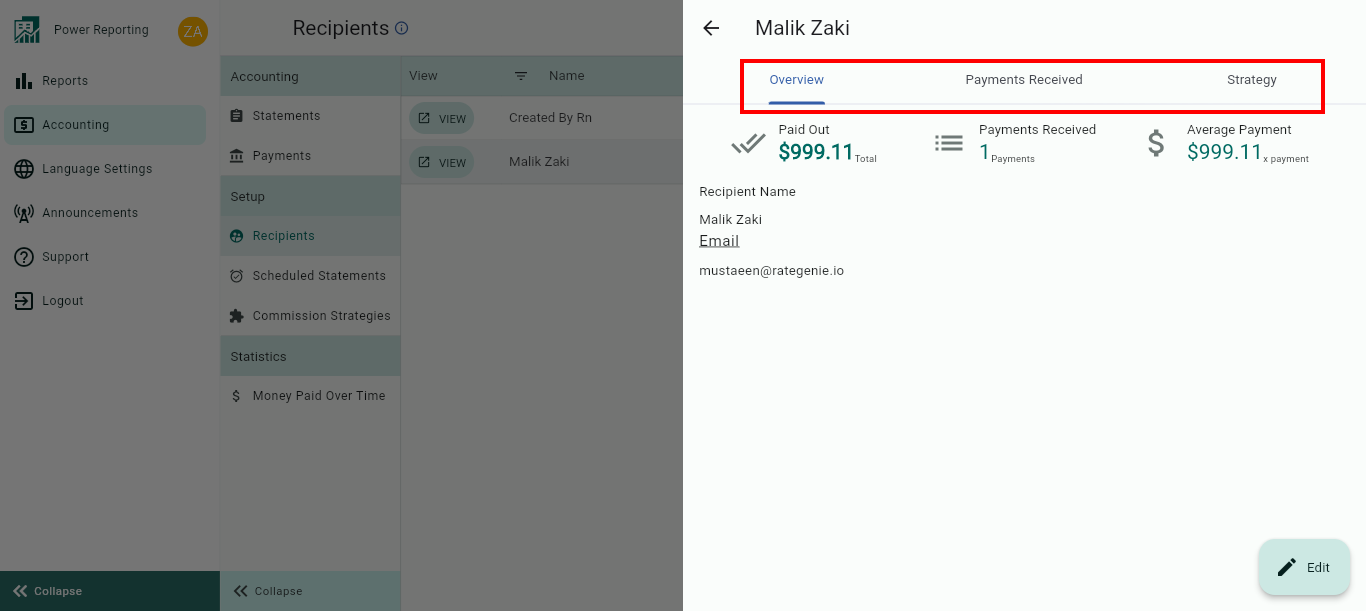
The Overview tab will show the details that you entered when creating the recipient.
The Payments Received tab will list the payments that the recipient has received.
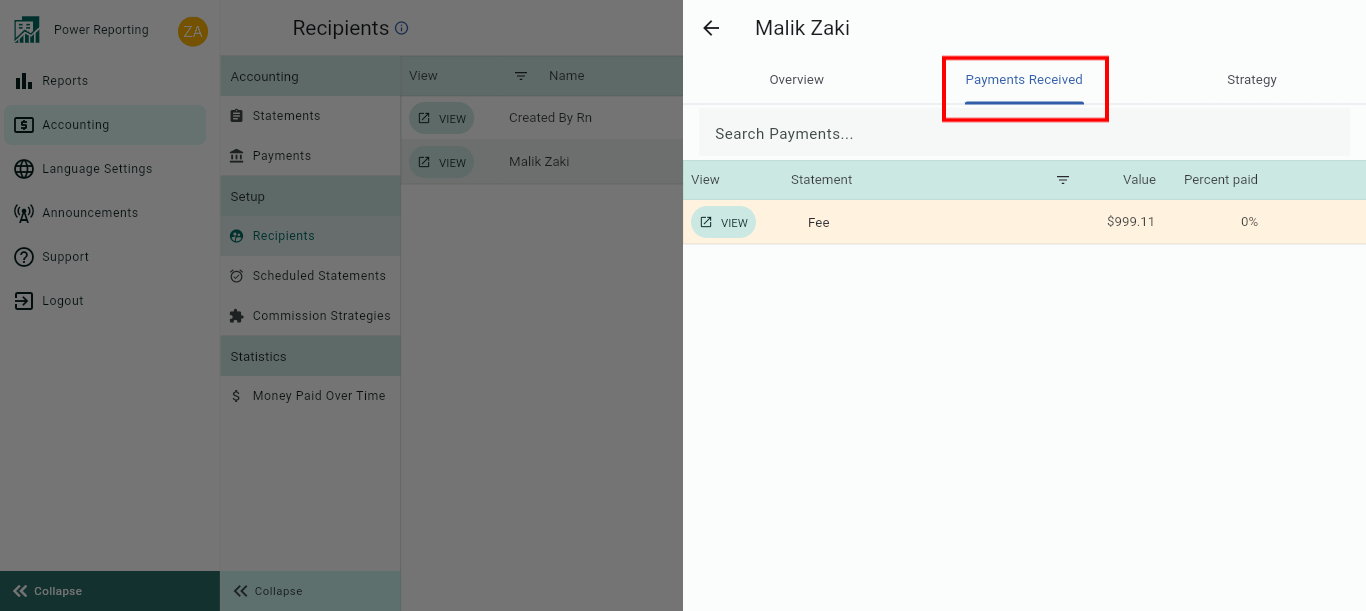
The Strategy tab is where you will view and create the strategies for the recipient by clicking on the Edit Strategy button.
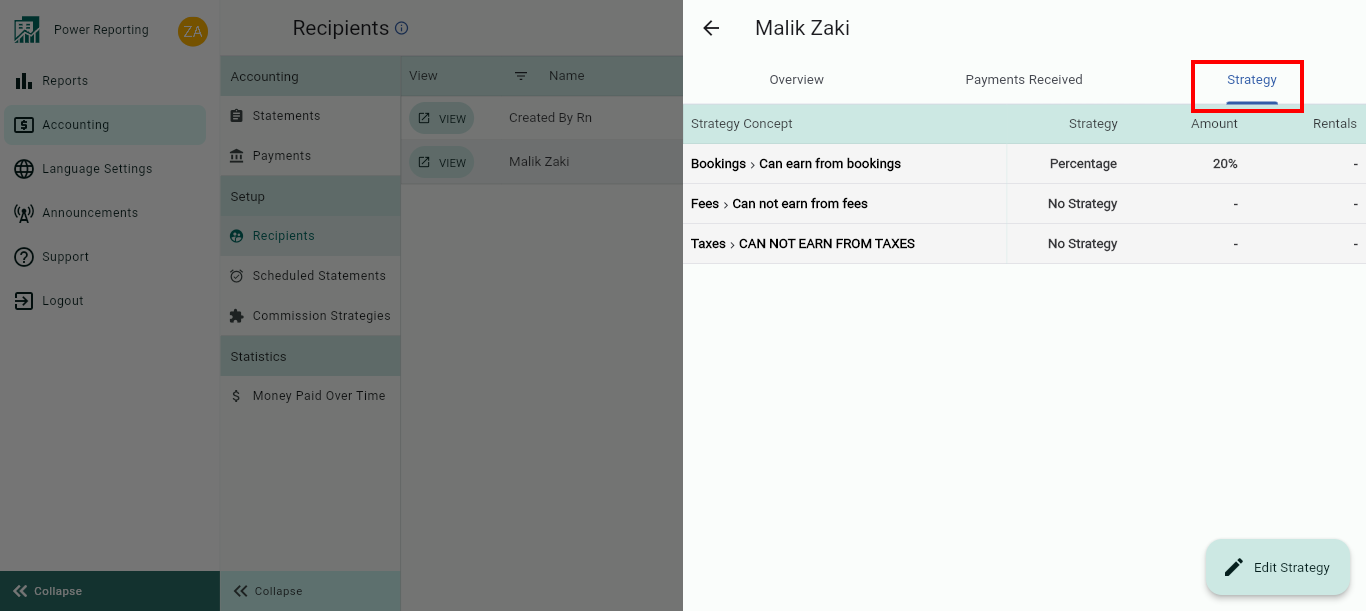
The Recipients' Strategies are the 1st step to complete to successfully use the Accounting Module. They allow you to indicate how much money each person/entity involved in your Business should earn. See steps on how to do this below.
Issued Invoices and Received Invoices tabs will also be visible for the Recipient once an invoice is created for them under the Payments section:
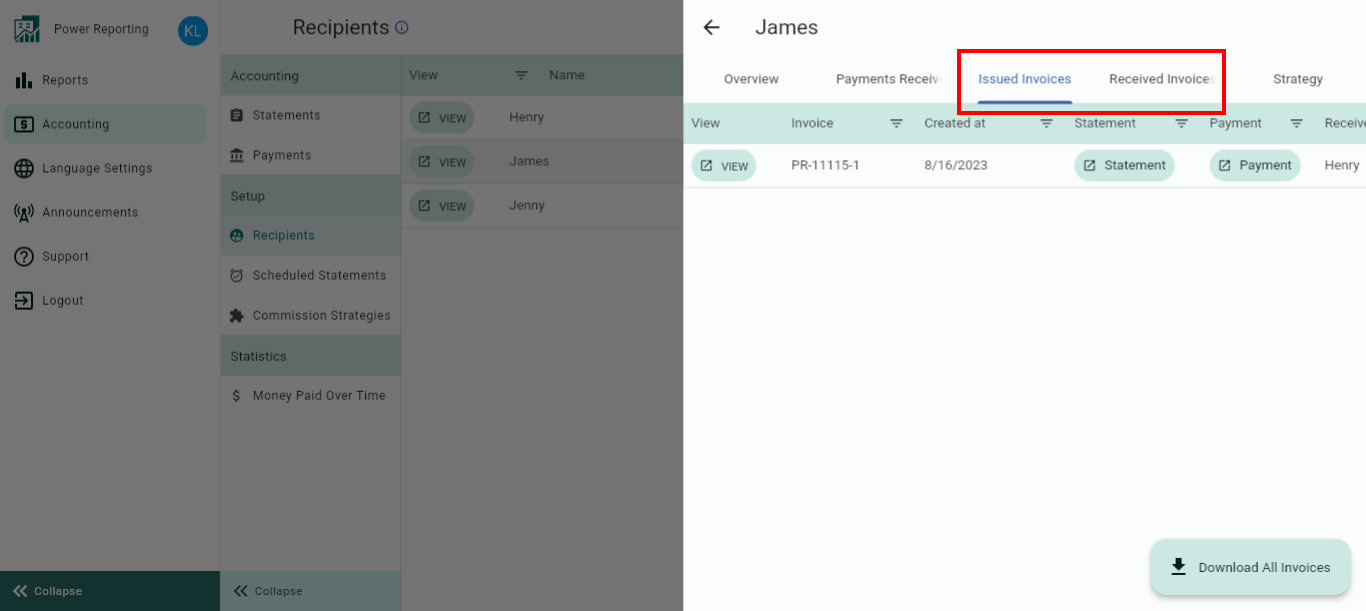
The Issued Invoices tab will display all invoices issued by this recipient. You will have the option to view the invoice, statement or payment, as well as to download all invoices.
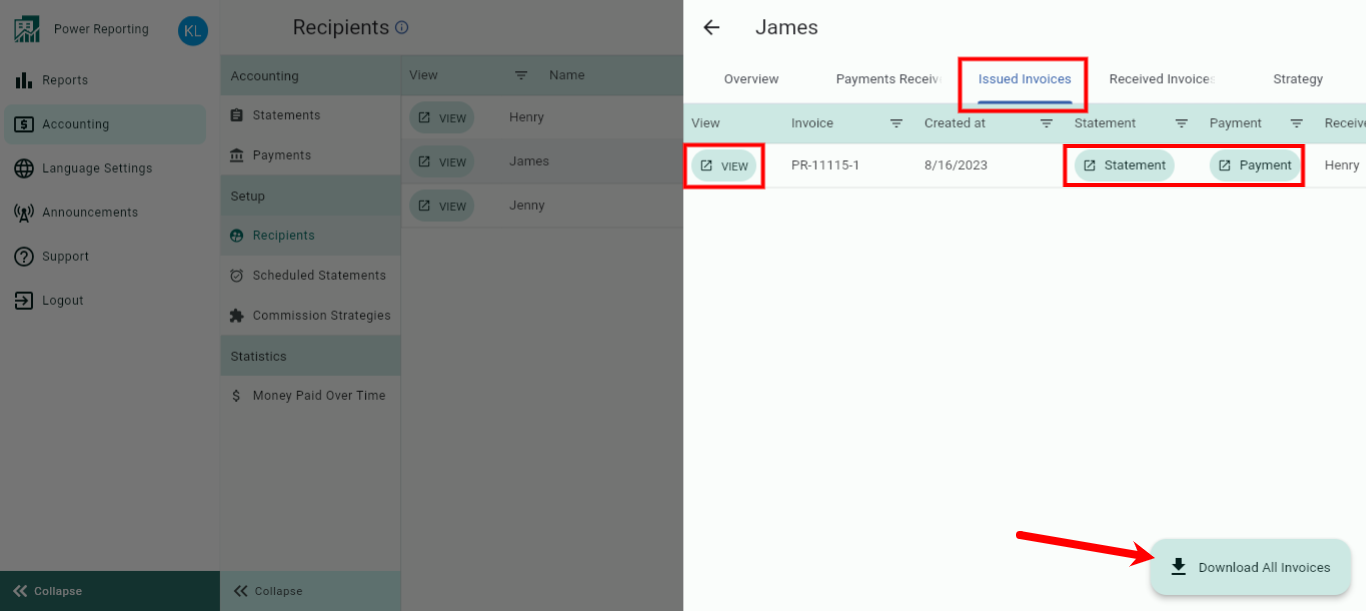
See here for more on invoices.
The Received Invoices tab will show all invoices that were received by the Recipient. You will have the option to view the invoice, statement or payment, as well as to download all invoices.
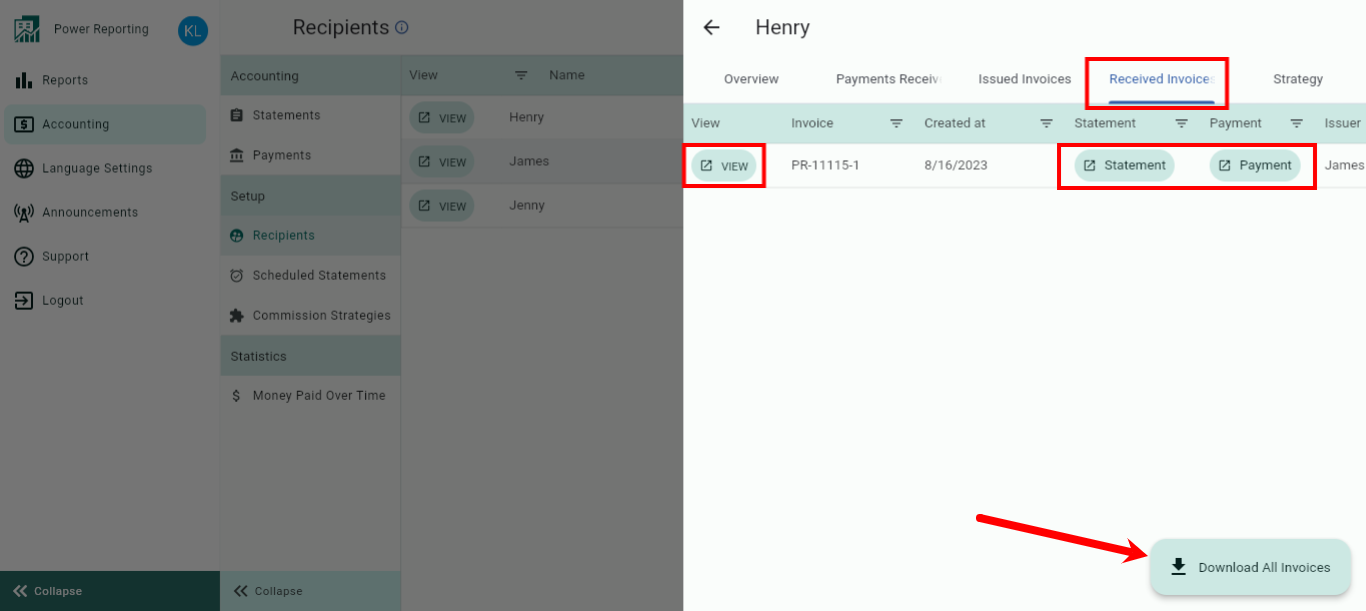
Setting up your Recipient Strategies
Next in this article, we'll explain step by step how to create your Strategies.
We know it is a long article, however, we want to make sure that you understand the logic fully so that you can get full use out of the Accounting Module!
First, things to keep in mind before creating your Strategies:
A Recipient is a person and/or company that should earn money from any given Booking of any Rental managed within the account. You will need to create a Strategy for each one of them to indicate how much each of them should earn from the incomes the Bookings/Fees/Services/Taxes.. This is a one time set up only.
Typically, the revenue is split among different people/entities (Recipients), meaning that each Recipient will earn a different amount from the different concepts. These amounts/percentages are indicated in the Strategy of each Recipient so that the system knows which calculations to apply, and as a result give you the split of Revenue later on.
As said before, in the Strategies you define how much money each of your Recipients earn. This is generally done with percentages, but can also be done with fixed amounts.
The Strategy for the Team Owner of this account (typically the Rental Manager or Agency) should be the DEFAULT Recipient, as it’s typically the only person/company that will earn money from all Rentals and Bookings.
Every other person shall have a Strategy based on the EXCEPTIONS, as they will not be earning money from every Reservation/Service/Fee by default.
The Booking Platforms’ Commissions will be separated automatically. It will be automatically extracted from the Rental Price’s value. Thus, the Strategies will be applied on the Rental Price, excluding the Booking Platform’s Commissions (eg. Booking.com & Airbnb).
Following the logic of the Channel Managers, the revenue generated for any Booking is separated into different concepts: Rental Price, Services & Fees, and Taxes. Each of these concepts has its own total of 100%.
You cannot leave 5% without assigning to anyone, because then money will get “lost”. But, you also cannot assign (to all recipients together) more than 100%, because then the system will say that more money will be “paid” to the Recipients then there has been received.
We'll explain how to set up your Strategies with the use of an example:
The Rental Agency charges 20% commission on the Rental Price (after detracting the Booking Channel’s Commissions) to its Rentals Owners.
The cleaning services are completely managed by the Rental Agency. (The cleaning costs are charged to the guests on top of the rental price and entirely paid to the Agency.)
Tourism/city Tax is managed and paid by the Rental Owner.
Taxes (VAT) are managed by the Rental Agency
Now, let’s create the strategy for the Rental Agency step by step using the example.
Rental Agency's Strategy
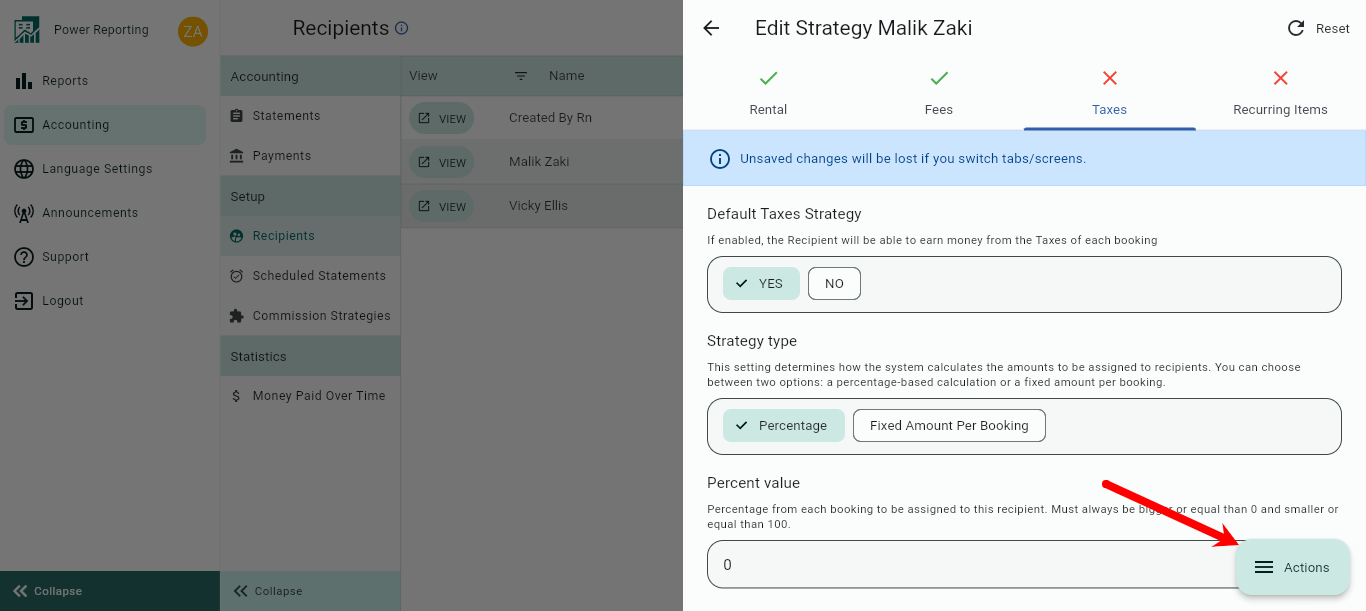
Once saved, the tab icon will change from an X to a tick:
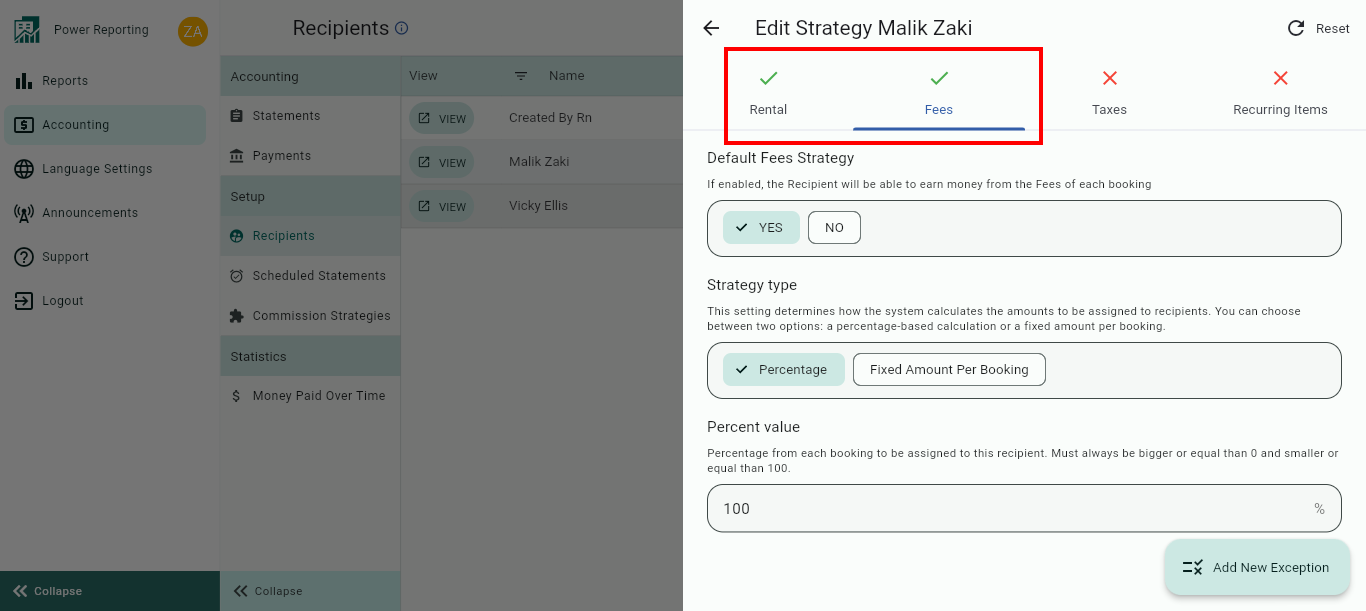
1. Rental Tab
As previously mentioned, the Rental Agency’s Strategy should be the Default one. This means it will be the ONLY Recipient with the Default Rental Price Strategy option enabled and a non-zero percentage or fixed amount specified example 20%.
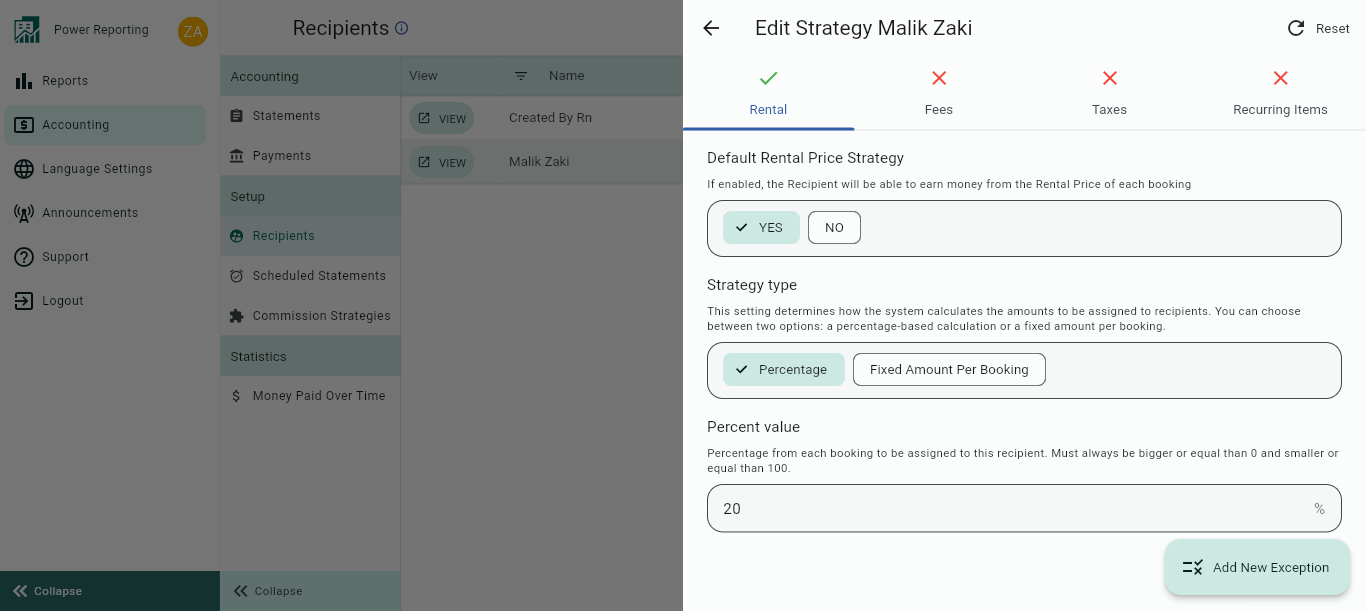
The strategy will show on the strategy tab as the Recipient CAN Earn Money From Bookings (Rental Price)
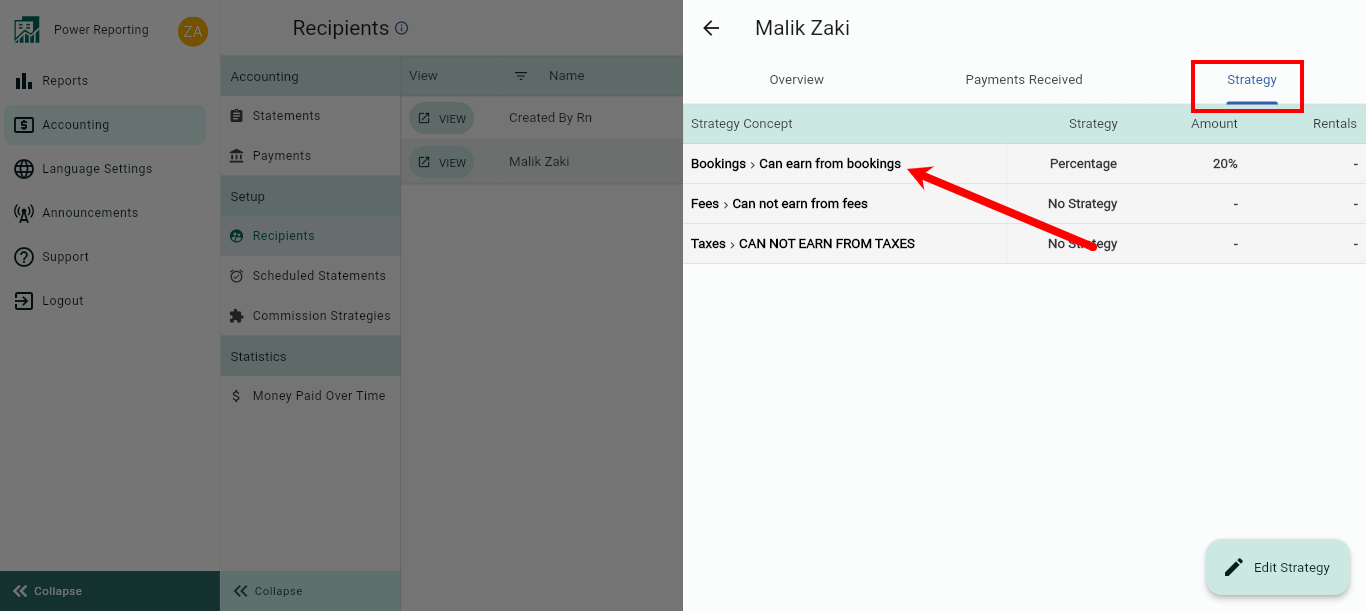
For all the other Recipients the Rental Price Strategy will be enabled to show that recipients CAN Earn Money From Bookings (Rental Price) with a Percentage/Fixed amount - and leave it on "0” > you will create Exceptions to indicate how much they earn & for which Rentals need earn this amount.
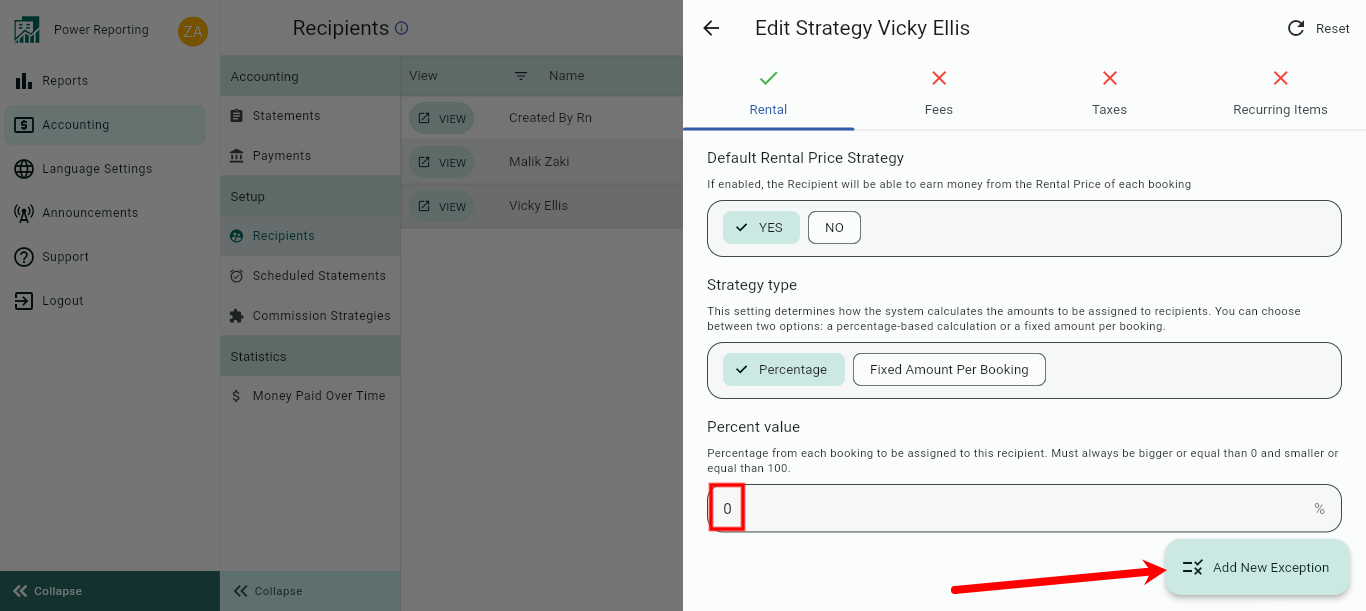
(Still in the Strategy of the Rental Agency)
If you earn a different percentage on just a few of your Rentals, you will add Exceptions to the Rental Price Strategy by clicking on Add New Exception.
You will select the Rentals that need a different amount and put the Commission Percentage/amount you charge on the Bookings of these Rentals. See below:
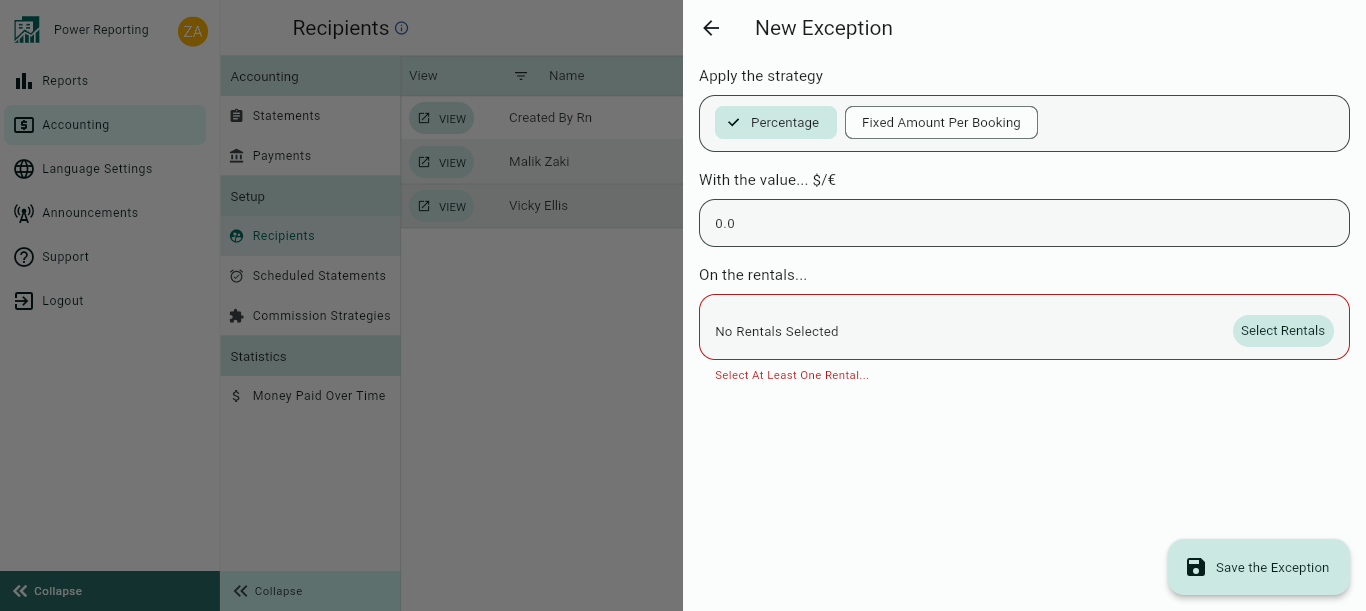
Once done, the result should be similar to the following:
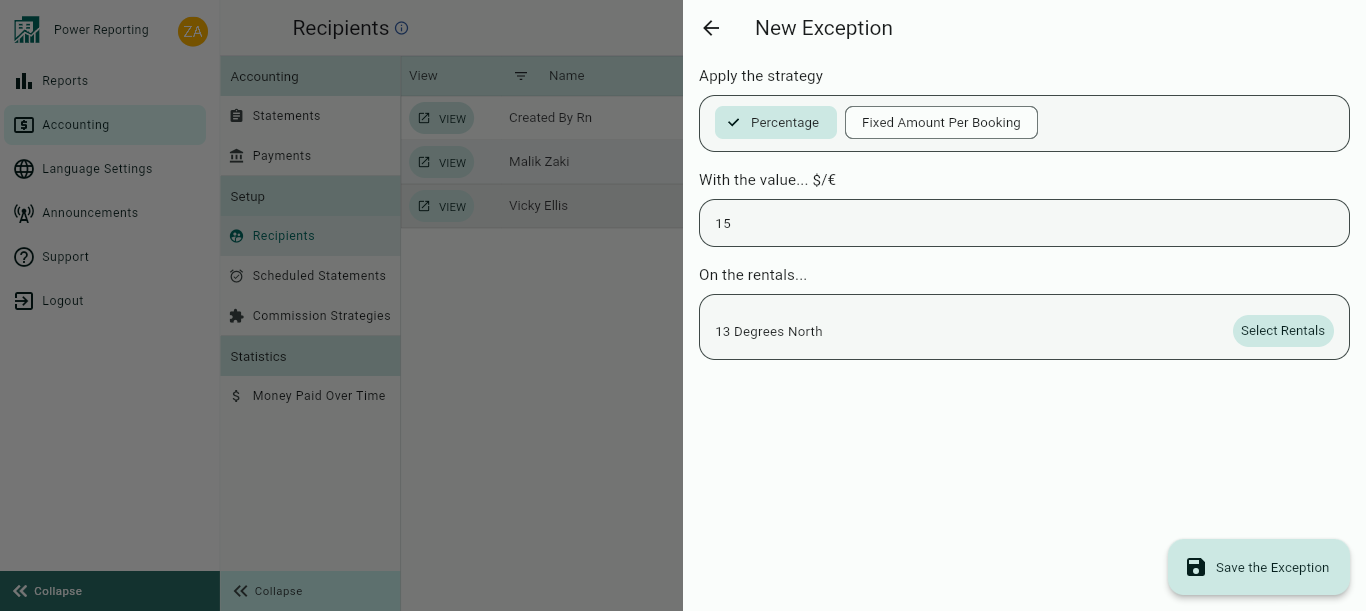
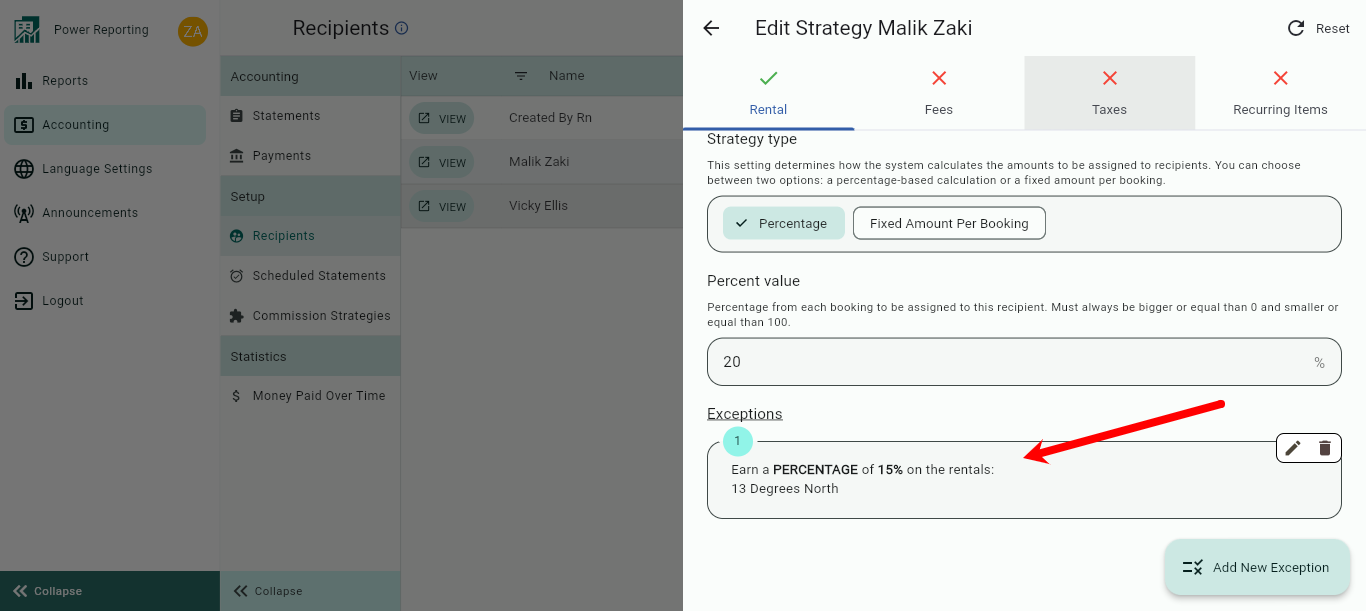
If you put in the “CANNOT earn Money from Bookings (Rental Price)”, you will not be able to add any Exceptions. This means that NO money can be earned at all from this section. This should be chosen when creating the Strategy for the Cleaning Company or Rental Owner, for example.
2. Fees Tab
This section includes all Fees and Services as shown in your Bookings. You should be able to see them in the Booking Breakdowns of all.
If you have Fees that are not charged to the Guest (and thus not shown in the details of the Booking) it should not be included in this section.
In this section, we work with keywords in order to be able to include ALL Fees and Services, even though they might have different names in the different Booking Channels (Airbnb-Booking.com etc), or are set up in different languages. This means that if your Cleaning Fee is detailed in different languages in your Booking, you will Add an Exception for each language used.
The languages are NOT related to the language you use in your Power Reporting Account, but to the language in which your Listing is announced on the different Booking Channels.
Most common Fees:
Cleaning (ménage/nettoyage/limpieza/neteja/pulizia/reinigung)
Tourism Tax (City Tax/Municipality Tax/Tasa Municipal/Tasa Turística/Taxe de Séjour)
Extra Guest Fee
Bed Linen/Towels
Shuttle transportation
Pet fees
To proceed with the setup of the Rental Manager/Agency’s Strategy, we advise you to assign 100% of the Fees to the Rental Agency as the Default Strategy. This way, you will make sure that no Fees are left out if you ever add new Fees in the future.
It is very important that you add the Tourism Tax in the Fees and Services Strategy as most Booking Channels consider these Taxes as “Fees”!
Set up of the Fees Strategy
According to the example, 100% of the Cleaning Fees are managed by the Rental Agency.
In this case, you will select Yes under the Default Fees Strategy to enable this and set Percentage - 100%.
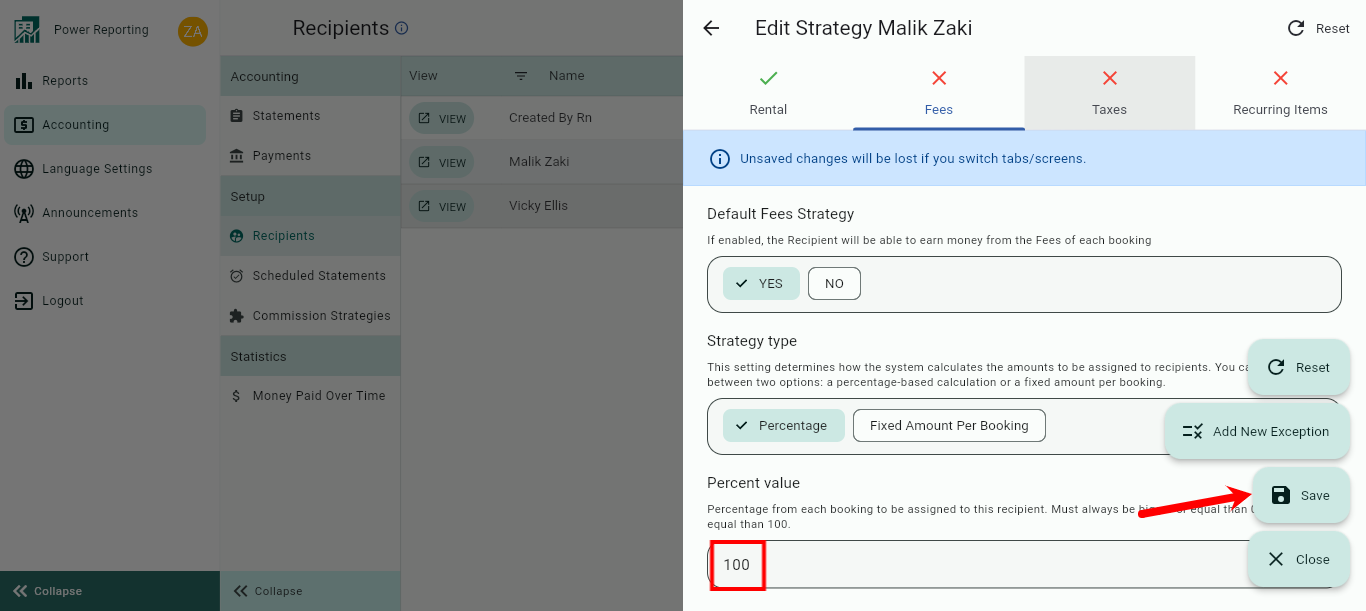
However, the Tourism Tax is managed and paid by the Rental Owner as said in the example. This means 100% of it goes to the Rental Owner, and 0% to the Rental Agency.
Thus, since you have indicated that Rental Agency earns 100% of the Fees, you’ll need to create an EXCEPTION on the Strategy of the, indicating it earns 0% of the Fees/Services that contain the word “Tourism Tax”.
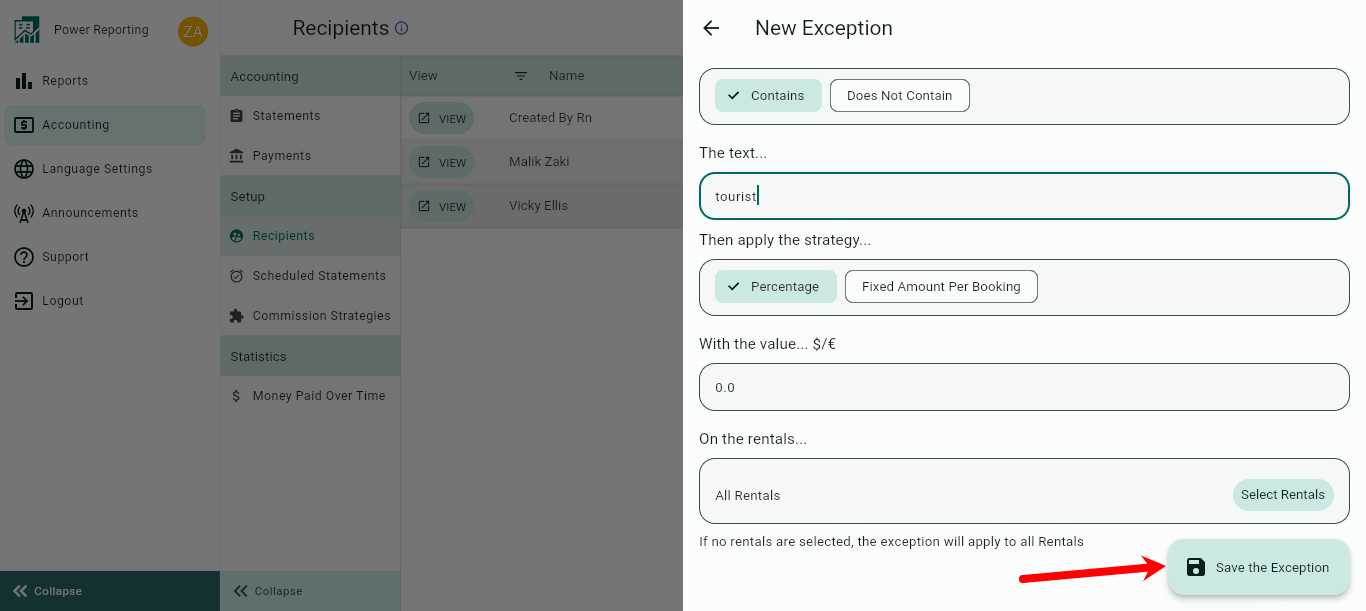
As said, you will need to keep in mind the different languages in which your guests book their stays.
The result will be as follows (depending on the languages):
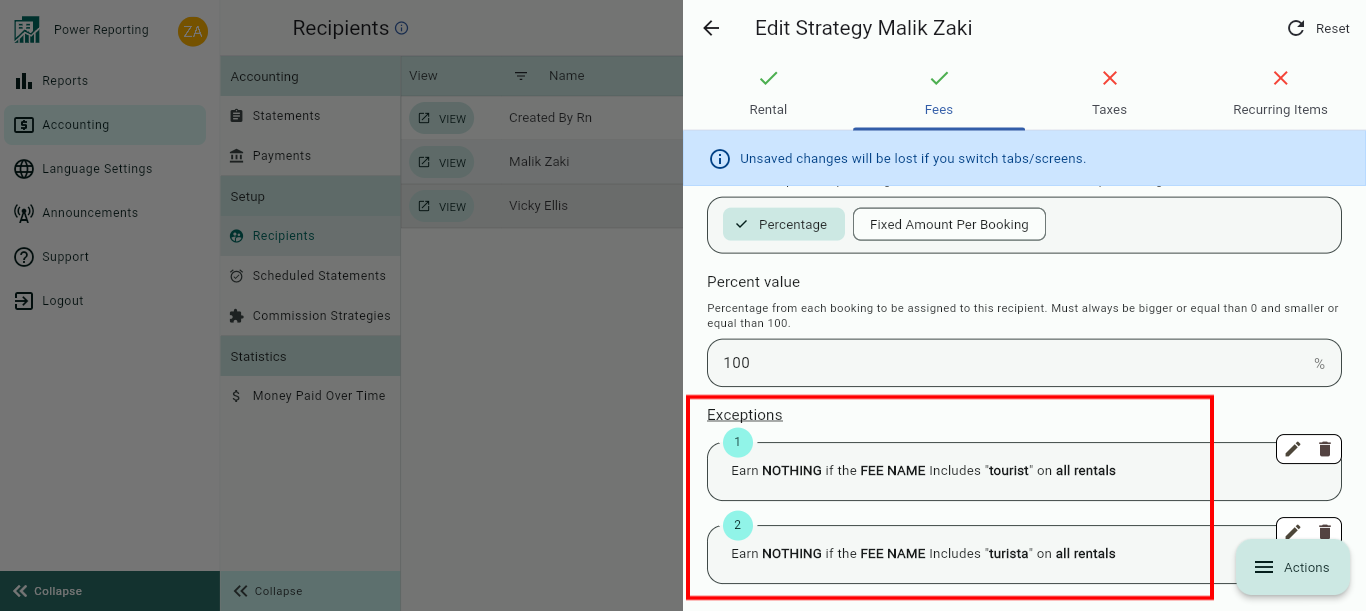
If you do not select "Yes" under Default Fees Strategy, keeping this disabled, you will not be able to add any Exceptions. This means that NO money can be earned at all from this section.
Make sure that all Fees have been fully assigned to the corresponding Recipient/s and nothing is left out, duplicated or exceeds the 100%.
The most common error is that not all languages have been included in the Exceptions in Strategies within the “Fees" section.
3. Taxes Tab
This section includes the Taxes you have set up in your Channel Manager/Platforms’ Set-up. Typically, it refers to the VAT charges on your Rental Price only.
In the case of the example, the Taxes are completely managed by the Rental Agency. This means that, for the Strategy of the Agency’s Recipient, under the Taxes tab, you will select "Yes" to enable Default Taxes Strategy and set it to percentage - 100%. See below:
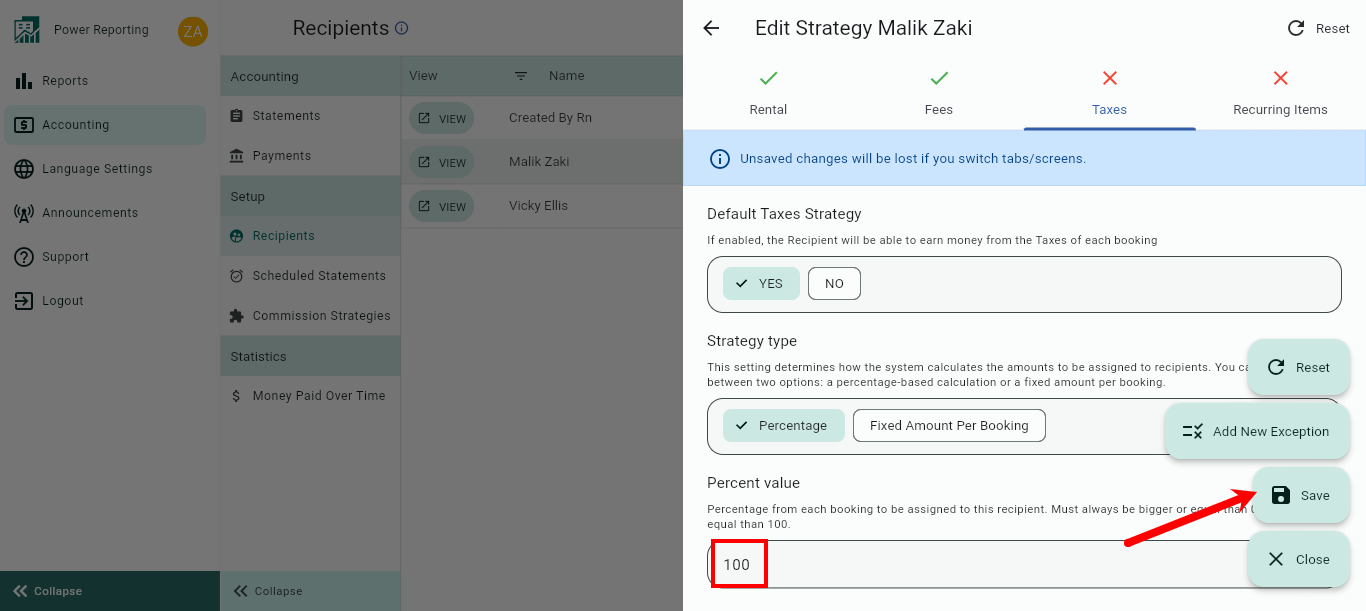
For all the other Recipients who CANNOT EARN Money from Taxes, you will select the "No" option.
In most companies the Tax Section is not used, because no VAT is applied on the Rental Price. In most countries only the Fees and Services need to include VAT, but not the Rental Price. However, this depends on the location of your business.
4. Recurring Items Tab
Recurring Items are items that need to be paid/received on a current basis AND are not included in the Booking Breakdowns of your Bookings.
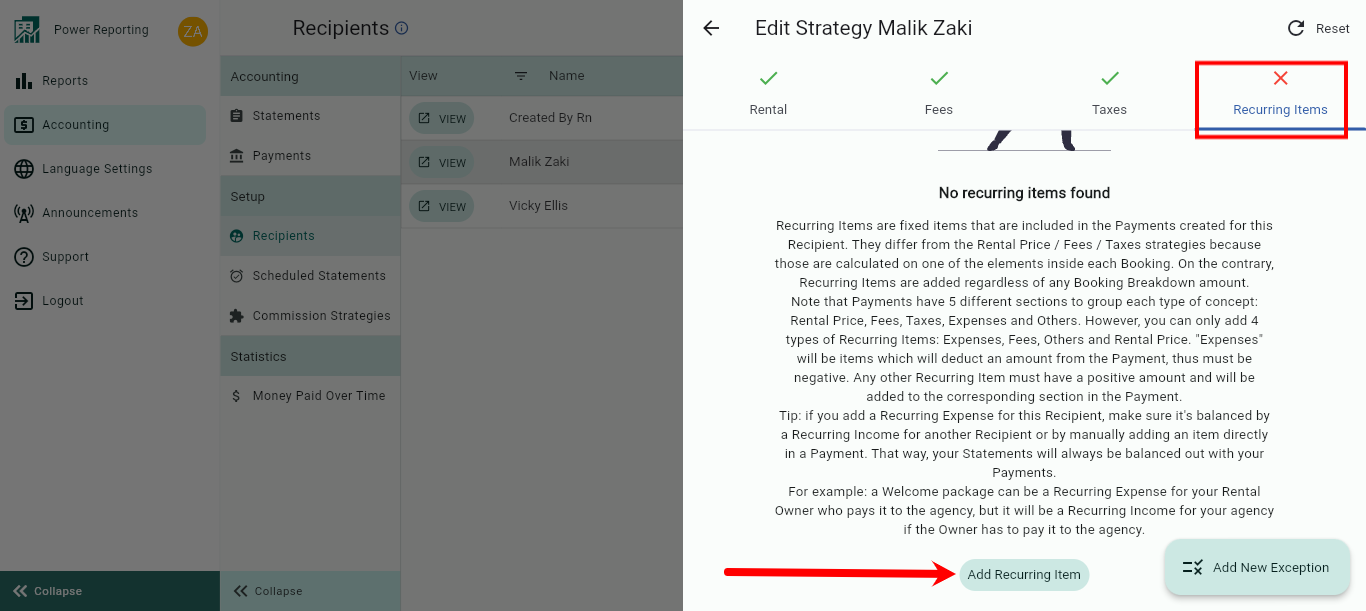
Recurring Items can be set up either per Statement or per Booking.
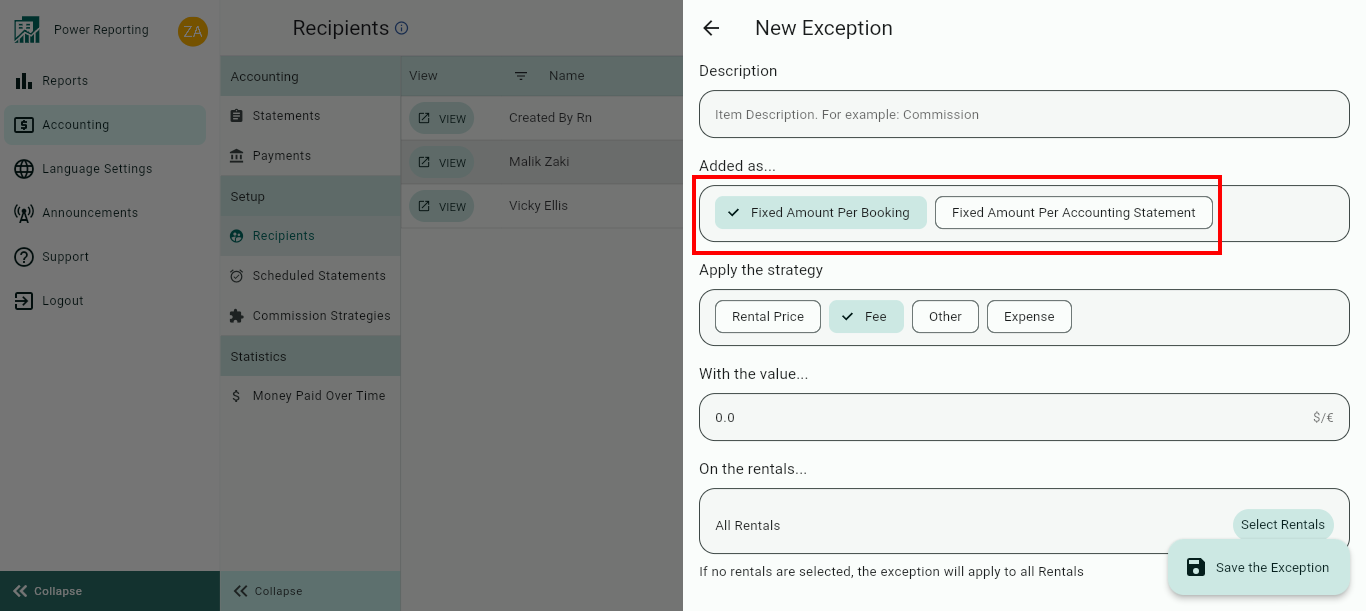
The value indicated in this section as an EXPENSE has to be NEGATIVE as it is a COST. All the other Items have to a POSITIVE amounts since they are Recurring Incomes.
Examples: Gardening Services - Netflix Subscriptions - Fixed Monthly Cleaning costs - Check-in Fees.
Keep in mind that when you create a Recurring Item, this is a cost/income for the Recipient that does NOT come directly from a Booking. Therefore, you will need to balance it out, and assign the exact same amount as a cost/income to another Recipient.
In other words, any cost for 1 Recipient, should be an income for another Recipient. Otherwise, there will get money lost or left out.
To explain this, let me give you another example.
Fixed Monthly Cleaning Costs for the Rental Agency. Let’s say they pay a fixed per Rental per Month of 200€ to the Cleaning Agency, and these cleanings are not related to the reservations directly, so there are also cleanings despite not having any Bookings.
In this case, you should apply the following:
In the Strategy of the Rental Agency, add a Recurring Expense of -200€ as a Fixed per Statement.
In the Strategy of the Cleaning Agency add a Recurring Fee of 200€ as a Fixed per Statement.
Another example:
The Check-in Fee of 20€ is paid by the Rental Owner, meaning it is not directly charged to the guest as a separate Fee so it’s NOT included in the Reservation/Booking Breakdown.
So, all in all, this Fee is earned by the Check-in Agent and paid by the Rental Owner.
In this case, you should apply:
In the Strategy of the Rental Owner, add a Recurring Expense of -20€ as a Fixed per Booking (select the Rentals to which this applies).
In the Strategy of the Check-in Agent, add a Recurring Fee (or Rental Price element) of 20€ as a Fixed per Booking (select the Rentals to which this applies).
Done, you have created your Recipients!
An example of how a Recipient strategy may look after set up is as follows:
It is a 1 time setup only, but you can modify the Recipients at any time should you need to.
Feel free to consult us on any Strategy you want to apply depending on your business accounting.
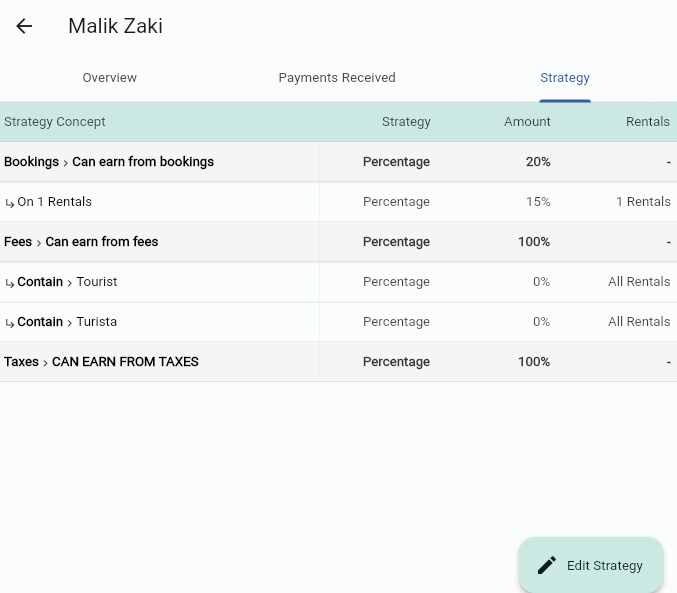
NOTES:
It is not possible to delete a Recipient, since they can have already created Statements and Payments linked to them. This way no legal information will get lost.
Consider Creating a Recipient dedicated to “Clients with Incidences or Damages”, leaving a blank setup Strategy.
When when a damage occurs, you can assign the Expense of it (an extra not stated in the Booking) to this Recipient’s Payout; then balance it out by adding the “earning/cost to cover” of the damage to whomever Recipient shall earn it (typically the Rental Owner or the Agency/Manager).
To know more about Clients with Incidences consult this article: