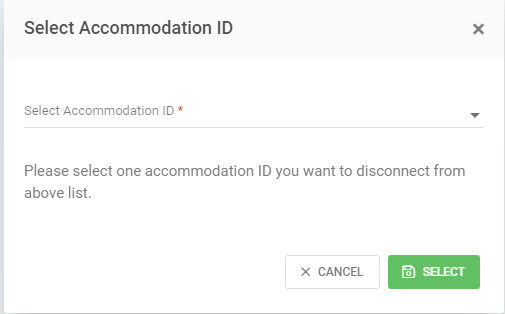Trip.com is a major player in the travel industry, especially in the Asia-Pacific market. We have integrated Tokeet with Trip.com and it opens up a massive new audience for your vacation rentals.
In this article, we'll walk you through the simple steps on how to link your Tokeet account with Trip.com, making it easier than ever to manage your listings, streamline bookings, and increase your visibility on this powerful platform.
Connecting your Trip.com and Tokeet accounts is easy and effective. Once connected, Tokeet can automatically update your Trip availability, and import bookings from Trip.com
Connecting to Trip.com
Navigate to Channels > "Add Channel".

In the list of Channels, select Trip.com and then click "Select".
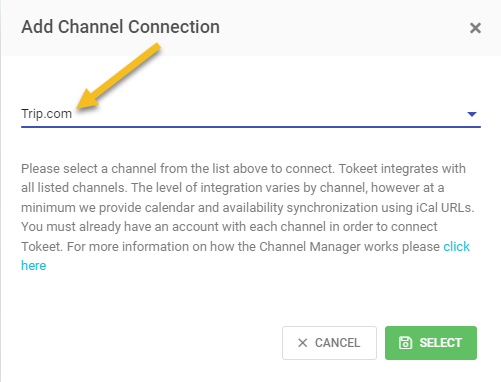
Follow the steps in the connection wizard:
Click on the Continue button on the Getting Started page of the Connection Wizard.
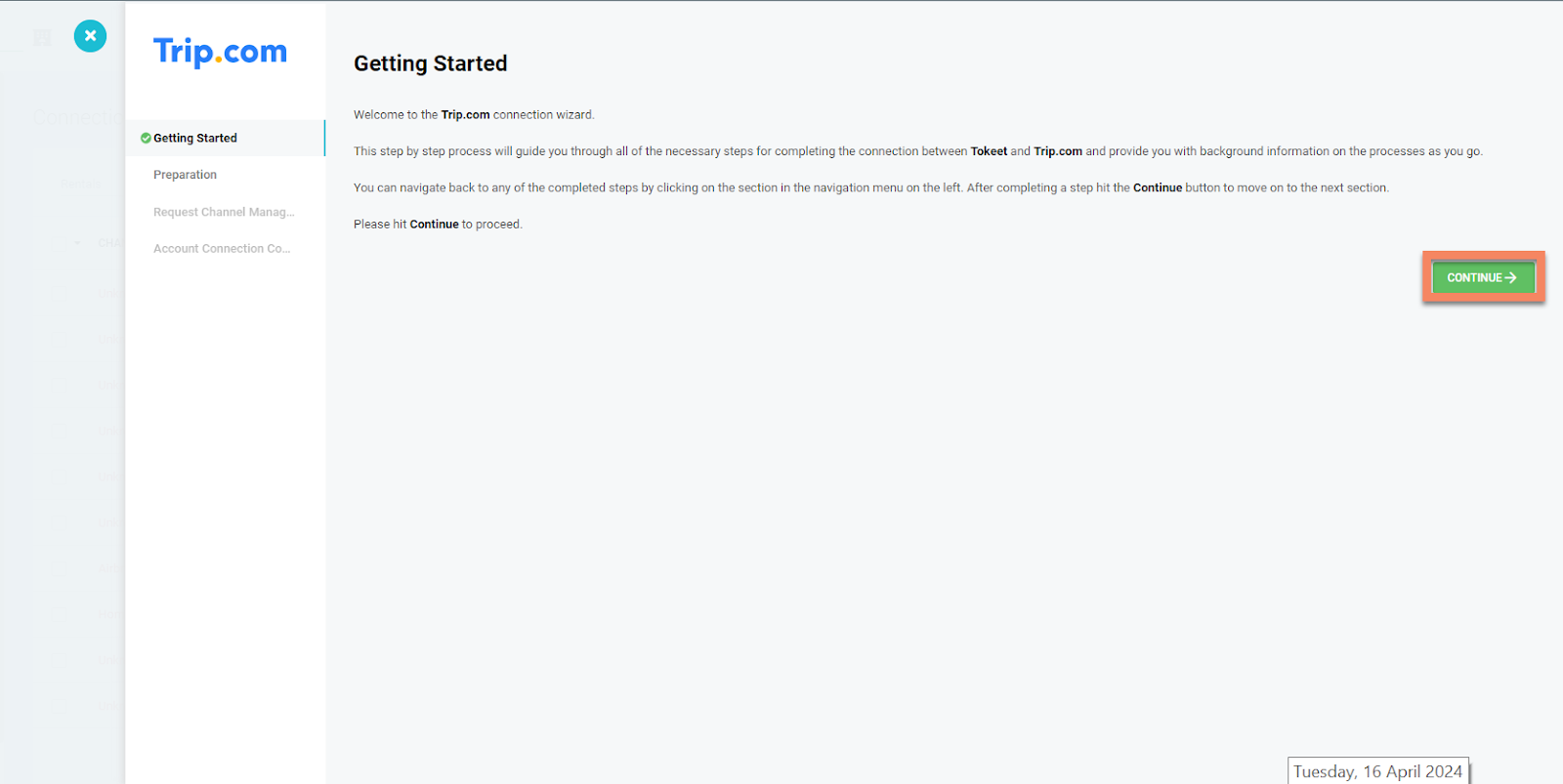
Go through the Preparation Steps by clicking on Continue through these sections:
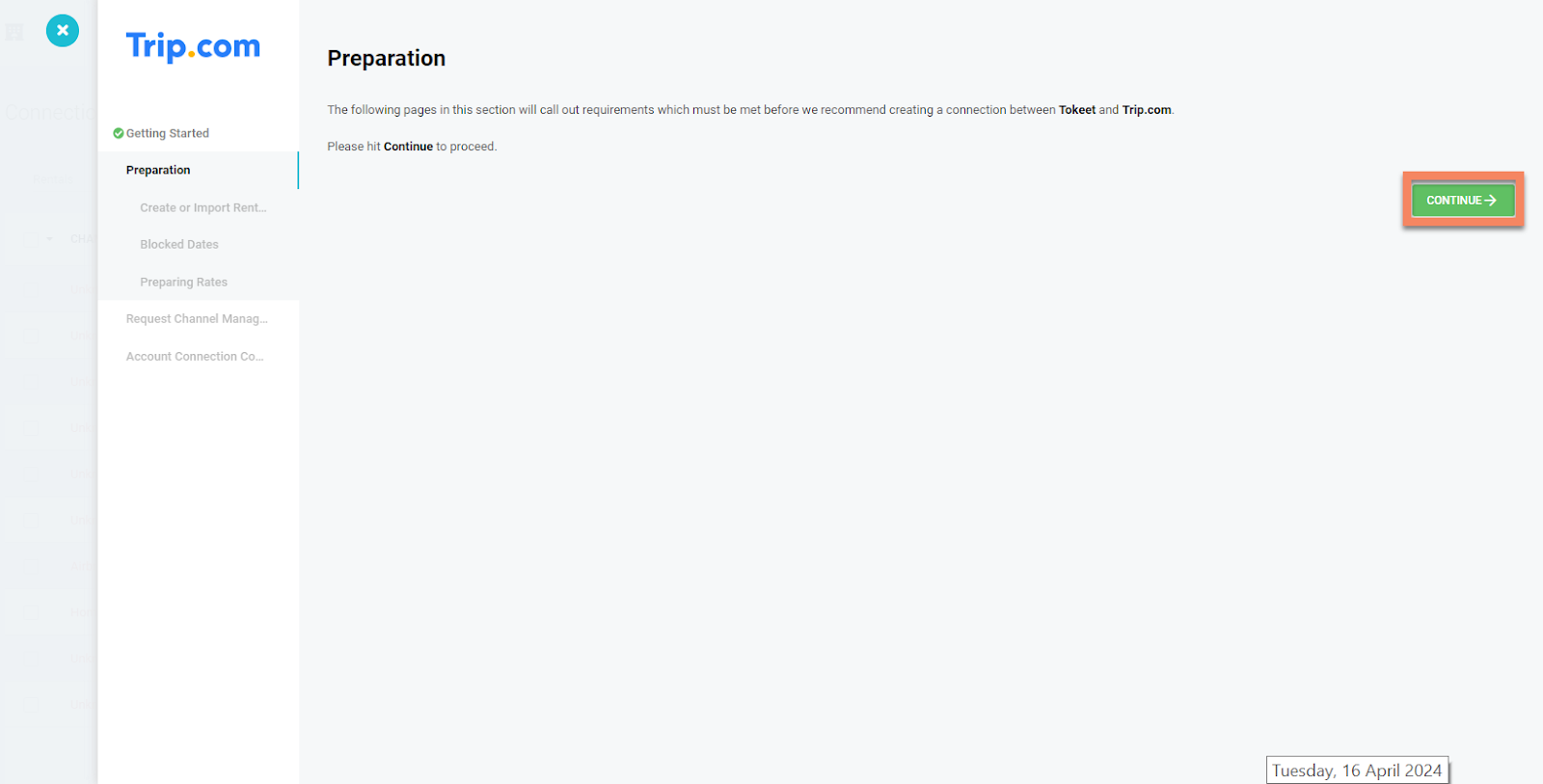
Create or Import Rentals - check the instructions for this step and click Continue once you have a rental in Tokeet to link to Trip.com.
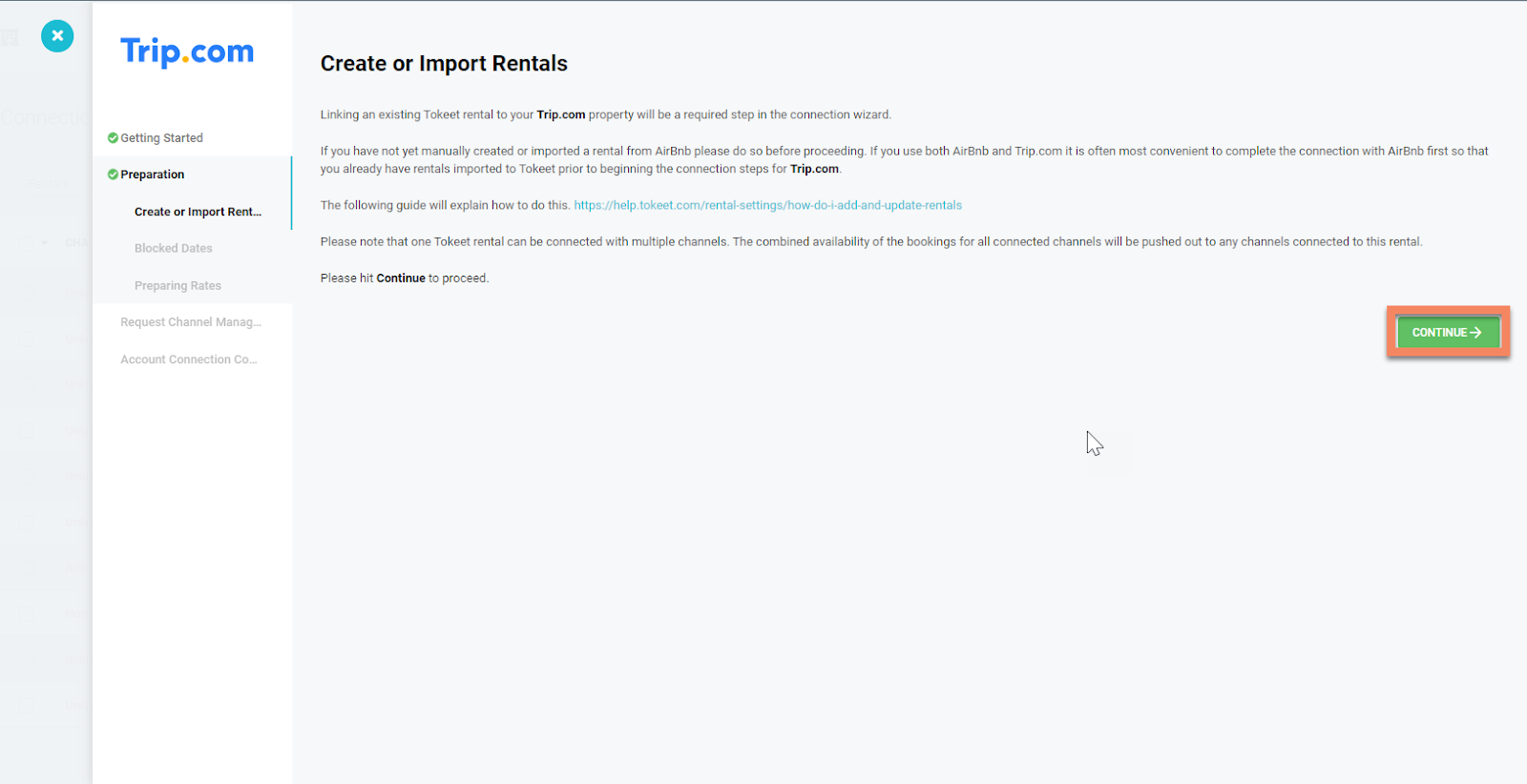
Blocking Dates - click Continue on this step after viewing the details.
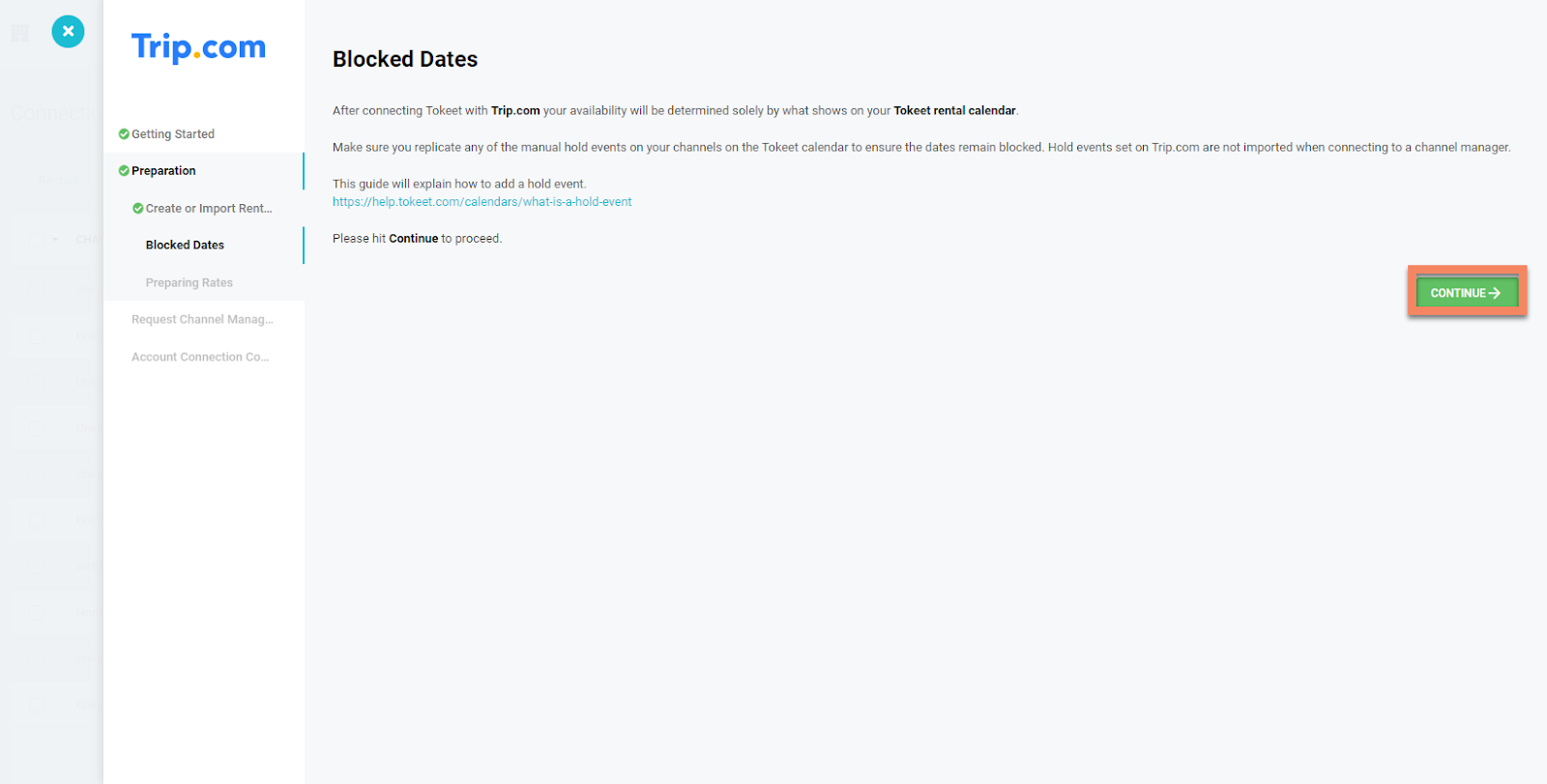
Preparing Rates - click Continue on this step after viewing the details.
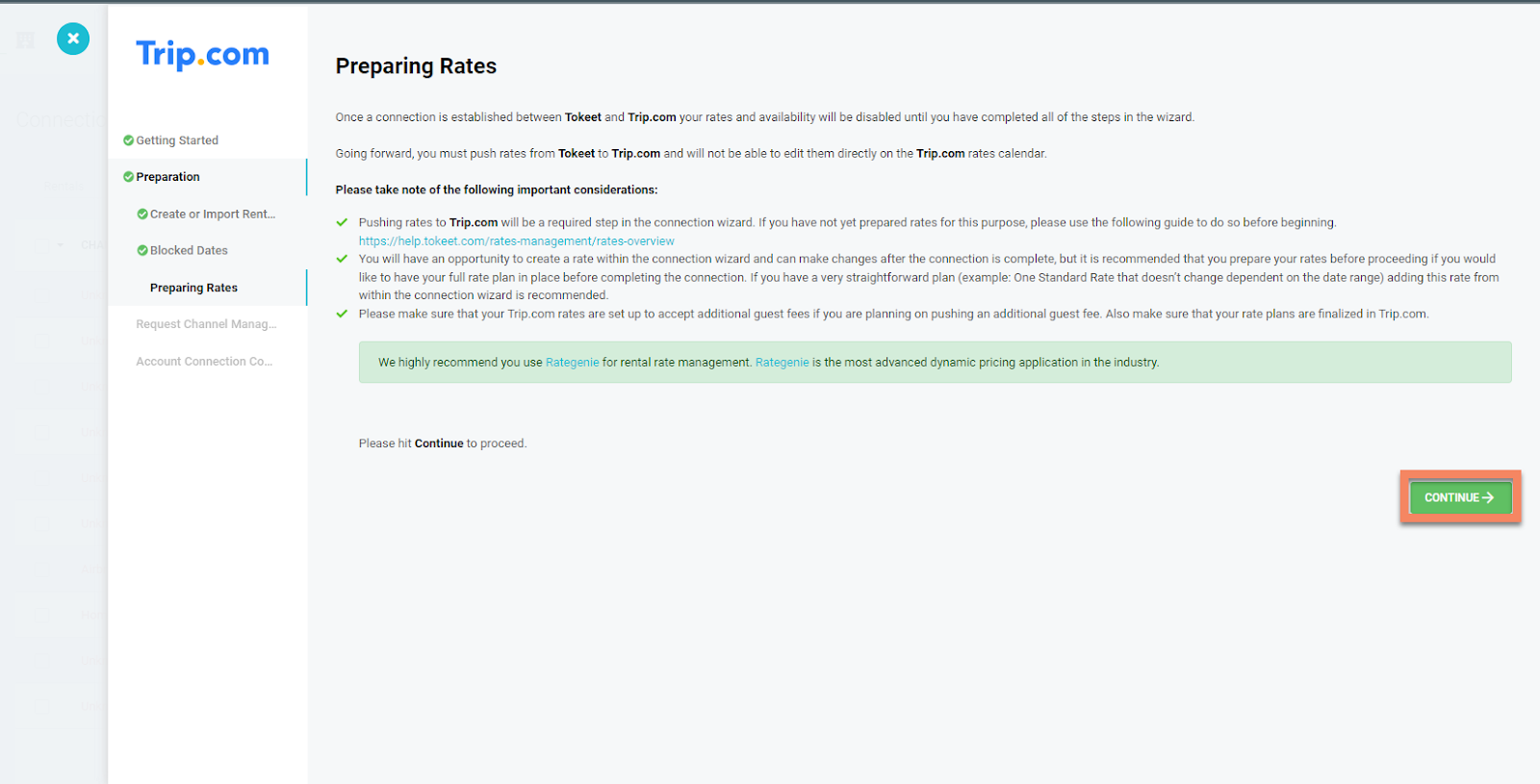
Hit Continue to Request Channel Manage Access.
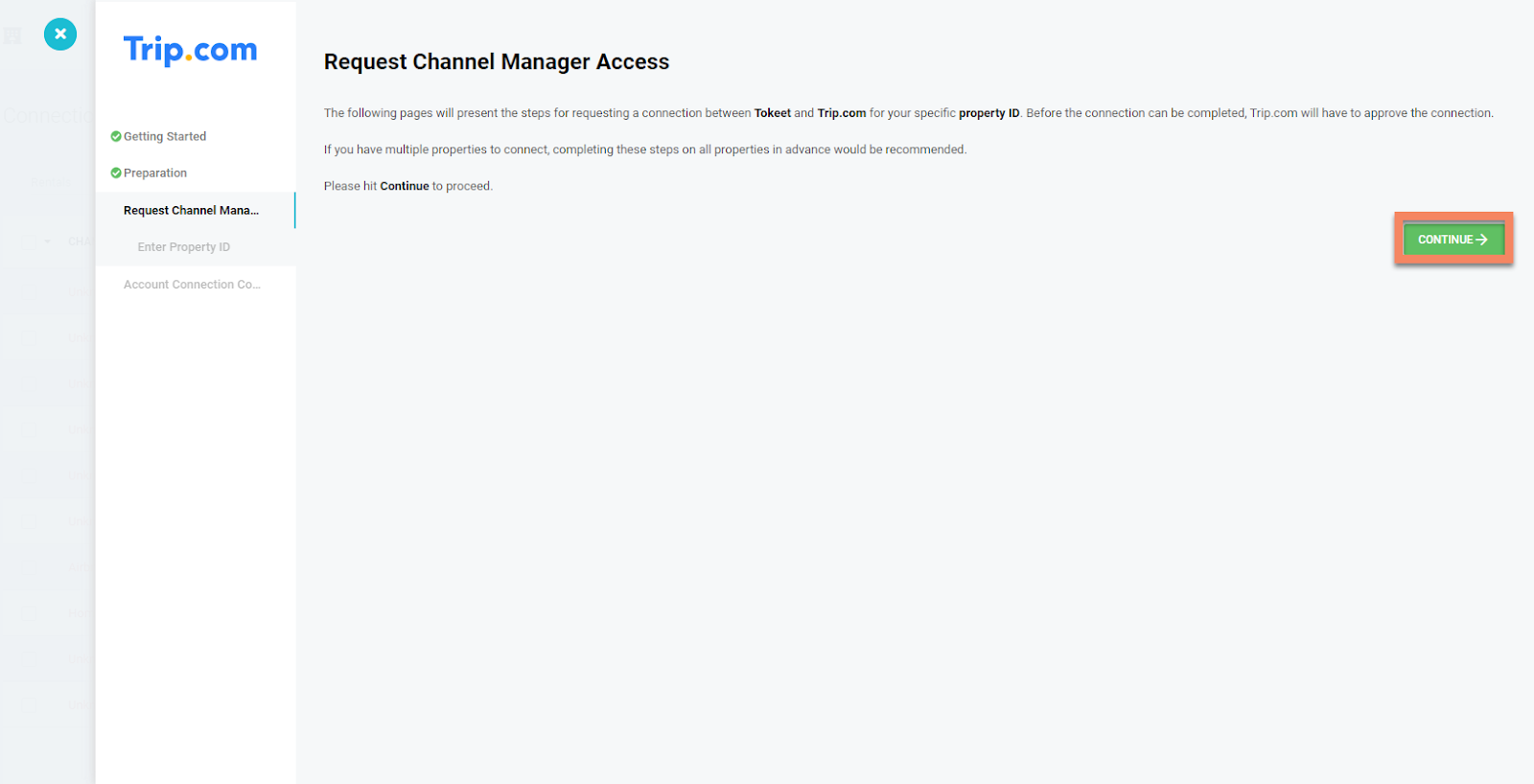
Click on the ADD PROPERTY ID button.
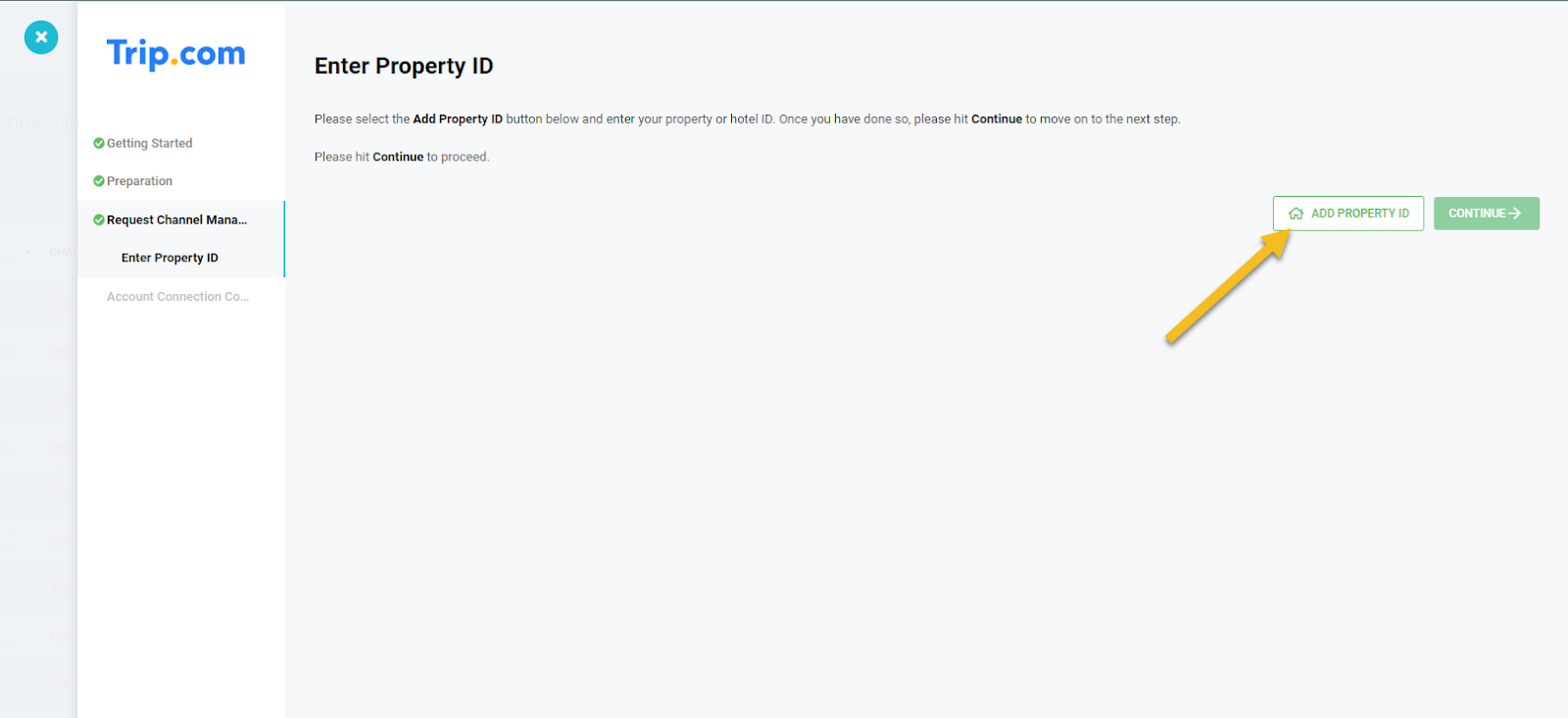
To find the Property ID, login to Trip.com and go to the Property Settings. The Property ID will be available at the top.
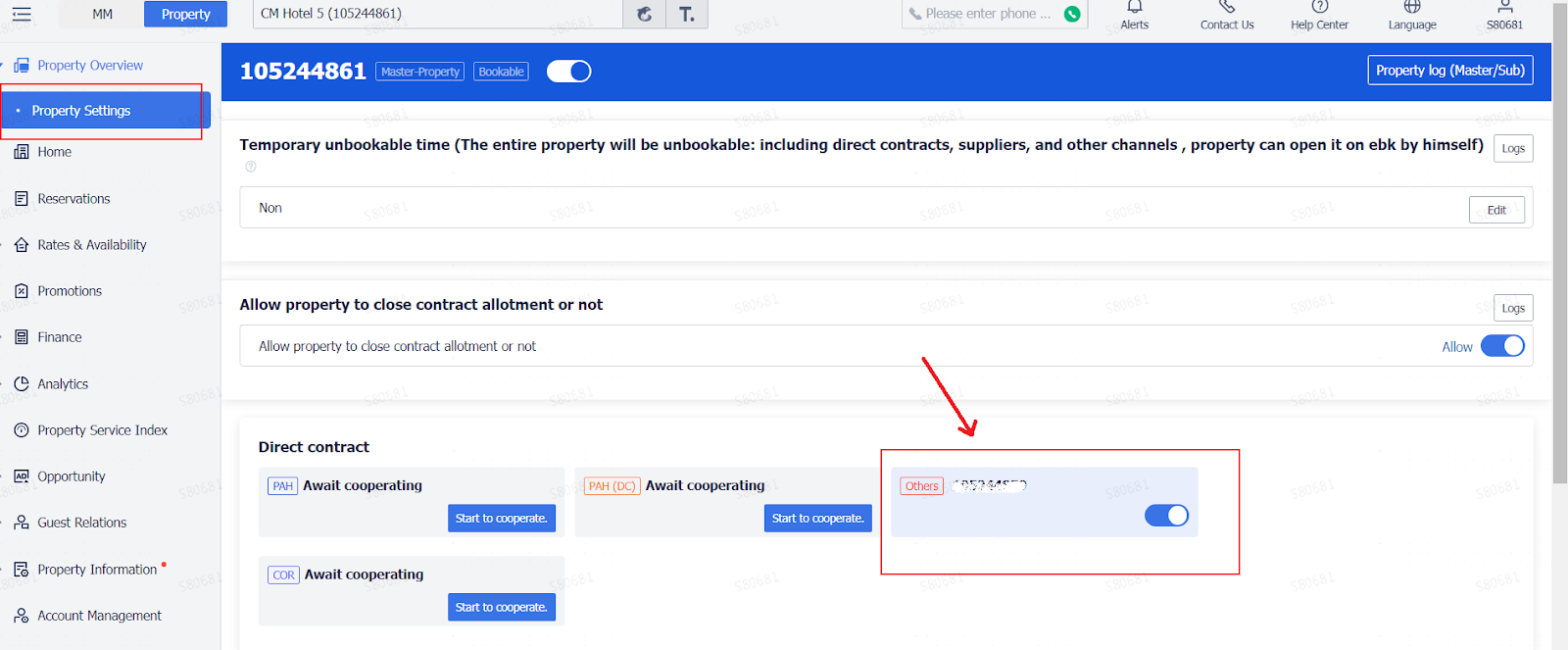
Enter your Property ID and click SAVE.
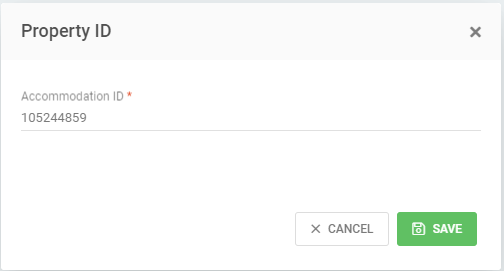
Continue and click on the Finished button for the Account Connection Completion Step.
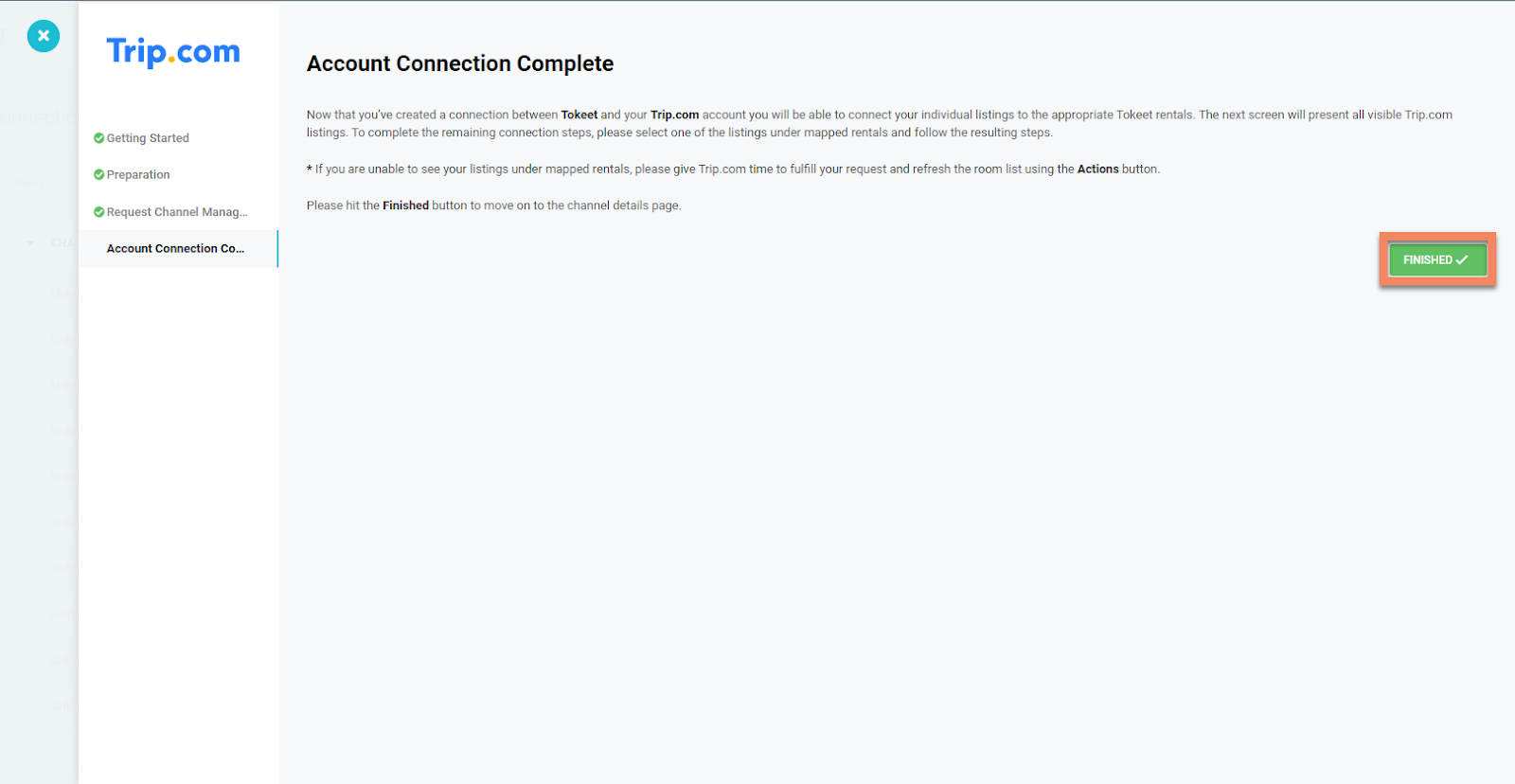
You will now receive a message that the channel connected successfully and your Trip.com listings will be displayed in Tokeet.
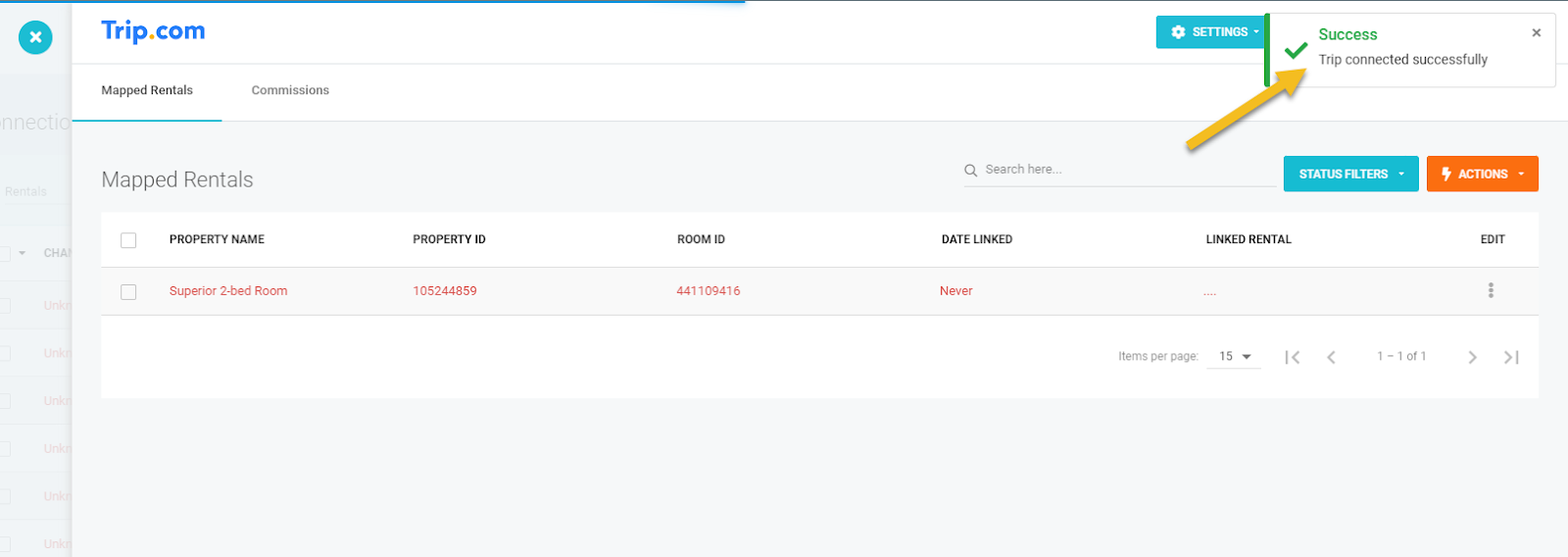
Link to Tokeet Listings and Tokeet Rentals:
You will now want to link your Trip.com listings and Tokeet rentals. If you've already created rentals, you can connect them with your Trip.com listings or create new rentals in Tokeet by importing your Airbnb listings or manually creating the rentals in Tokeet.
See article here on creating or importing rentals in Tokeet.
Link to existing Tokeet Rentals:
Scroll down to connections where Linked Rental is empty.
Click on three vertical dots and click on Connection Details.
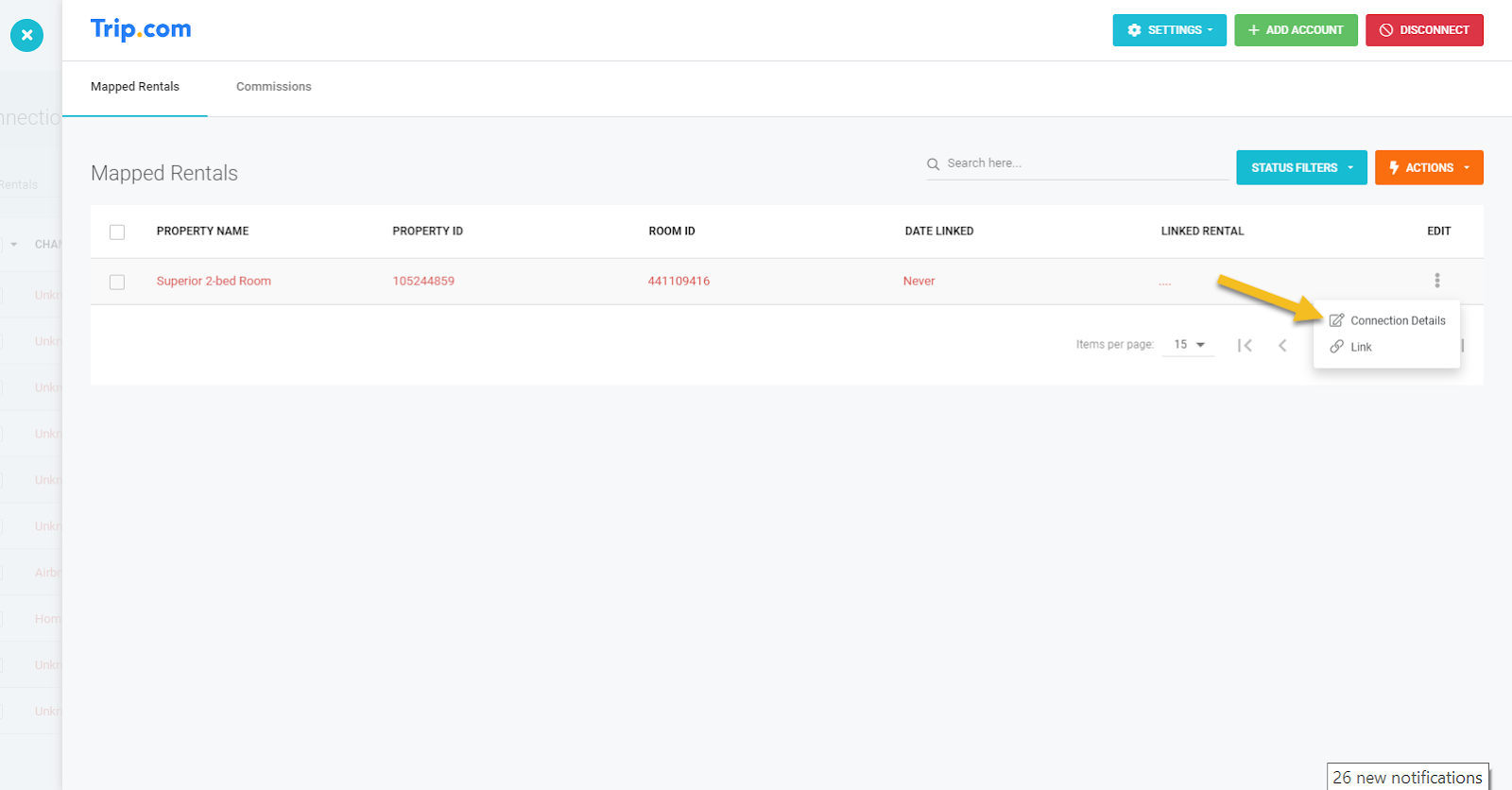
Select the Tokeet rental to link this listing from the drop-down selector. Then hit Save.
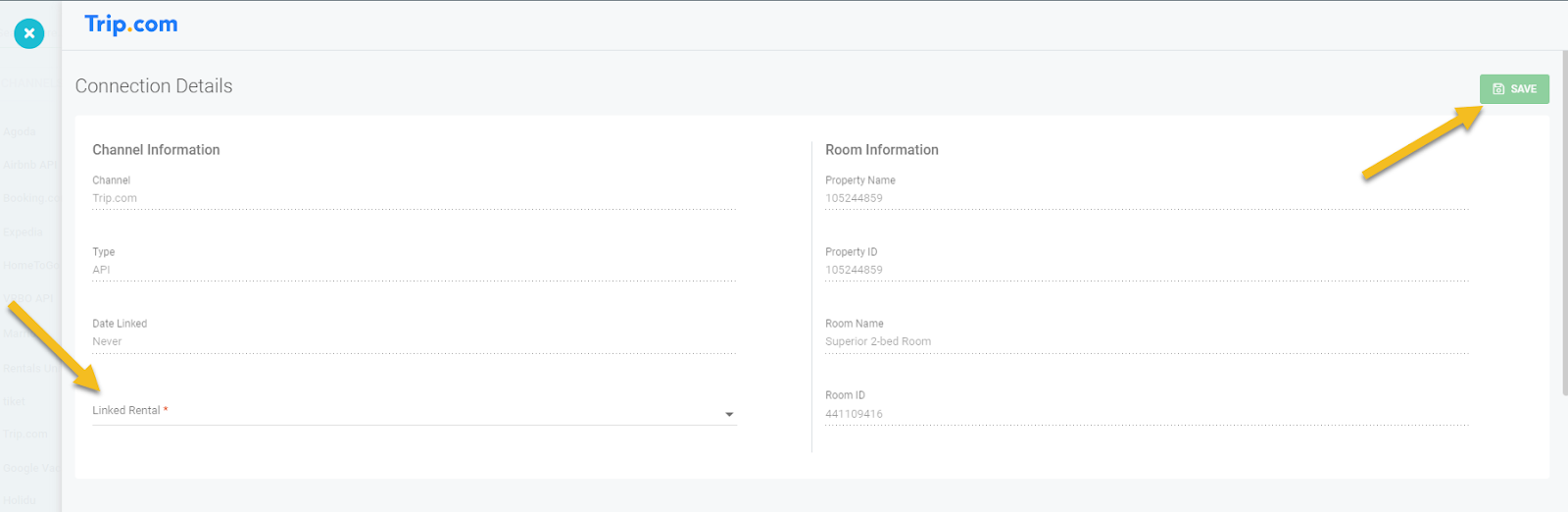
Update your Trip.com calendar from Tokeet, by selecting "Push Availability" from the Actions menu.
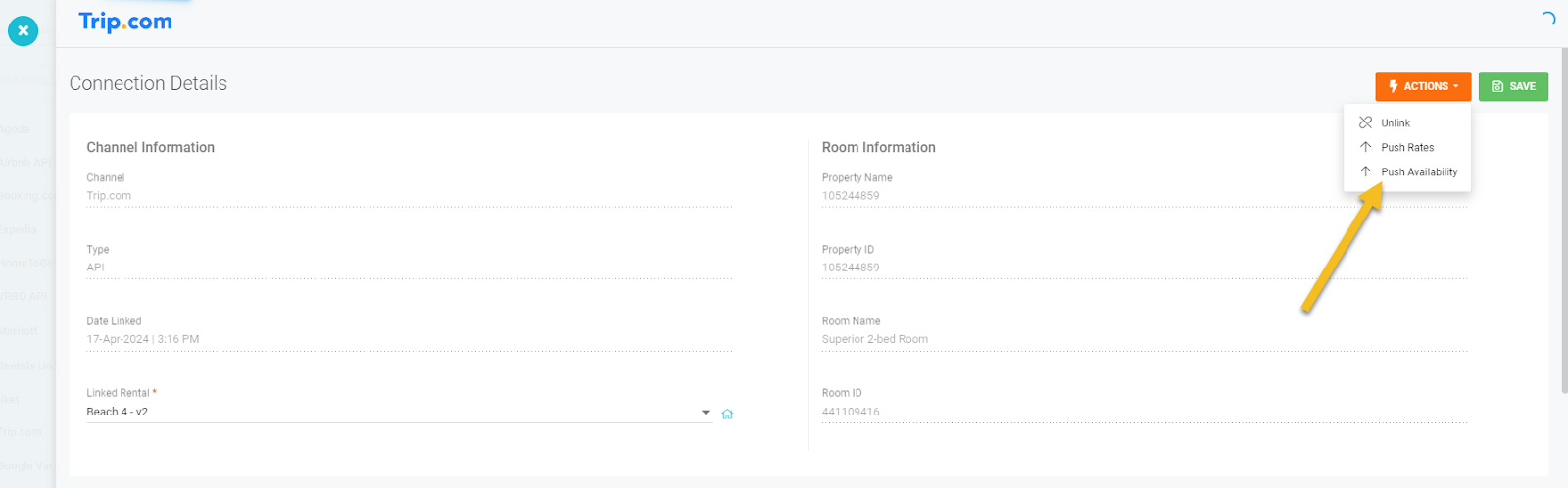
Push your rates from Tokeet to Trip.com, by selecting "Push Rates" from the Actions menu.
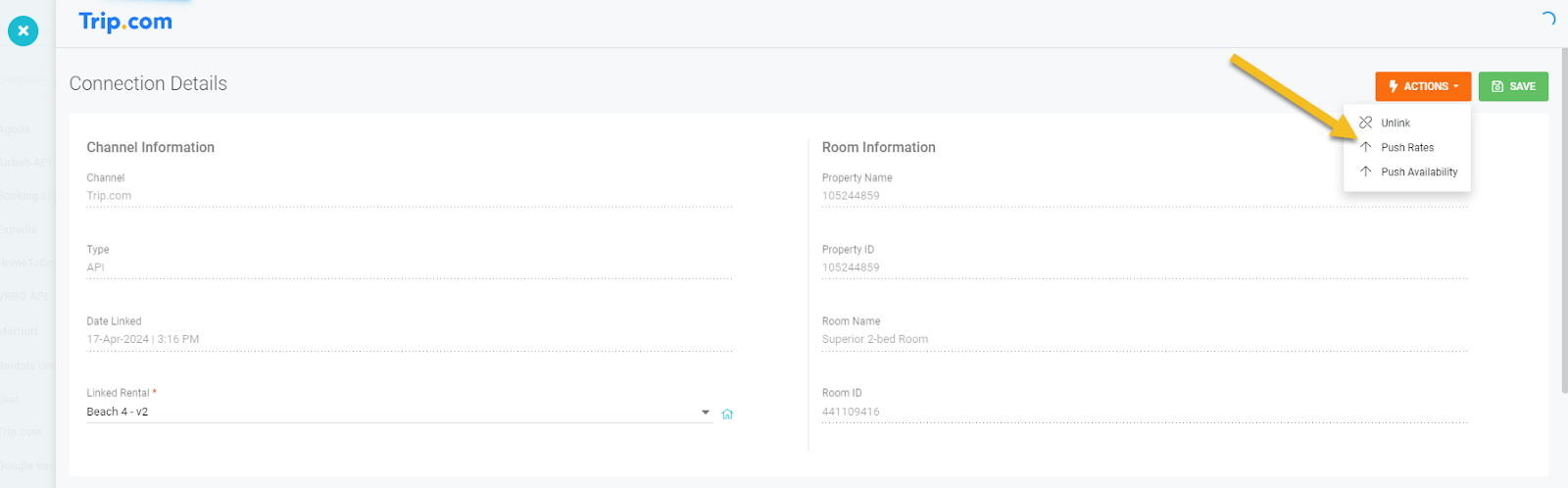
You can confirm the pushed rates and blocked dates on your Trip.com calendar after performing these steps.
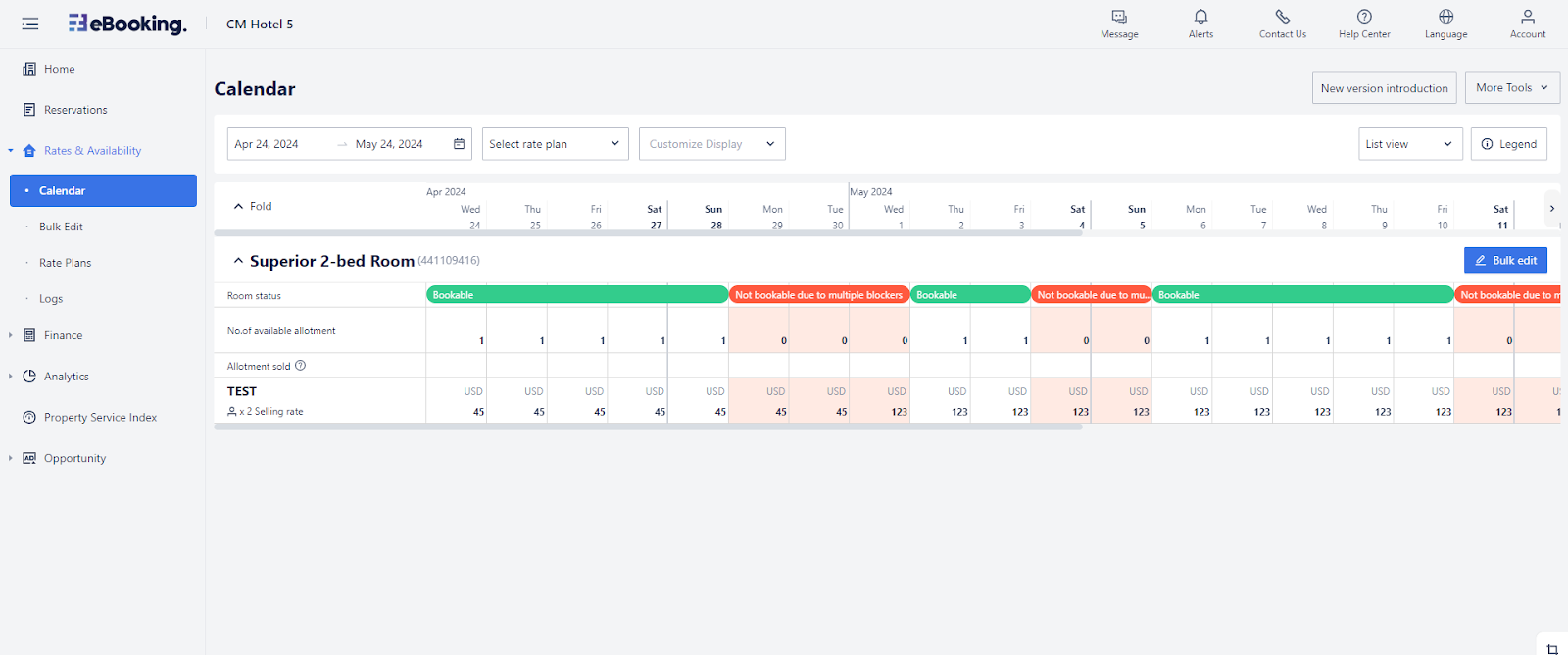
Disconnect from Trip.com API
Go to the Channels section in Tokeet
Next to a Trip.com connection, click on three vertical dots and click on Channel Detail to go to the Trip.com Channel Details page.
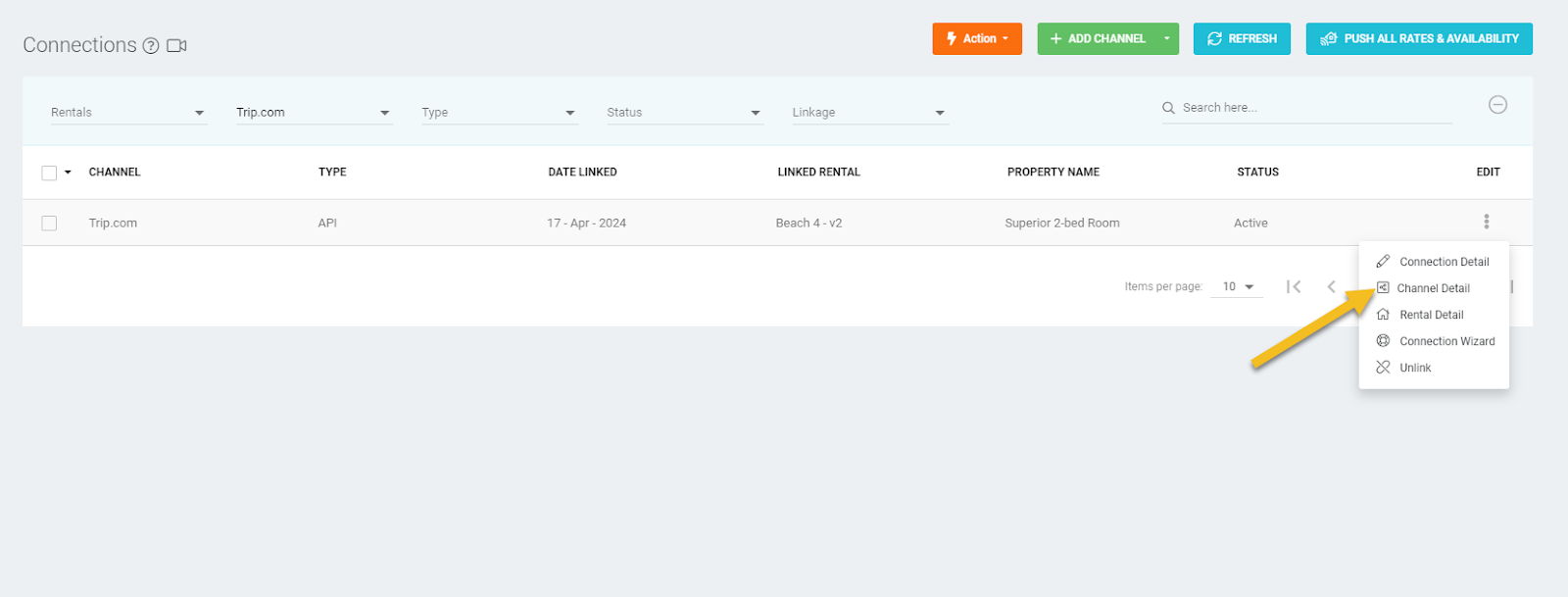
Click on the DISCONNECT button.

Select the Accommodation ID you want to disconnect and you are done.