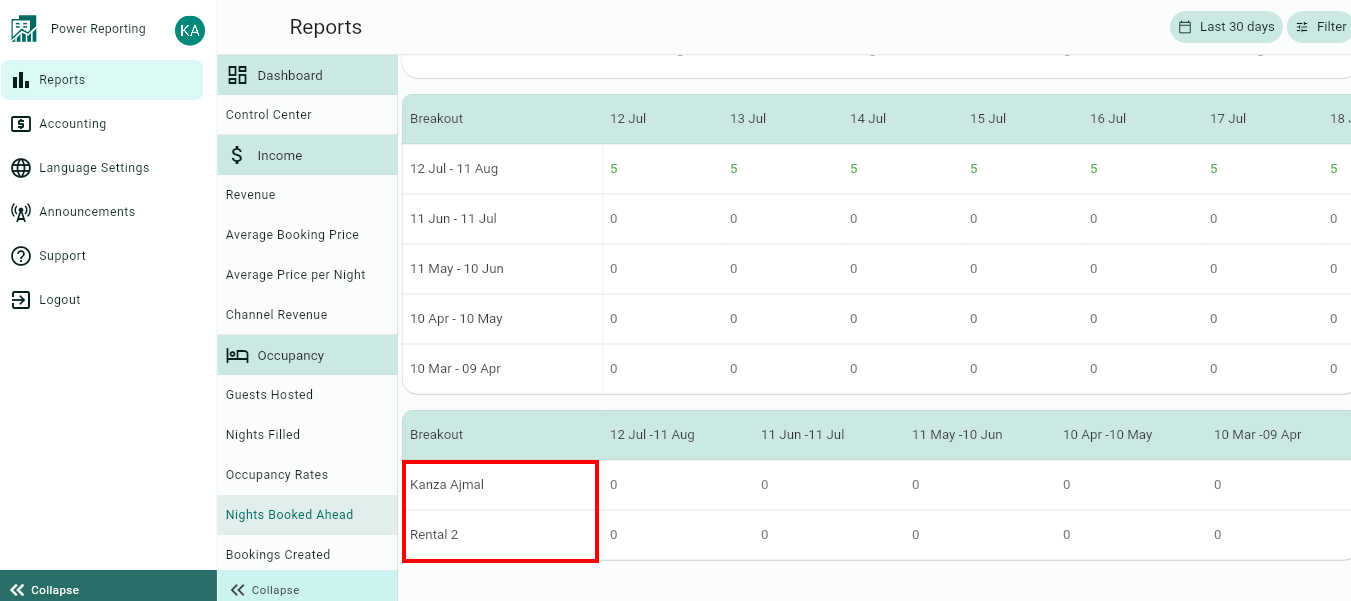The Nights Booked Ahead report is separated into different sections. First, a graph that can be seen in line or bar chart format, followed by a summary of the Nights Booked Ahead for the current and previous time periods. This is then followed by breakouts, filtered by those periods and a breakout of the nights booked ahead by rental.
Nights Booked Ahead Graph
This is a very interesting KPI (Key Performance Indicator). It calculates (per each day or period) the number of booked nights you have ahead from a given day (present, past or future) created before that day. So the value for today will give you an idea of whether you are doing good for the next days. Obviously, if you see the evolution of the graph from today you will see it decreases until zero in the day of your last booked night.
Values considered: Creation date, Arrival Date, and End date of a Booking.
Please keep in mind that the periods you select on the filter will affect the performance of this statistic. For instance, if the period is a month, it will be calculated from the start of the month. This is how each point of the graph and data of the table is calculated.
The main number shown on the top of the graph and the Control Center General View are the nights booked ahead in the beginning of the last period of the graph (last point of the graph).
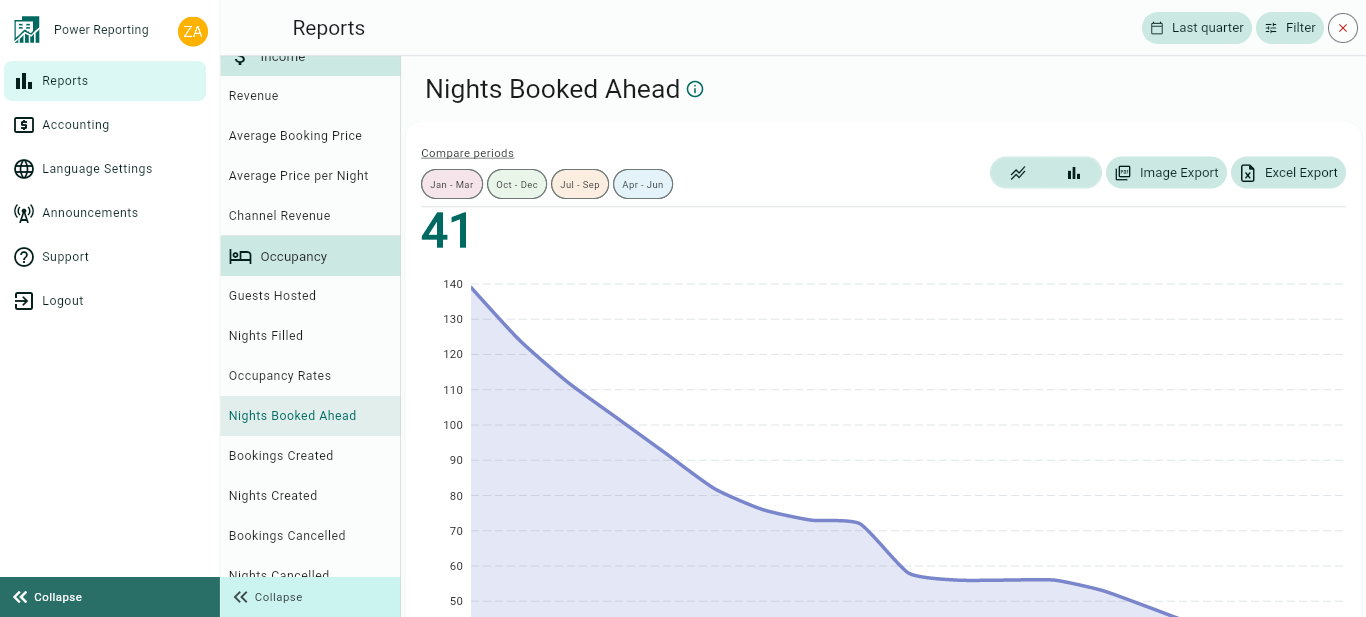
The graph allows you to change the way it is displayed, as well as allowing different export options.
Compare Periods:
This option allows you to select different periods and have them displayed on the graph alongside your selected filter period. With this option, you can easily compare values from the different periods.
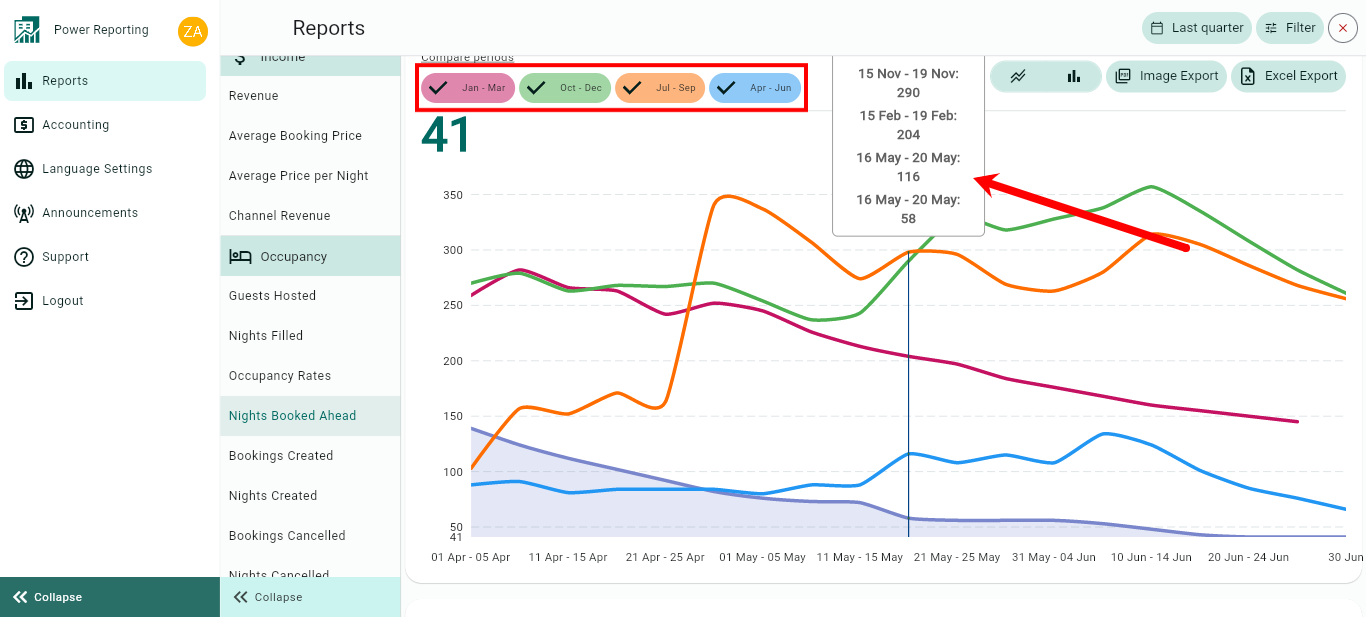
Graph type:
The default graph type that will be displayed is a line graph. You can also click on the bar chart icon to view the graph in that format instead.
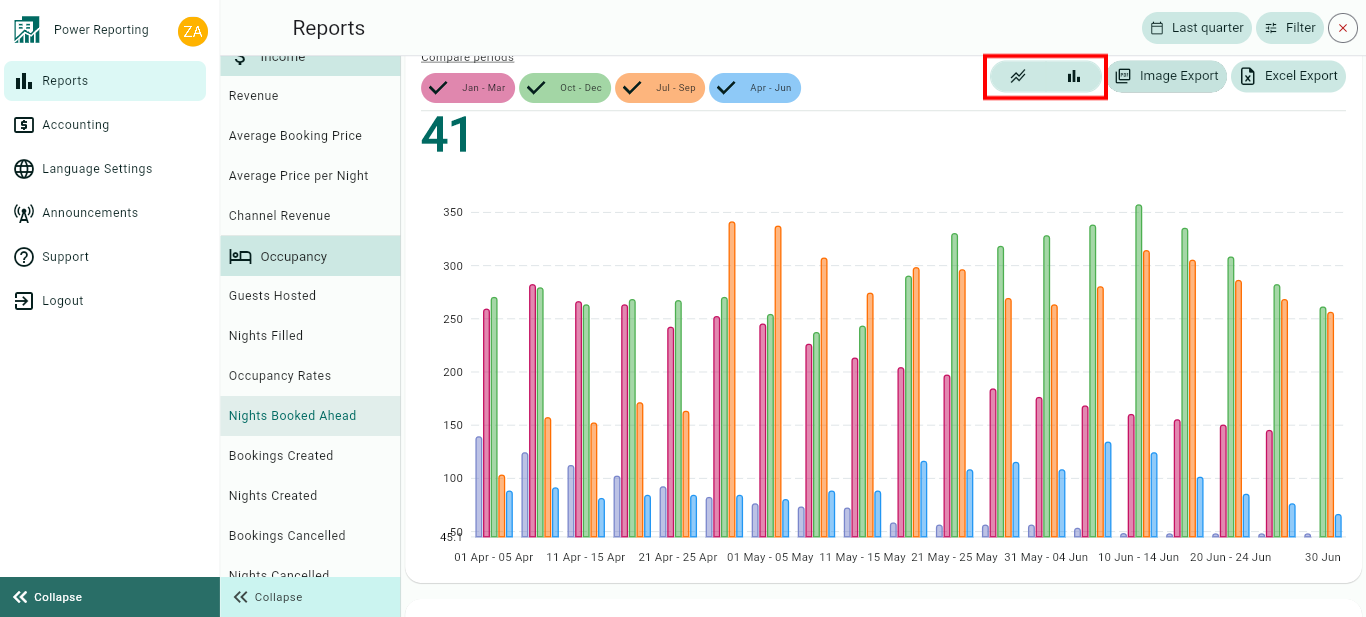
Export options:
Above the graph, you will also find the option to export it in an image or Excel format.
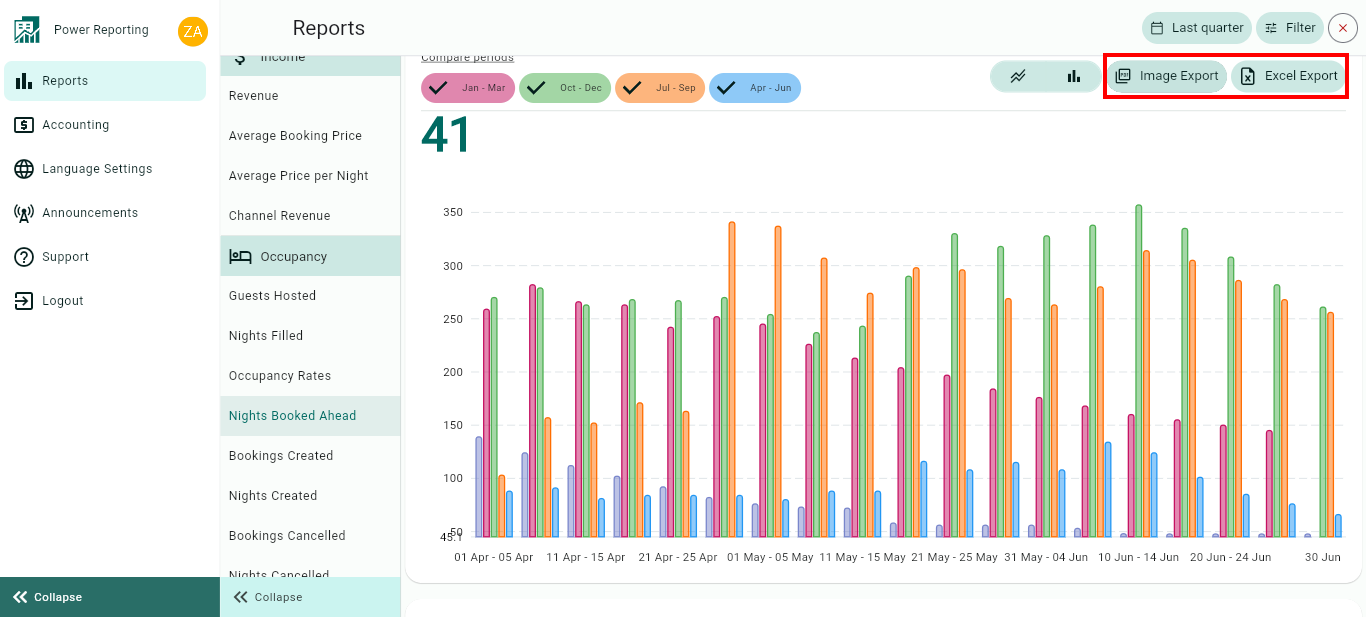
Nights Booked Ahead Totals
This area shows the Nights Booked Ahead for your selected filter period and the previous periods so you can view a quick comparison.
E.g. if your filter is set to show the last 30 days, then each period here will be for 30 days. If you selected the last quarter, then each period will be for the last quarter and the 4 before that.
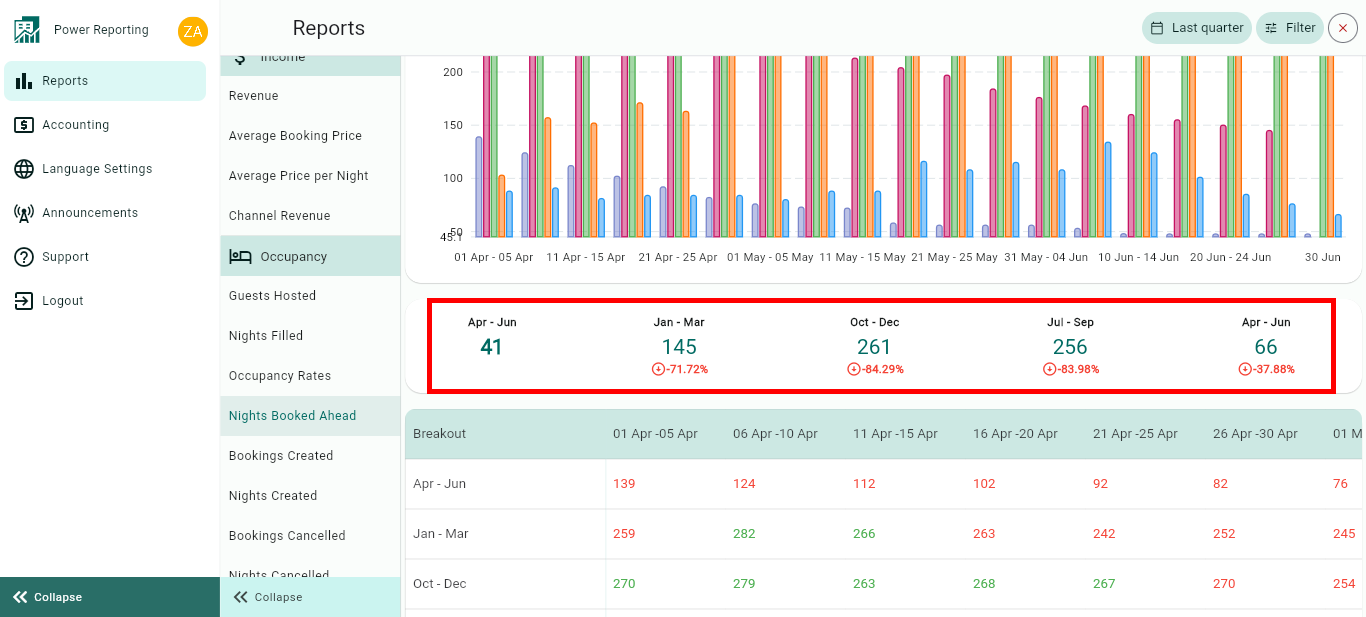
Breakouts by Time Periods
The time period selected in your filter will also have a more detailed breakout where you can get figures for each period. Using the scrollbar below will allow you to see all of the information available.
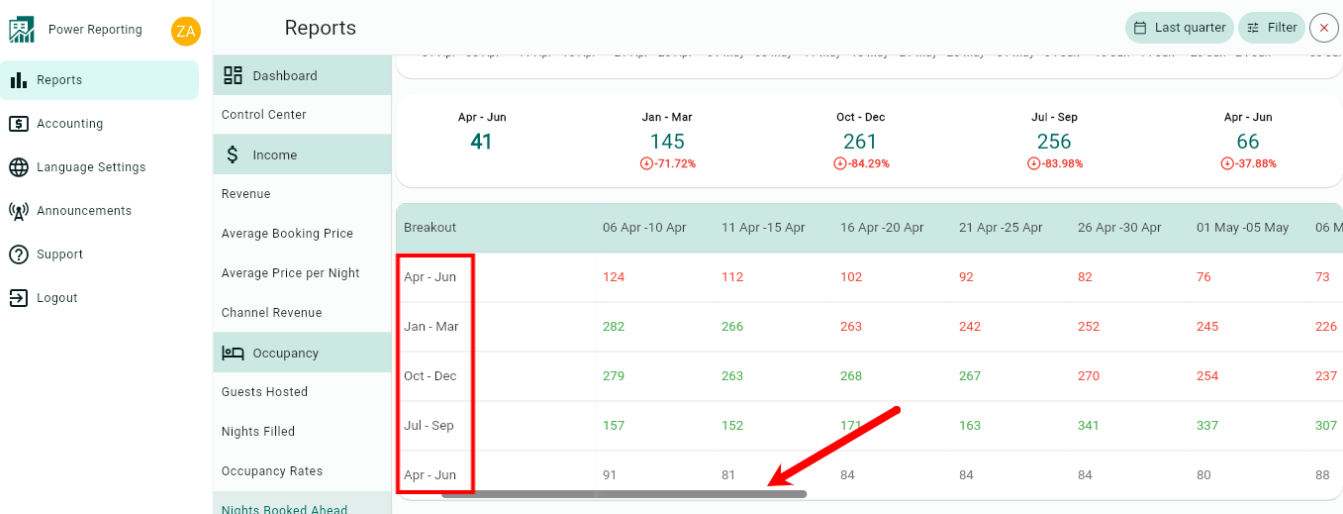
Breakouts by Rentals
The final area allows you to view a breakout by rentals for your selected time period.