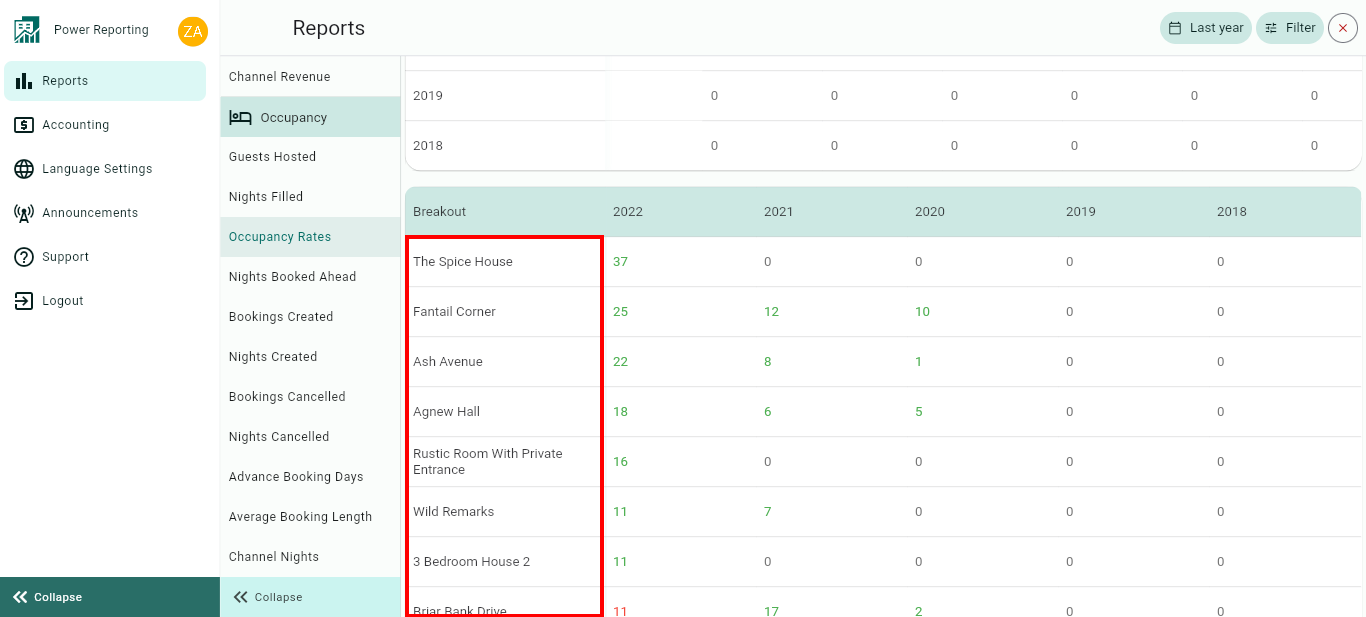The Occupancy Rates report is separated into different sections. First, a graph that can be seen in line or bar chart format, followed by a summary of the Occupancy Rates for the current and previous time periods. This is then followed by breakouts, filtered by those periods and a breakout of the occupancy rates by rental.
Occupancy Rates Graph
This graph shows the helps in knowing what your occupancy rates are. Therefore this information will help you know whether you can try to push more in other Booking Portals or modify rates or conditions to fill the gaps in the calendar.
This graph is specially interesting and enlightening when you have a group of Rentals selected: a city, country or all your Rentals. As tendencies vary depending on location, you can track the percentage of occupancy along the years given the area, and season.
The main percentage shown in the upper left side of the graph and in the Control Center general View show the main percentage for the selected period and Rentals.
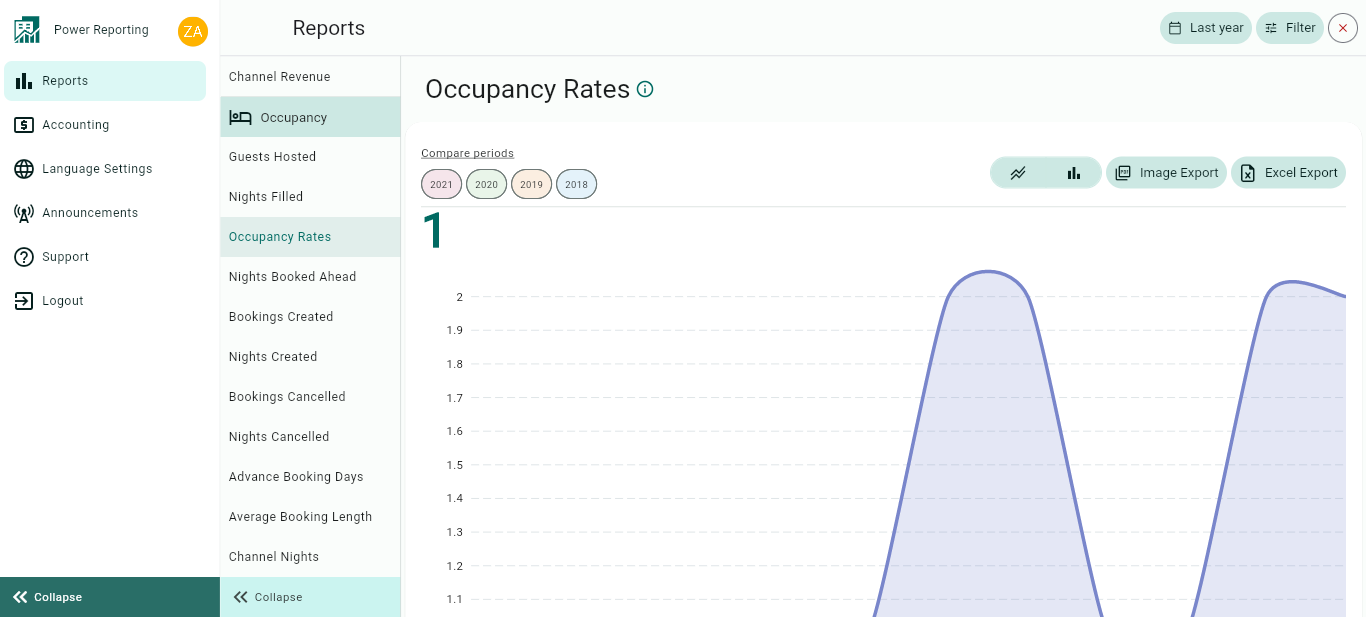
The graph allows you to change the way it is displayed, as well as allowing different export options.
Compare Periods:
This option allows you to select different periods and have them displayed on the graph alongside your selected filter period. With this option, you can easily compare values from the different periods.
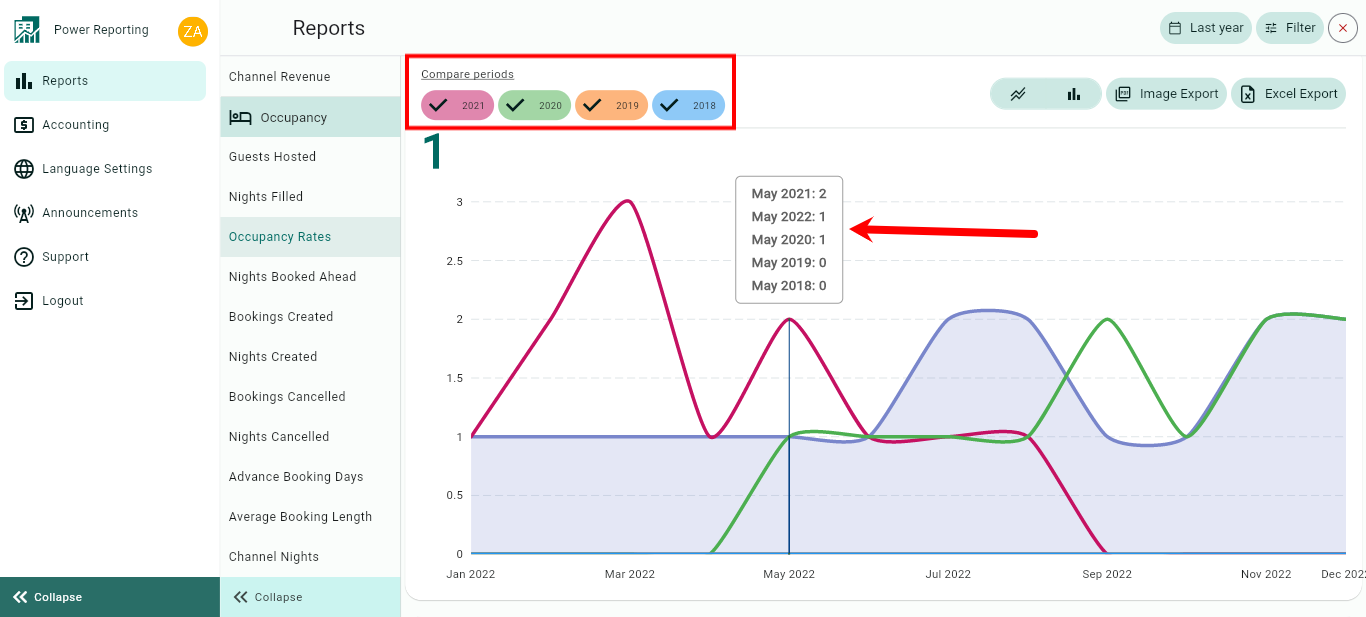
Graph type:
The default graph type that will be displayed is a line graph. You can also click on the bar chart icon to view the graph in that format instead.
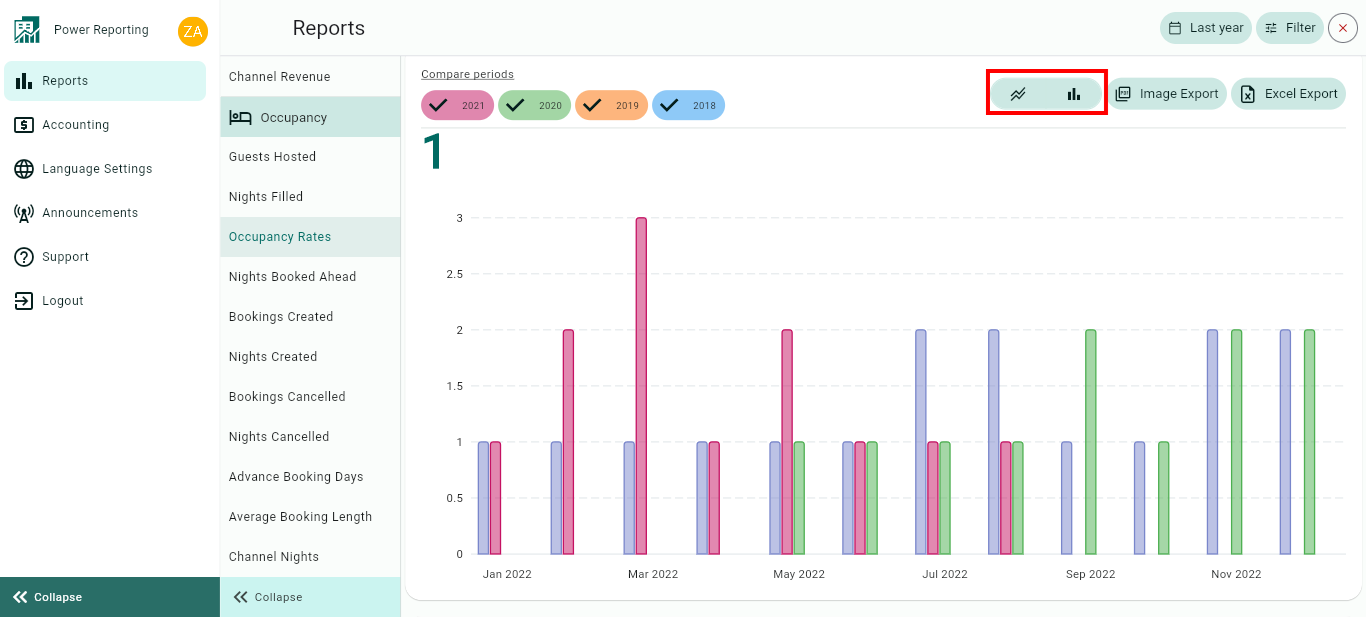
Export options:
Above the graph, you will also find the option to export it in an image or Excel format.
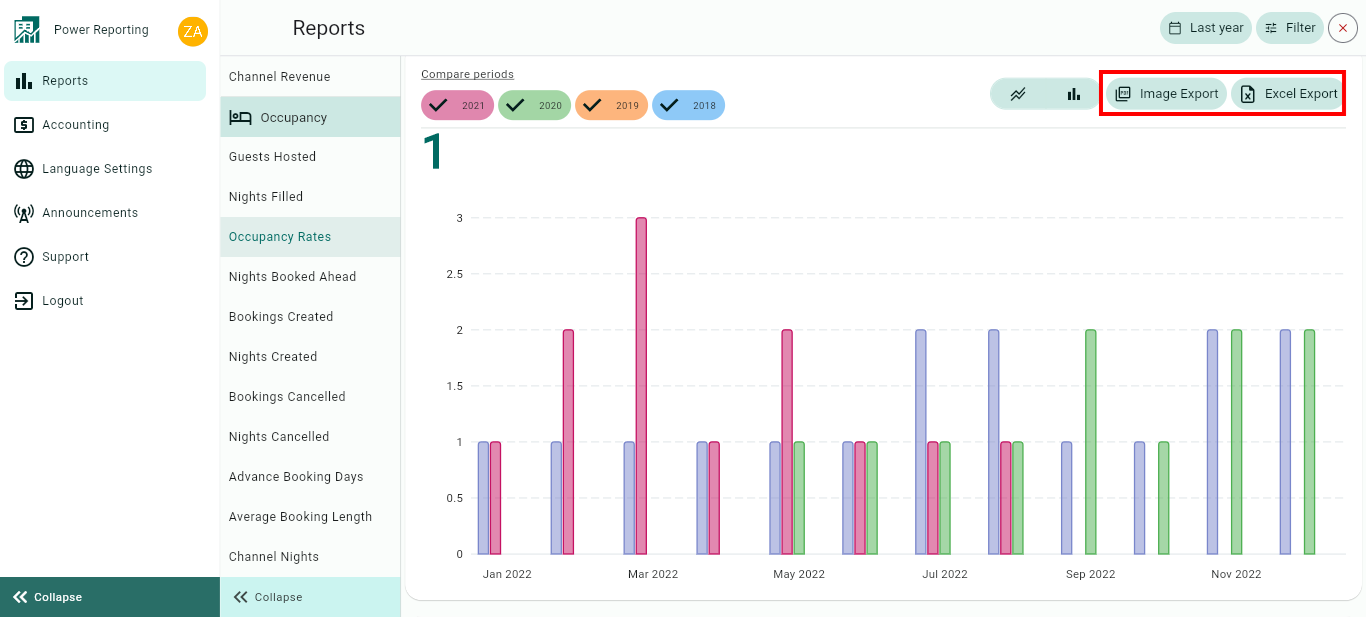
Occupancy Rates Totals
This area shows the Occupancy Rates for your selected filter period and the previous periods so you can view a quick comparison.
E.g. if your filter is set to show the last 30 days, then each period here will be for 30 days. If you selected the last quarter, then each period will be for the last quarter and the 4 before that.
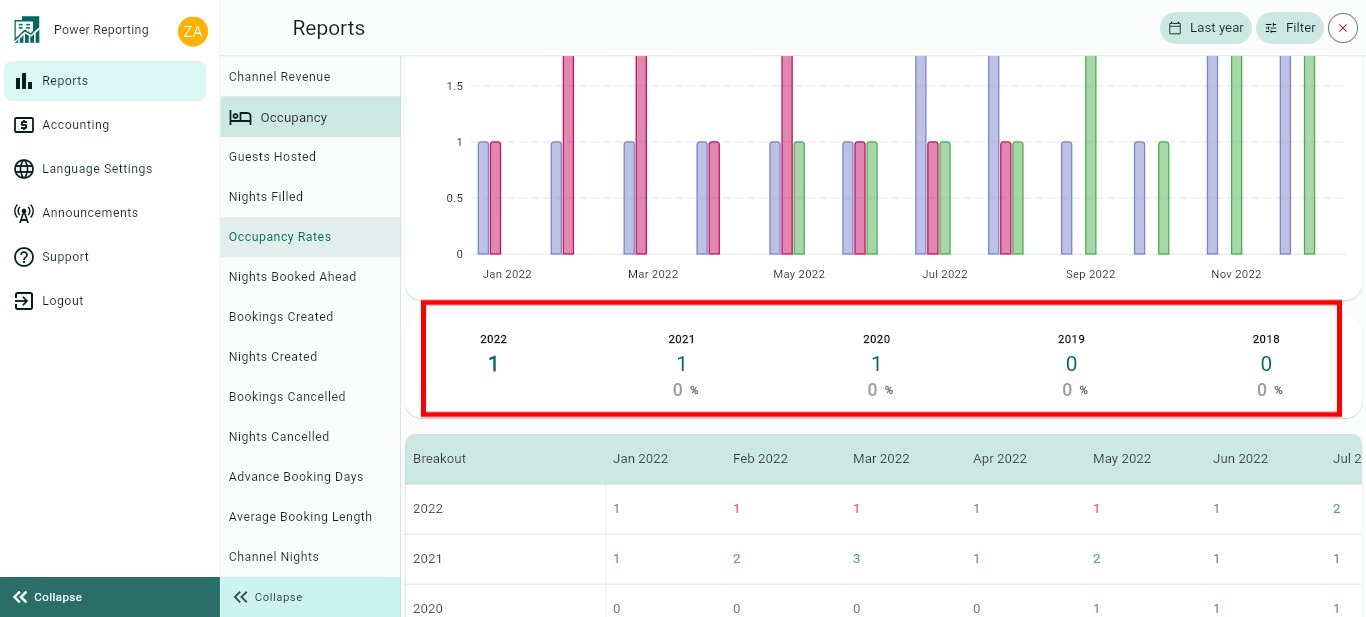
Breakouts by Time Periods
The time period selected in your filter will also have a more detailed breakout where you can get figures for each period. Using the scrollbar below will allow you to see all of the information available.
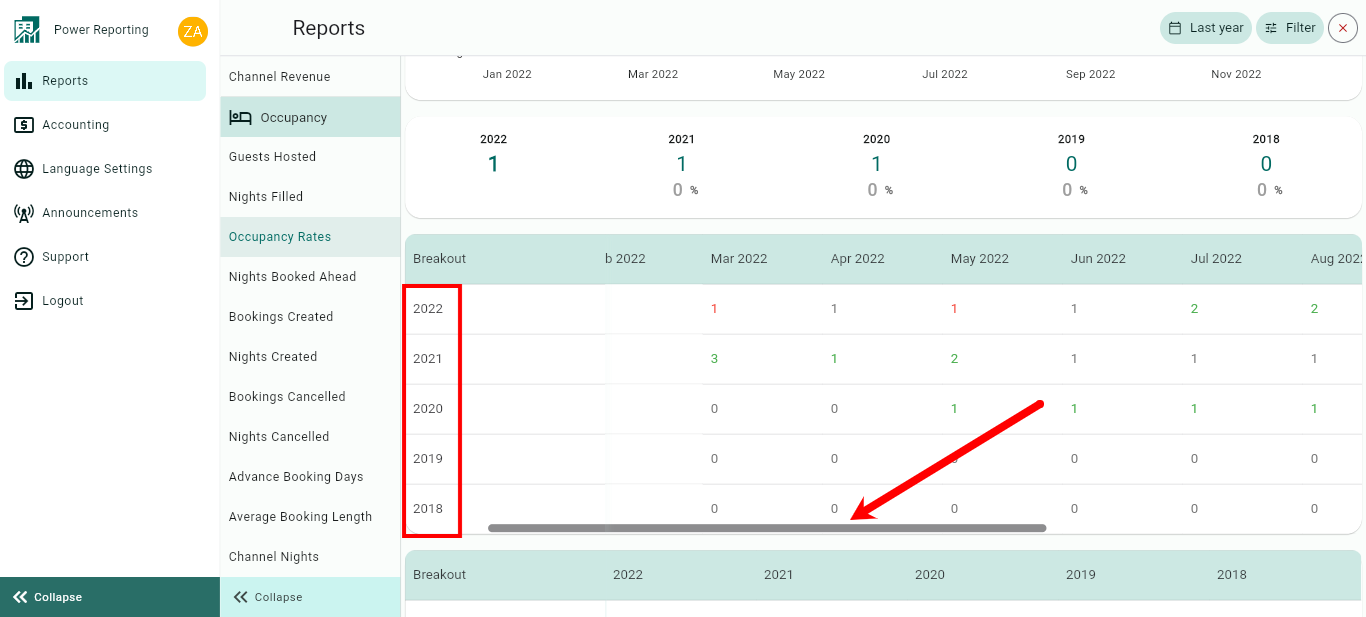
Breakouts by Rentals
The final area allows you to view a breakout by rentals for your selected time period.