What is Paraspot?
Paraspot enables property managers and hosts to conduct remote, AI-powered property inspections that highlight all the issues that occurred during a guest's stay and ensures that the property is in perfect condition for the next one.
Find out more about Paraspot in our blog post.
Connecting Paraspot to Tokeet
Step 1:
From the management dashboard, click on your account’s logo to open the Settings page.
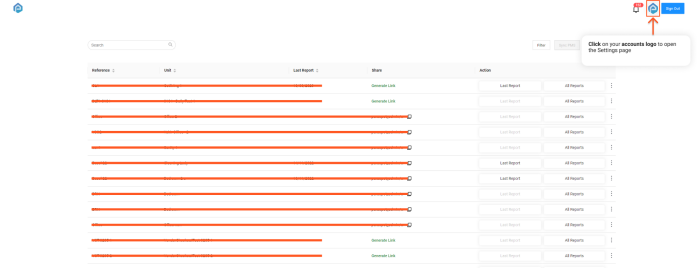
Step2:
Inside the Settings Page, scroll down to the “PMS Connection” section and click on the “Connect your PMS” button.
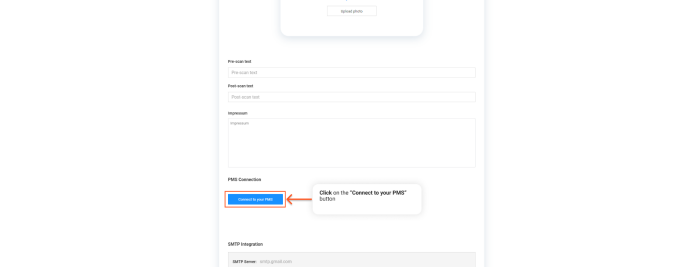
Step 3:
Once you click on the “Connect to your PMS” button, a popup modal will appear. Inside you have a selection of the PMS provider you would like to connect to. Pick Tokeet.
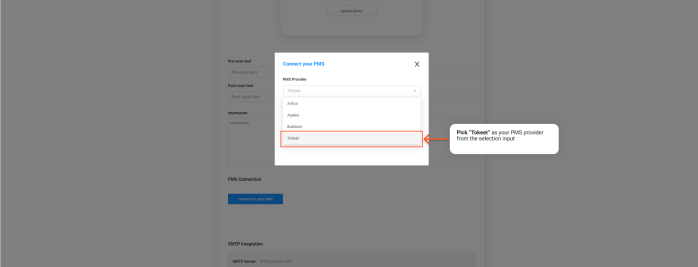
Step 4:
Once you picked Tokeet as the PMS of your choice, you will be redirected to Tokeet’s Login page. Enter your credentials and click on the “Sign In” button.
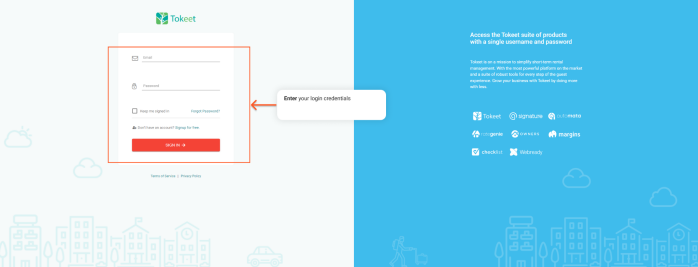
Step 5:
Once you are logged in, Tokeet will ask you to permit Paraspot access to your PMS data. Click on the “Continue” button if you agree.
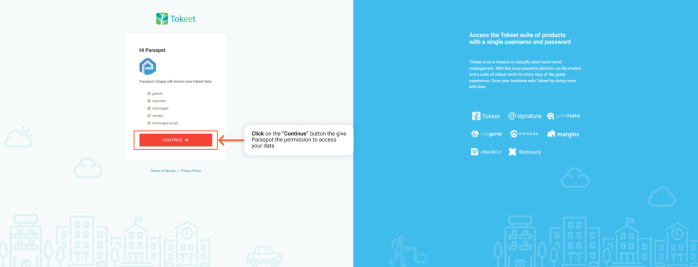
You are done!
Now you have finished connecting Paraspot to your Tokeet account. Happy Scanning!