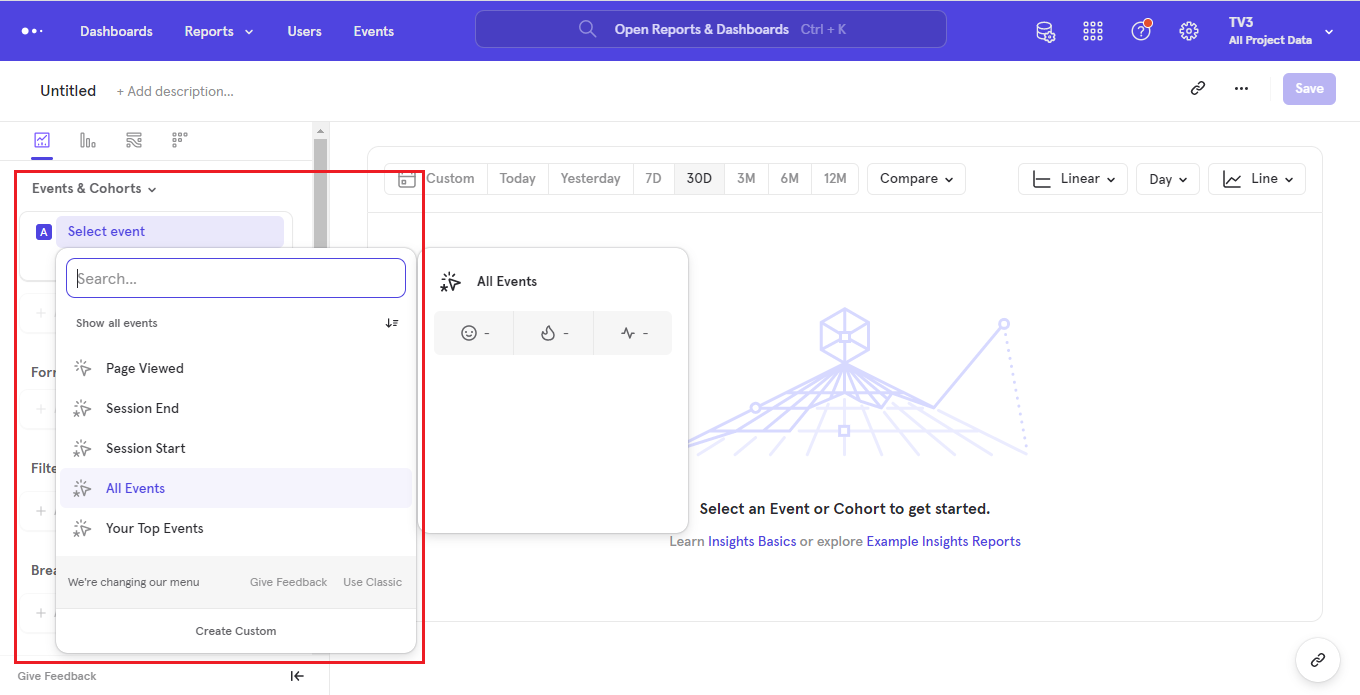Tokeet allows you to get insights about your website’s performance through different components such as Google Analytics, Mixpanel & Facebook Pixel. To understand how these features work and how you can get the different IDs and tokens, Please go through following simple steps:
Google Analytics Tracking ID:
Google Tracking ID helps you to track the performance of your tokeet websites through Google Analytics.
To get the Tracking ID, perform the following steps:
Open Google Analytics.
Click the ‘Admin’ tab.
In the left-hand column, click Tracking Info.
Click ‘Tracking Code’.
Your code will be available here. For Universal Analytics users, the codes start with “UA.”
If you are using Google Analytics 4, then you will get a Measurement ID. To find Tracking ID, you have to set up a new property by performing the following steps:
Go to the Admin Section.
Click on Create Property.
Click on Show Advanced Options.
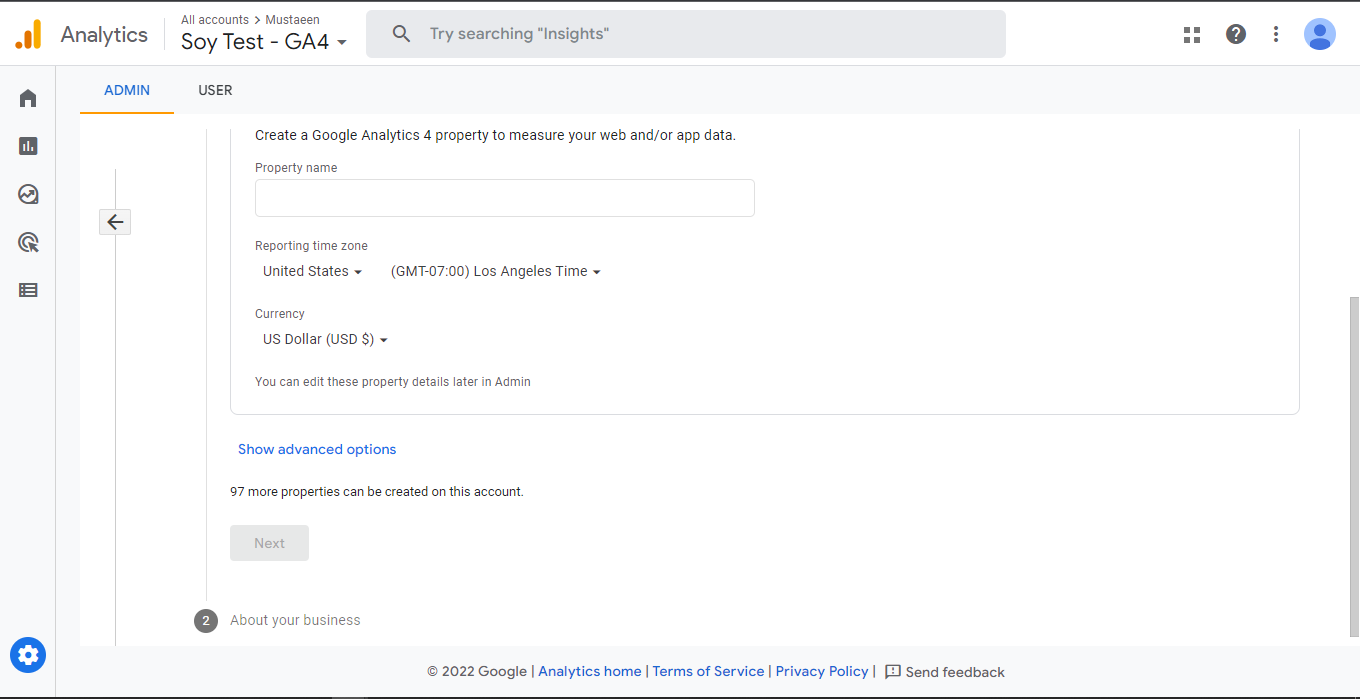
Set the toggle for “Create a Universal Property” to ON.
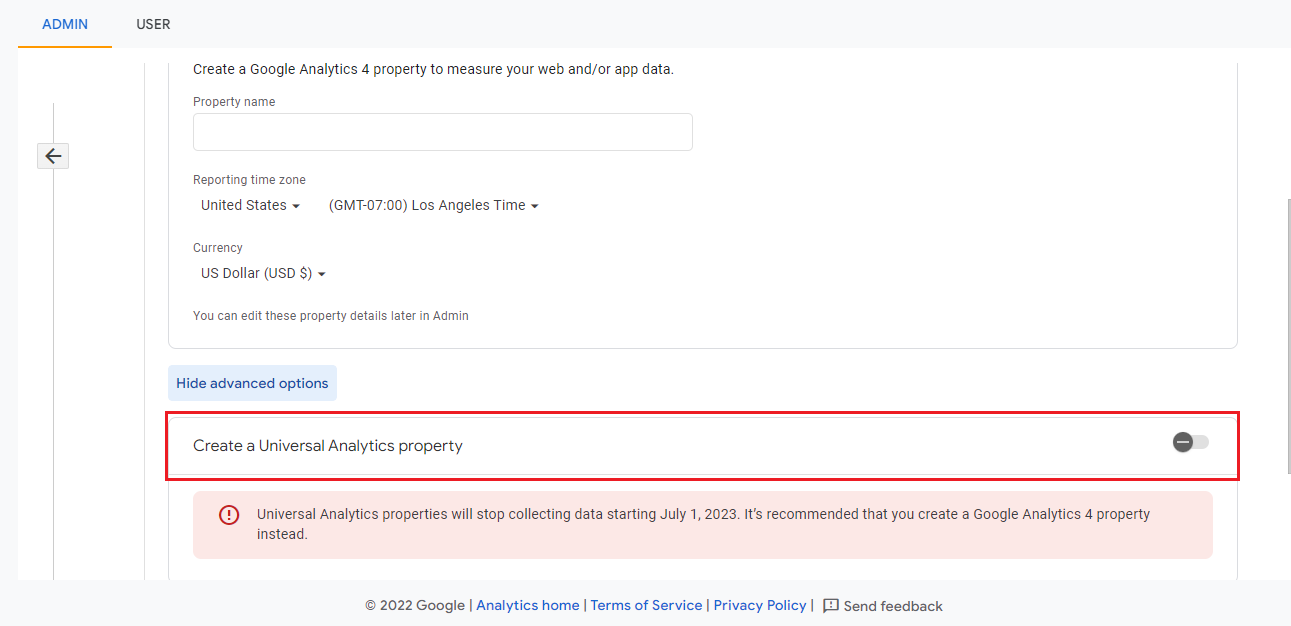
Once the property has been created, you can go to Property settings and get the tracking ID.
Now you can add this Tracking ID to your Tokeet Website in Components tab and see the performance to your website.
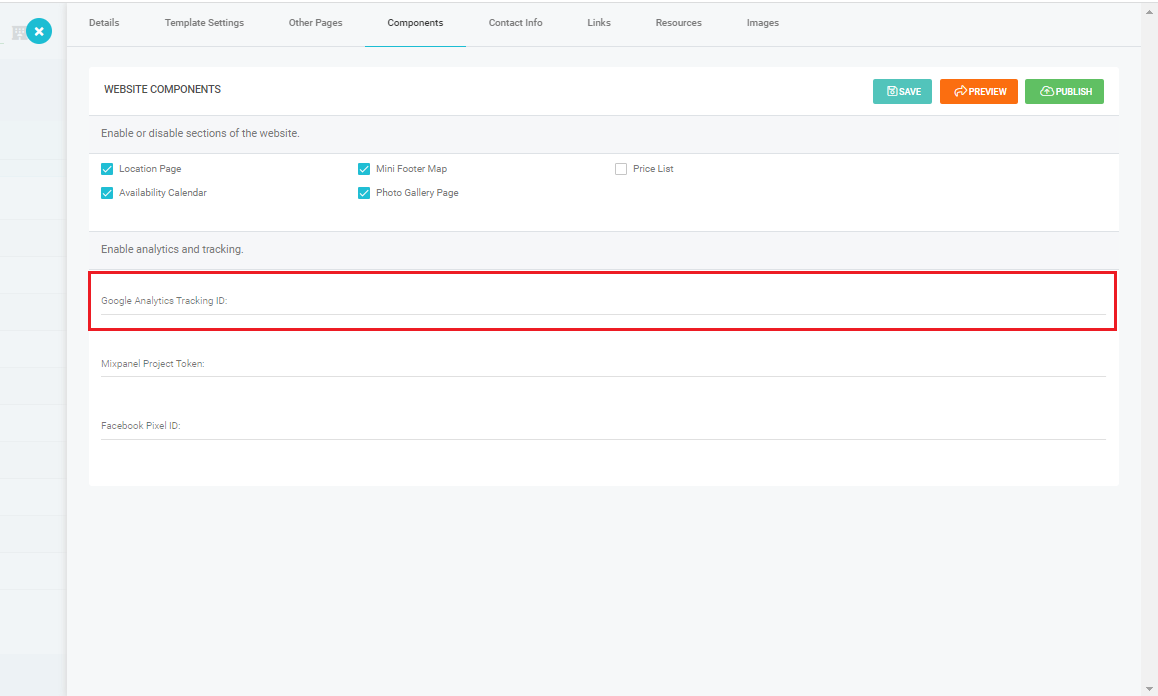
Facebook Pixel ID:
Tokeet websites also gives you the ability to view and track website performance through Facebook Events Manager. For that you will require an ID called Facebook Pixel ID. To link website with Facebook Events, follow the steps mentioned below:
https://www.facebook.com/business/help/952192354843755?id=1205376682832142
Once you have linked the website, go to Website Components and set your Facebook Pixel ID.
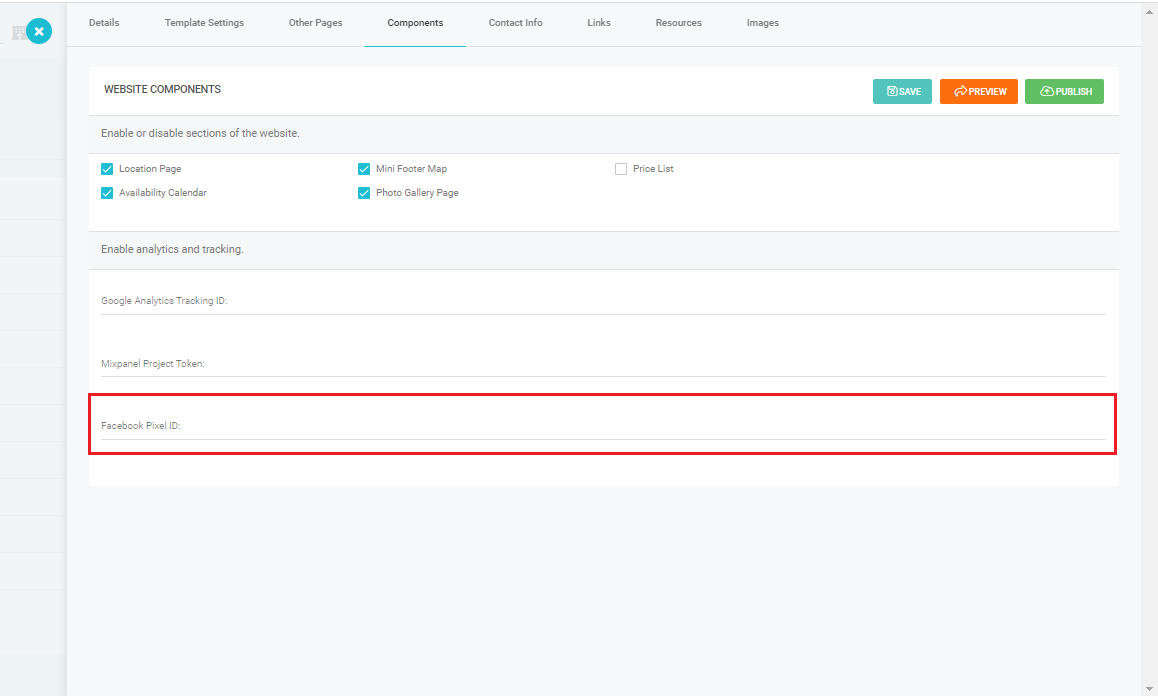
Mixpanel Project Token:
Mixpanel gives you detailed, real-time insight into how people interact with your products. Tokeet also allows you to link your website with mixpanel and view how your website is performing.
For that simply sign up at mixpanel and you will see the Mixpanel token on your landing page:
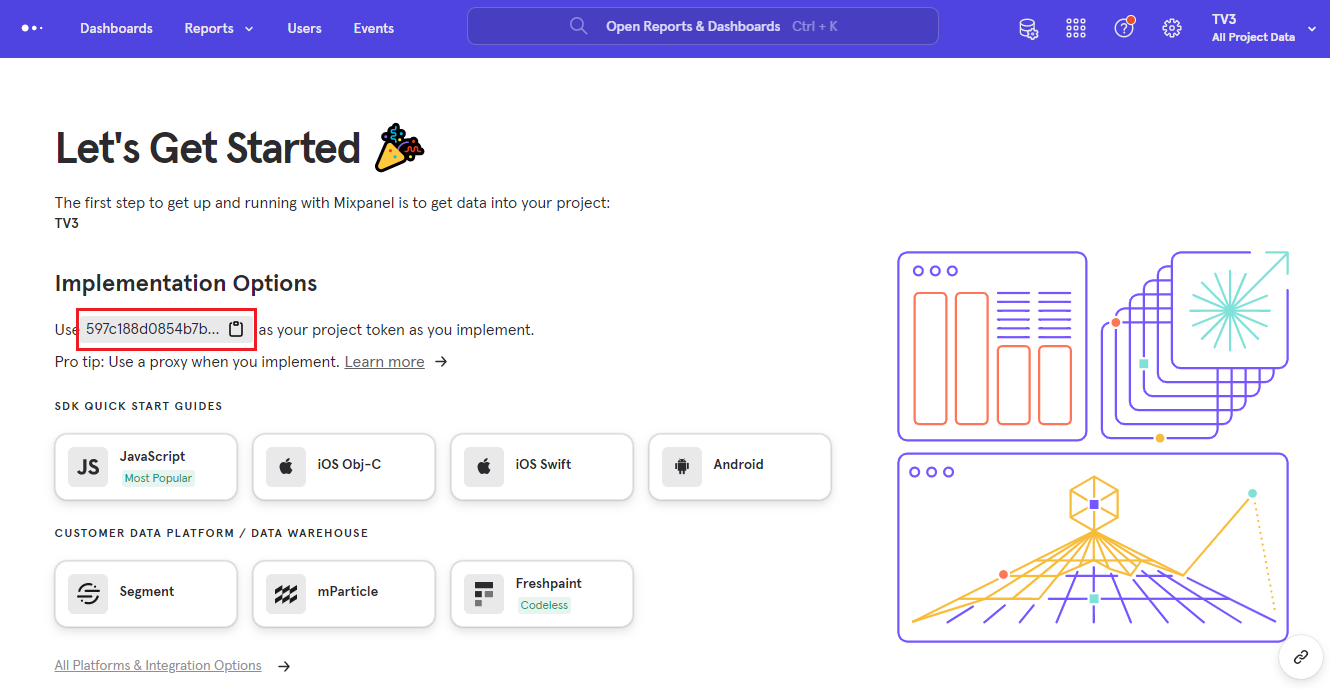
Copy the token and paste it into Mixpanel Project Token field in your website components:
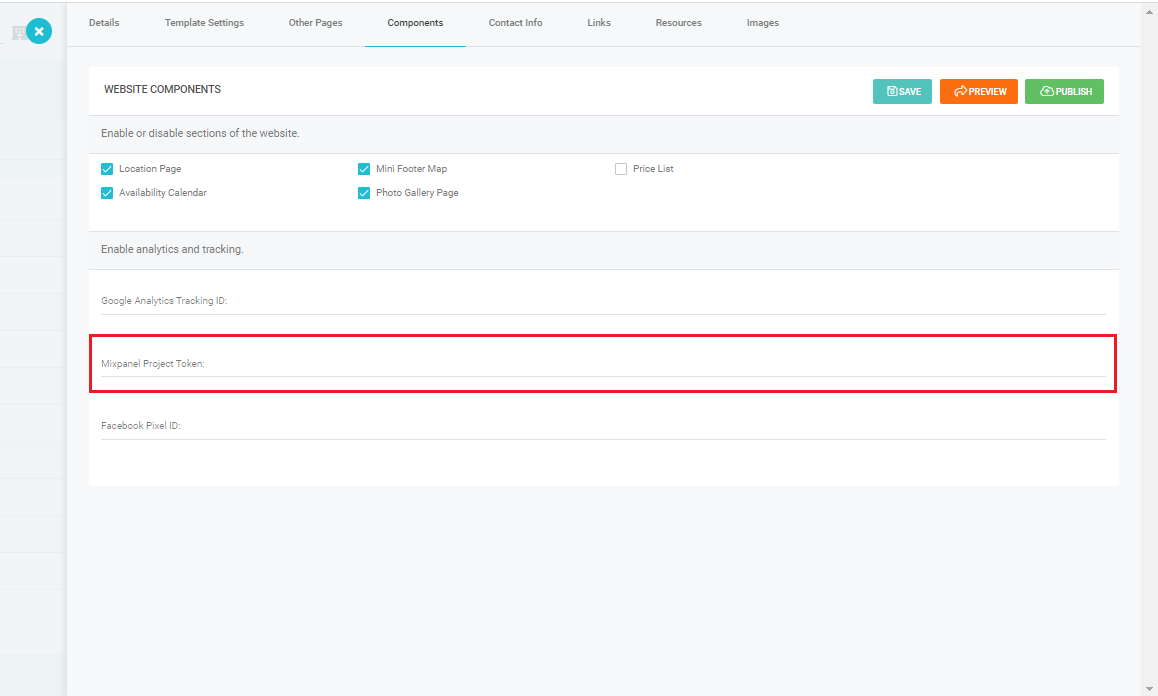
After linking your website to mixpanel successfully, simply go Mixpanel reports & set different events you want to track: