Connecting Tokeet to Airbnb is best done via API connection, which allows you to manage calendar updates, rates, and messages from the Tokeet platform. For more info, please see the Connecting Airbnb with Tokeet article.
In some cases, an iCal (calendar link) connection with Airbnb is necessary--for example, if you are unable to verify your Airbnb account in Tokeet. Here's how you can connect to Airbnb via iCal.
Export Tokeet Calendar to Airbnb
In Tokeet: Navigate to Channels > "Add Channel"
Select "Airbnb (iCal)" from the dropdown menu
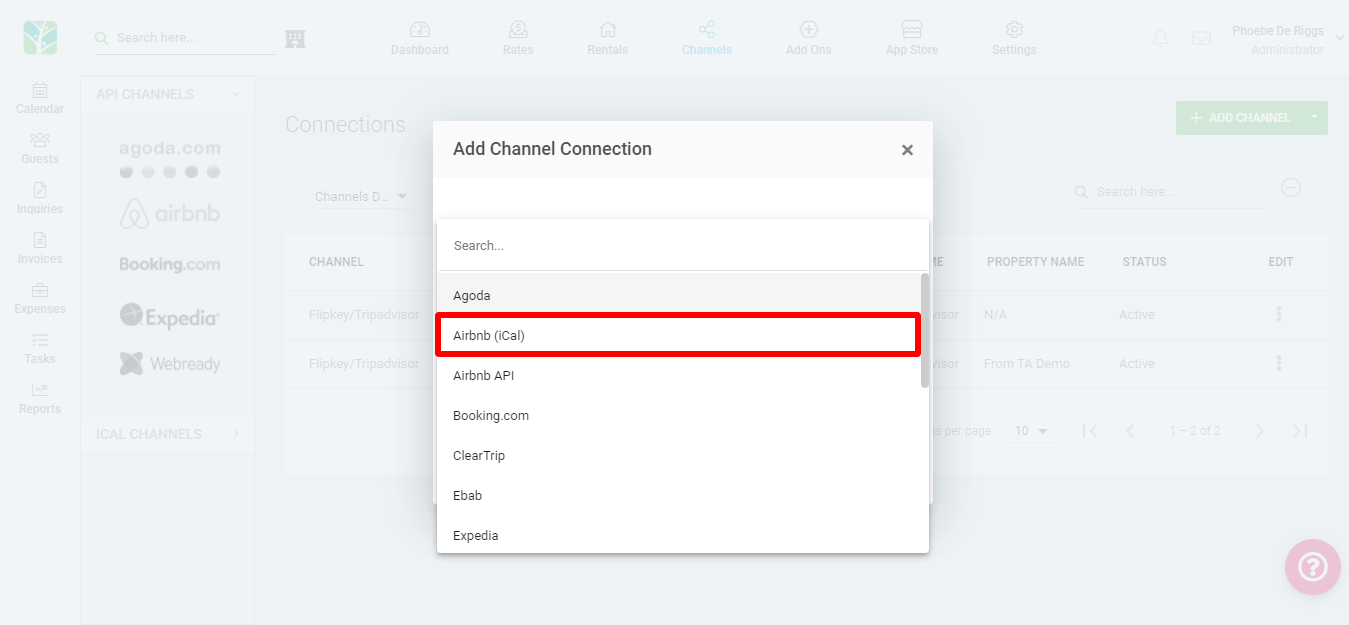
Click Select
In the Exported Calendars section, click the green "Add" button

Select a Rental from which you are exporting the calendar
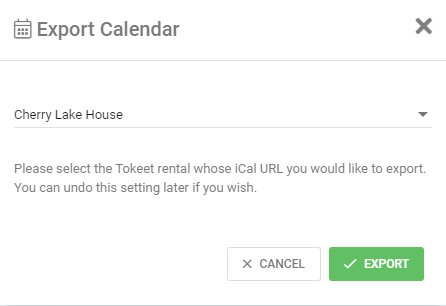
Click Export
In the popup, select and copy the URL
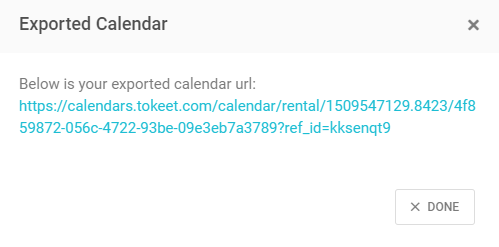
Click Done
In Airbnb: navigate to "Manage Listings"
Click on the Listing heading, find the listing you'd like to sync via iCal and click on it
Click the "Availability" tab
Scroll down to "Sync Calendars" and select "Import calendar"
Paste your Tokeet calendar’s URL in the Calendar address (URL) field
Name your calendar
Click "Import calendar"
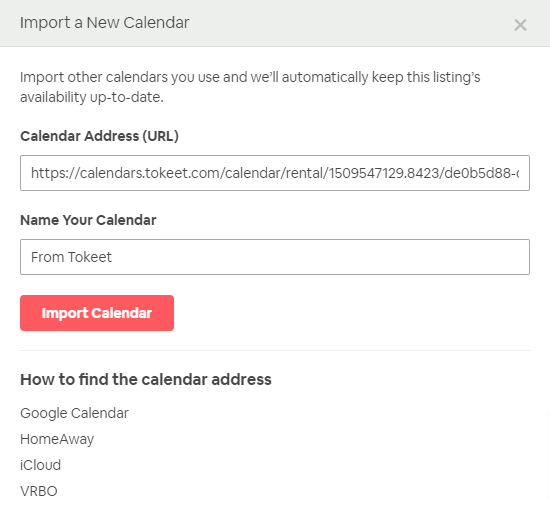
Import Airbnb Calendar into Tokeet
In Airbnb: navigate to "Manage Listings"
Click on the Listing heading, find the listing you'd like to sync via iCal and click on it
Click the "Availability" tab
Scroll down to "Sync Calendars" and select "Export calendar"
Copy the Airbnb calendar URL. Example:
https://www.airbnb.com/calendar/ical/35450605.ics?s=fdfe02b1f240b8b92b457b9153f41fcf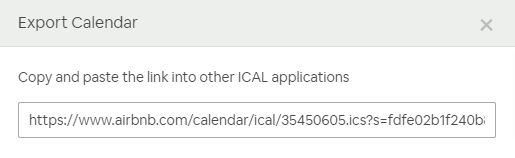
In Tokeet: navigate to Channels > "Add Channel"
Select "Airbnb (iCal)" from the dropdown menu
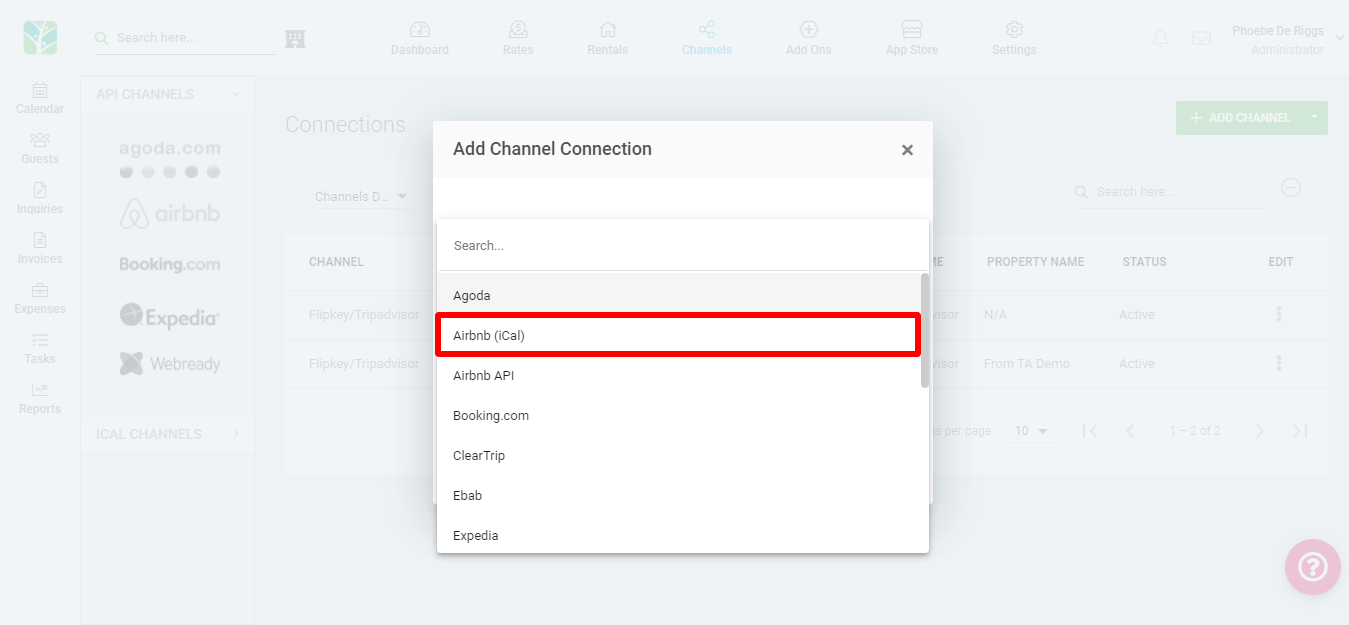
Click Select
In the Imported Calendars section, click the green "Add" button

Give your calendar a name, select the associated Rental and paste the iCal calendar URL
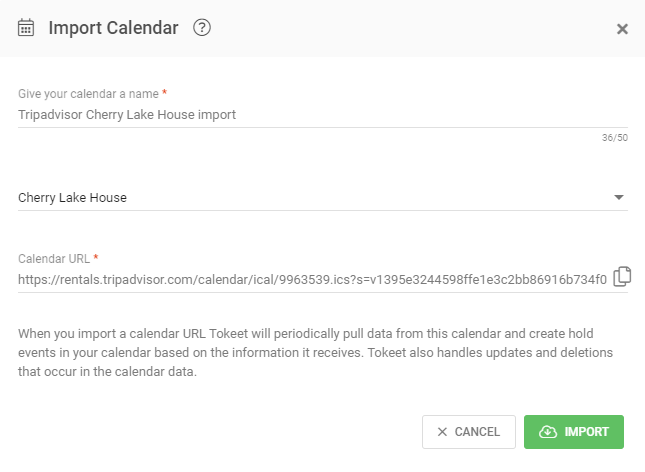
Click "Import"
Repeat this process for all your rentals. In order for iCal connections to work with two-way synchronization, you will want to both export a Tokeet calendar into Airbnb and import an Airbnb calendar into Tokeet.
What to Expect Next
Tokeet will import all of your Airbnb Bookings into Tokeet as Hold Events; all of these will show up on the calendar section of Tokeet
All imported Airbnb hold events will have a status of Confirmed in Tokeet. You have the option of converting these hold events to a Booking in Tokeet, allowing you to fill in guest details and send messages etc.
Tokeet will also import manually blocked dates from Airbnb; these, along with imported bookings are labeled as "Airbnb (Not Available) (Airbnb)" on your Tokeet calendar.