There are two steps in connecting your Booking.com property to Tokeet.
1. In Booking.com Extranet: please make sure Tokeet is permissioned as the Channel Manager. These steps are described in detail below.
2. In Tokeet: please make sure to link a Tokeet Rental, Import Bookings, Push Rates, and Push Availability. These steps are described in detail at this article.
Here are the steps for permissioning Tokeet as your Channel Manager in the Booking.com Extranet:
Log into the Booking.com Extranet at https://admin.booking.com using your existing credentials. Click a specific Property.
Click on the Account button at the top right, then click on the Connectivity Provider link in the drop-down menu. If you don't see the Connectivity Provider link then please contact your Booking.com support team to request the commercial approval and make sure the sign up tool in your extranet is activated.
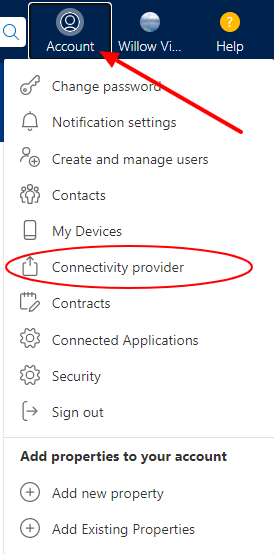
On the next screen, click on the Search button to search for Tokeet in the provider list.
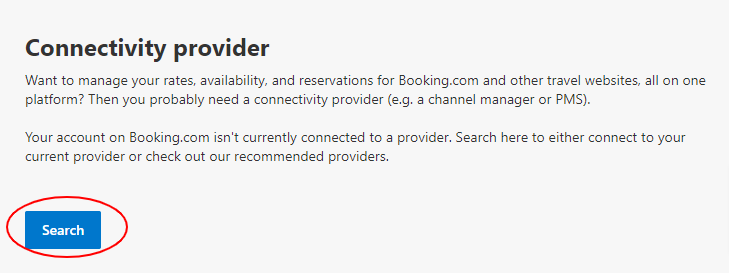
In the Search for providers field, type Tokeet and then select the Tokeet option which appears.

You will be making a full, two-way connection with Tokeet. Which means that Tokeet will handle availability, rates, and reservation synchronization. Click the Connect button to proceed.
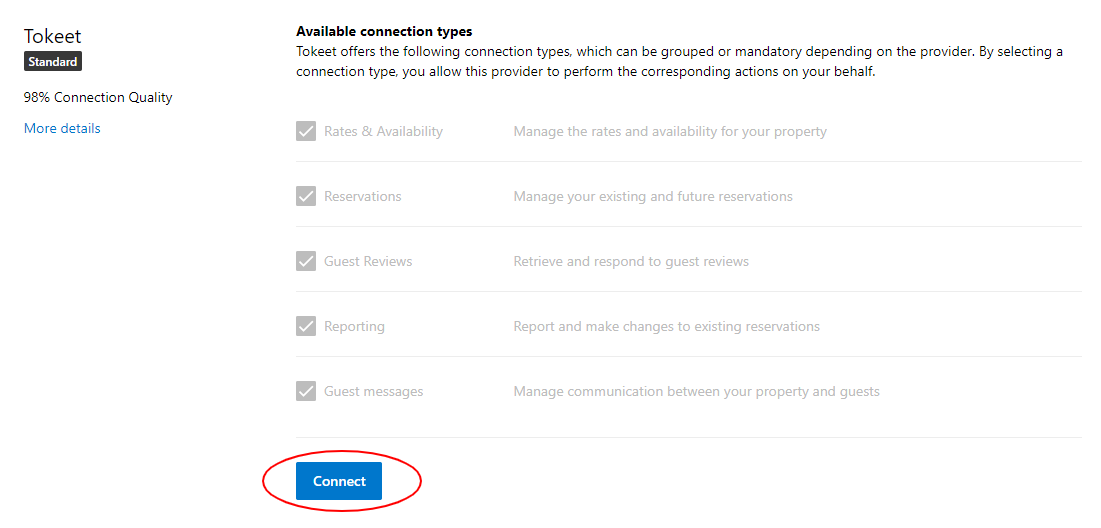
Tokeet will now receive an email message from Booking.com stating your desire to connect. Tokeet will confirm the connection in what's called a Provider Confirmation in Booking.com.
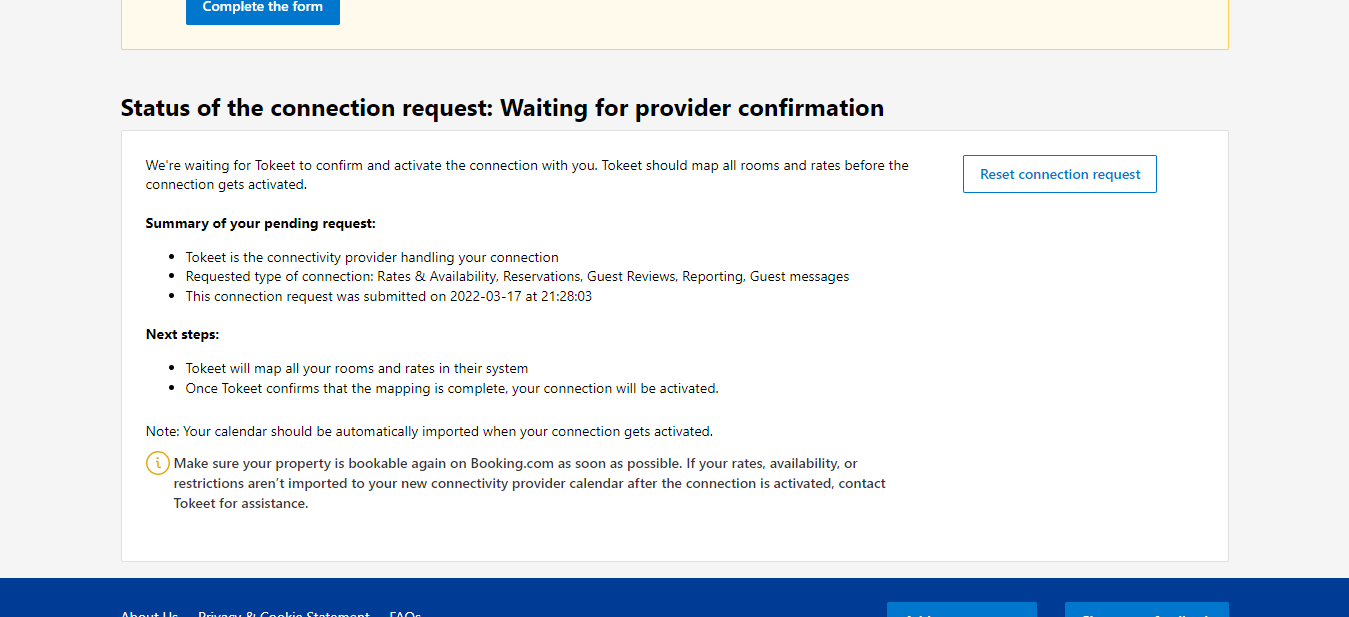
You will then receive a confirmation message in your Booking.com Extranet once the connection is active.
Your connection to Tokeet will now be active.
Follow the steps below in Tokeet to complete the sync between your Booking.com property and Tokeet.
Things to consider:
Your property will be closed / unbookable on Booking.com until you complete the connection process in Tokeet.
To complete the connection process, you must add the property ID in the Tokeet Channels section using the Add Channel button, link a rental, import bookings, push rental rates, and push availability. Please see this Help Center article for a detailed description. Your connection will not function properly until these steps are completed.
Once the connection is completed, all updates of Rates, Availabilities and Restrictions need to be sent to Booking.com exclusively via Tokeet. Manual entries will no longer be possible via the Booking.com Extranet. Rates & Availability grids will be visible in the extranet for you to view and monitor, however rates and availability updates will be sent by Tokeet via your dashboard.
Reservations, Modifications and Cancellations will be re-transmitted to the hotel via the Tokeet dashboard. However, it is the responsibility of the vacation rental manager(s) to always keep track of the Booking.com Extranet to monitor the status of each booking generated online.
Virtual Cards
To accept virtual cards, the Stripe account MCC (Merchant Category Codes) should be set to 7011.
Since the connected accounts are all "standard" accounts, kindly reach out to Stripe directly if you would like to update your MCC, and if you get any issues after updating the MCC, please contact Stripe directly for further assistance.
A Standard account holder can log in to their account and reach out to Stripe via email at the URL here: https://support.stripe.com/email
See this article on Booking.com and Expedia payment details.