You may extract detailed, event-level data from Tokeet using a single URL and without any programming. Data feeds allow you to download your Tokeet data easily and securely with SSL encryption. Creating a new data feed is simple and takes less than a minute. You may then share the secure data feed URL with anyone you like to give them a simple and secure way to access your Tokeet data. If you delete or pause the data feed the URL will stop working.
You may further customize your data feed on the fly using the query parameters detailed below.
Overview of Tokeet Data Feeds
Please follow the below steps for creating a new data feed in Tokeet.
Navigate to Settings > Data Feeds
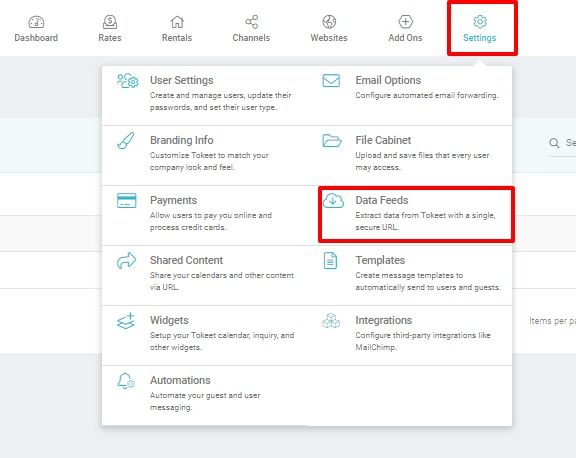
Click Create
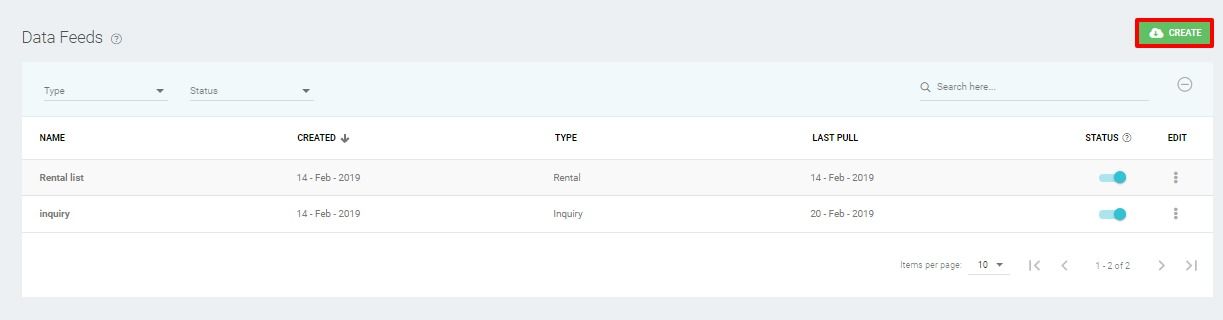
Create a name for your data feed and choose the type of data feed you require.
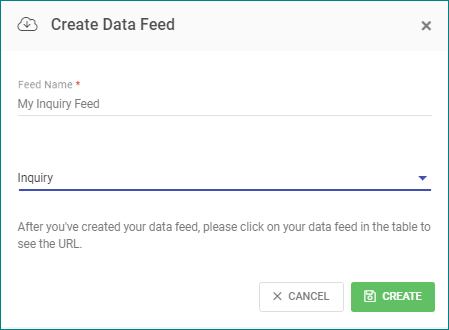
Click on the secure URL to open it in a new window or choose Edit URL to set parameters that will filter the data before opening it.
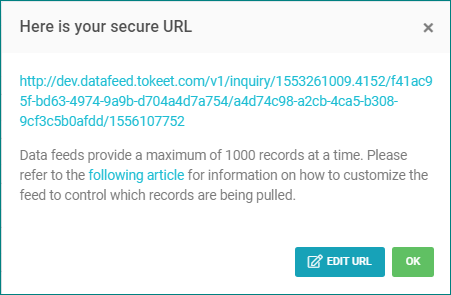
You will be able to customize your data feed information as follows.
Once you have made the adjustments, select “Copy URL” to get the updated Data Feed URL then click “Done”.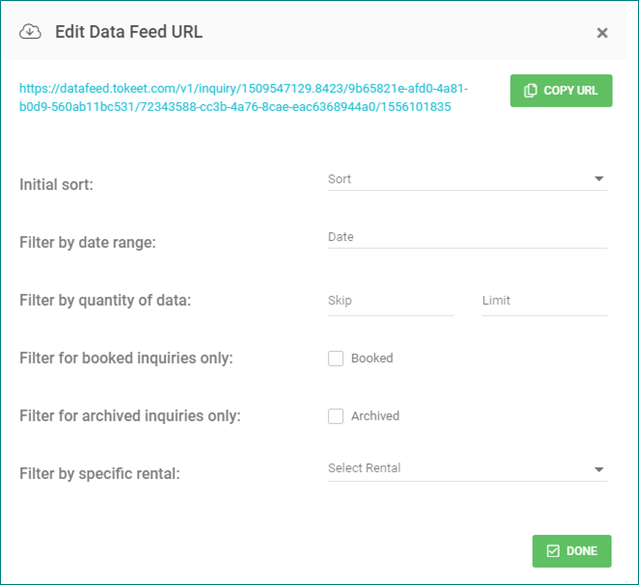
Saving Your Data Feed to *.CSV Format
It is easy to save your data feed in *.CSV Format, for example if you want to manipulate the data in Excel.
Click on the data feed URL, which will load all data in your browser window
In your browser, navigate to File > "Save Page As"
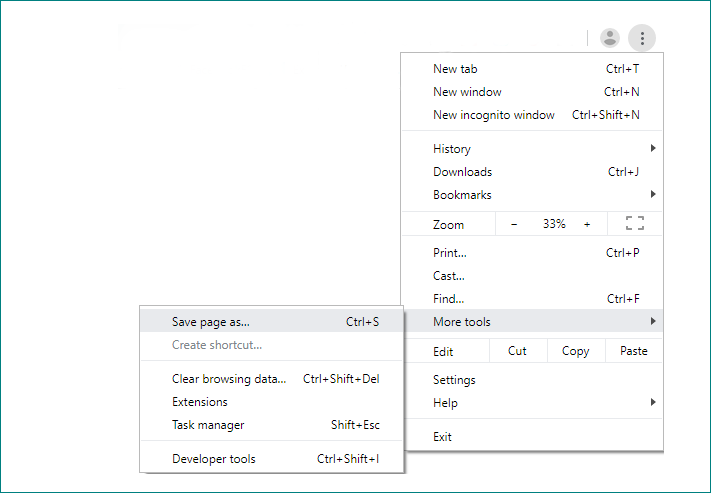
Now, rename the file so that it can be opened in Excel by giving it a “.csv” file extension.

Select "All Files" under Format
Append .csv to the filename
Click "Save"
That's it! Your file is now saved in *.CSV format and can be opened in Excel or Google Sheets.
Note:
Data feed shows 1000 records at a time.
To get the next 1000 records, append
?skip=1000&limit=2000to the URL; to get the next 500 appendskip=2000&limit=3000and so on.Please see below for full menu of available operations.
Customizing Your Feed Further
Data is provided in *.CSV format; up to 1000 records can be extracted at a time.
You can append parameters to the data feed URL for additional filtering and control.
The first parameter is preceded by
?and you separate multiple parameters with&
Filtering by date range
?start=YYYY-MM-DD&end=YYYY-MM-DDThe start and end query parameters controls the date range of your data feed.
start- retrieves all bookings starting on or after this date.start_before- retrieves bookings starting before this date.end- retrieve all bookings ending on or before this date. These are used to control the range of the query.end_after- retrieves bookings ending after this date.
Specifying how much data is shown
?skip=1000&limit=2000Reminder,
The skip and limit parameters control pagination.
After the first 1000 records are extracted, append
?skip=1000&limit=2000to retrieve the next 1000 records;?skip=2000&limit=3000to retrieve the next 1000, and so on)
Filtering for booked inquiries
?booked=1The
bookedparameter returns only bookings from the Inquiry feed
Filtering for archived items
?archived=1The
archivedparameter will return only archived items, otherwise the data feed returns only unarchived items.
Filtering by specific rental
?rental=997acd0b-4771-41df-bff1-8c2791bf3317You may specify a rental id to limit your feed to a specific rental.
Managing Spreadsheet data
Once you have the data there is any number of things you may want to do with it. Being able to manipulate the data to target your specific needs is a valuable skill that will serve you as a business owner. If you are new to working with spreadsheets please see the following resource which will guide you through the basics.