The process of connecting Expedia to Tokeet has two parts:
1. In Expedia PartnerCentral:
Navigate to Rooms & Rates
Click Connectivity Settings
Select Tokeet for both (Rates & availability and Reservations)
Save changes
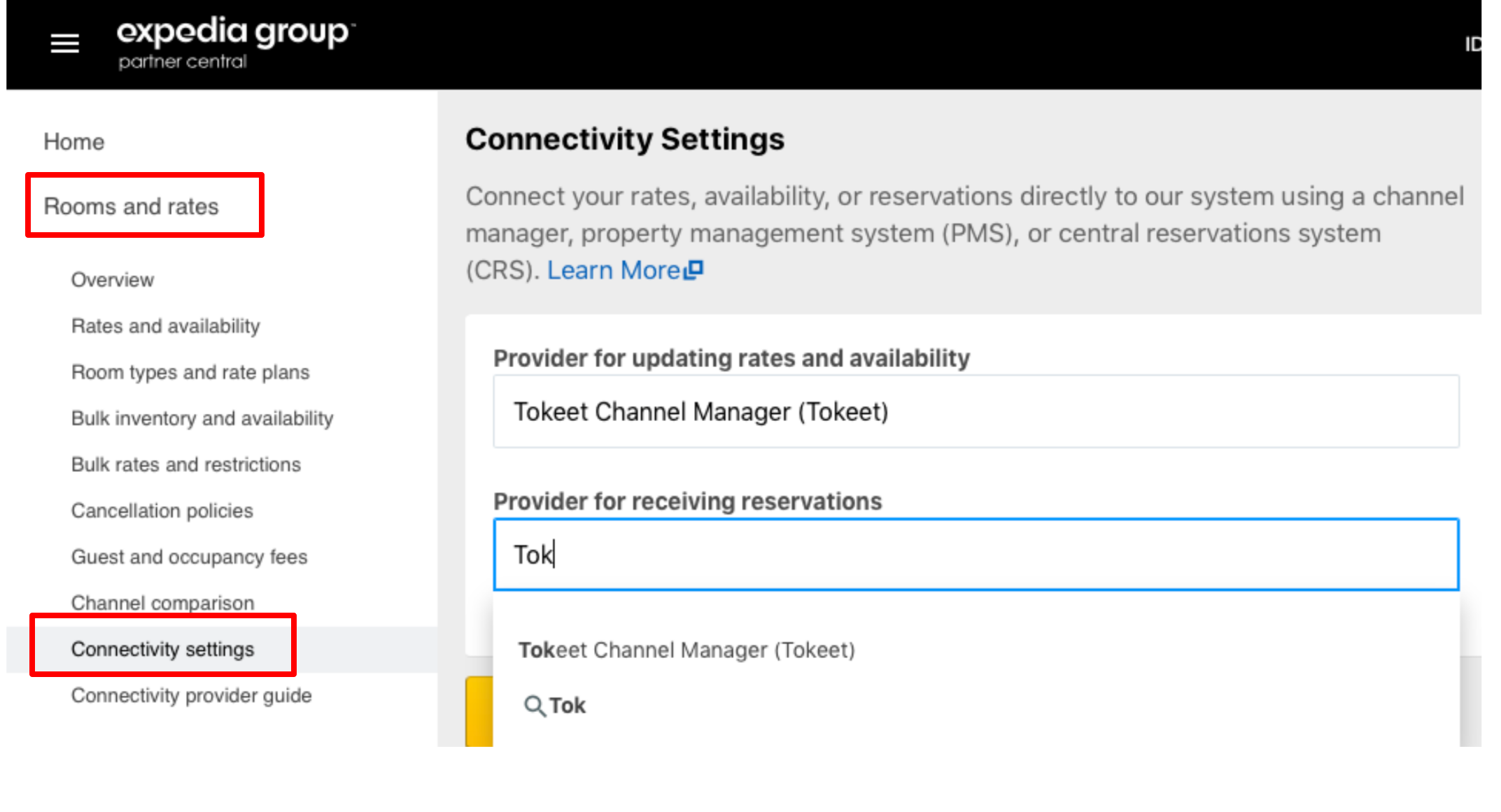
OR - Send a message via the "Contact us" form, and ask that Tokeet is designated as your channel manager. Please include your Expedia Hotel ID with your requests.
2. In Tokeet:
Please make sure you have rental rates defined for your rentals first. You will need to push rates from Tokeet to Expedia as part of the connection process. Now, add your Expedia connection in Tokeet. This process is illustrated below.
Navigate to Channels > Add Channel
Select Expedia and click "Add"
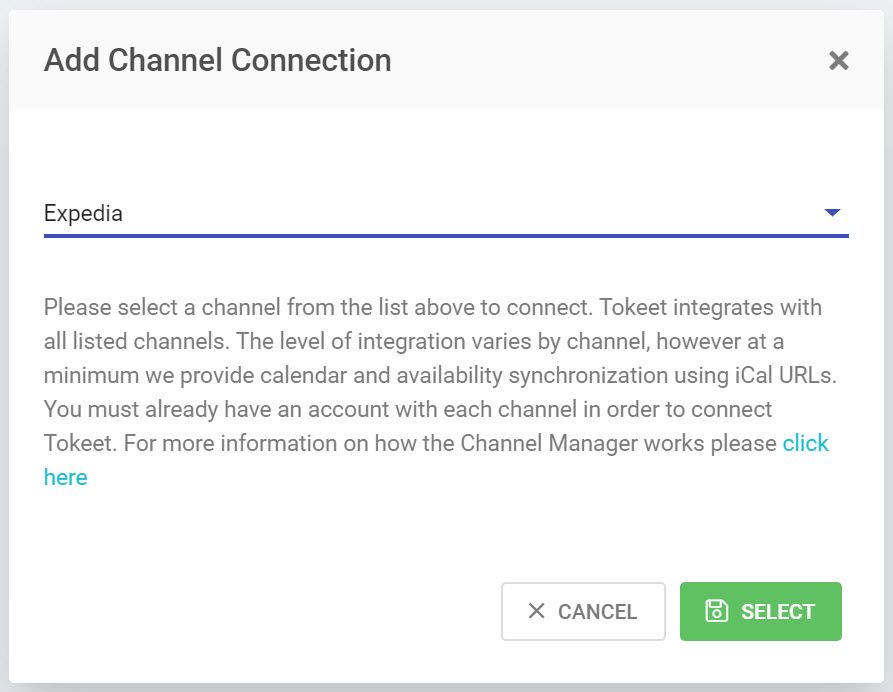
Enter in your Expedia Property ID and click "Save"
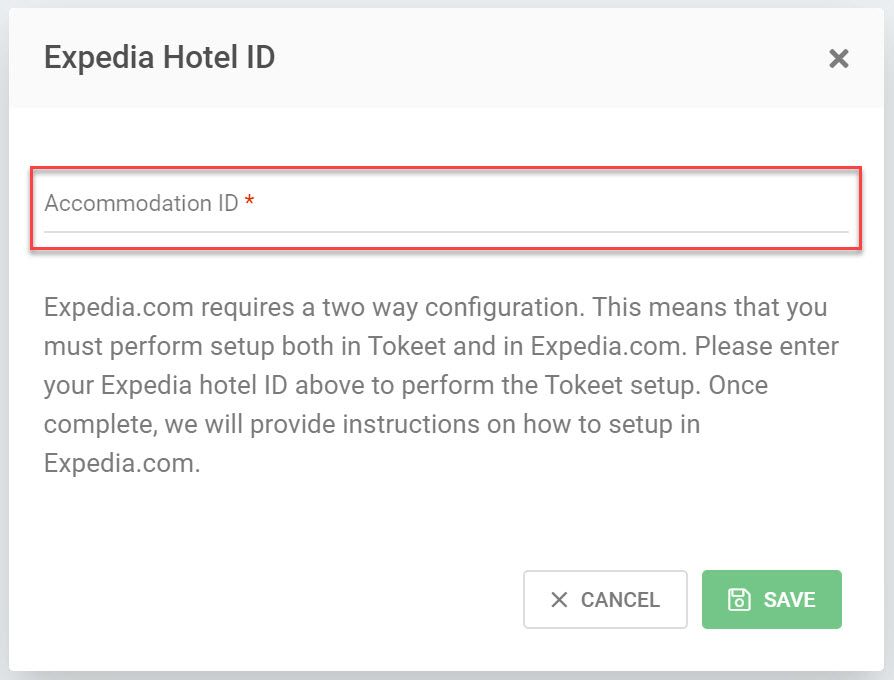
Tokeet will proceed to import all rooms under this Property ID.
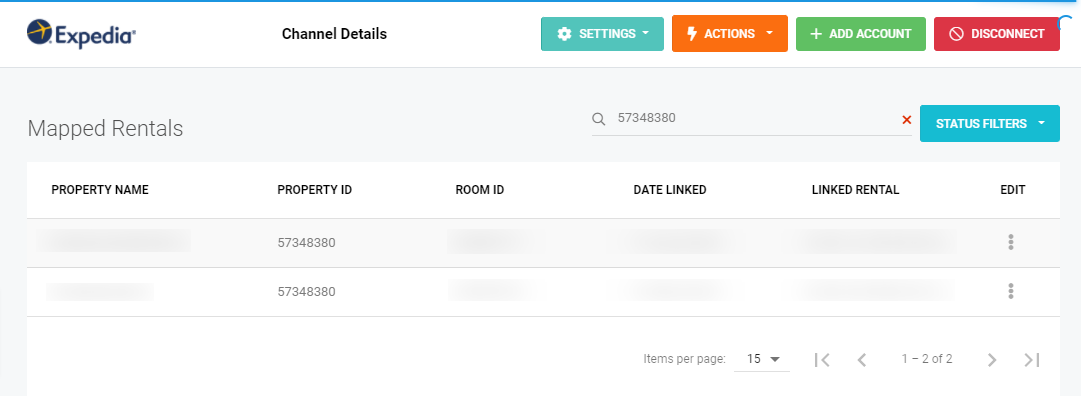
Click into each one and complete the following steps.
Link to a Tokeet Rental and click "Save"
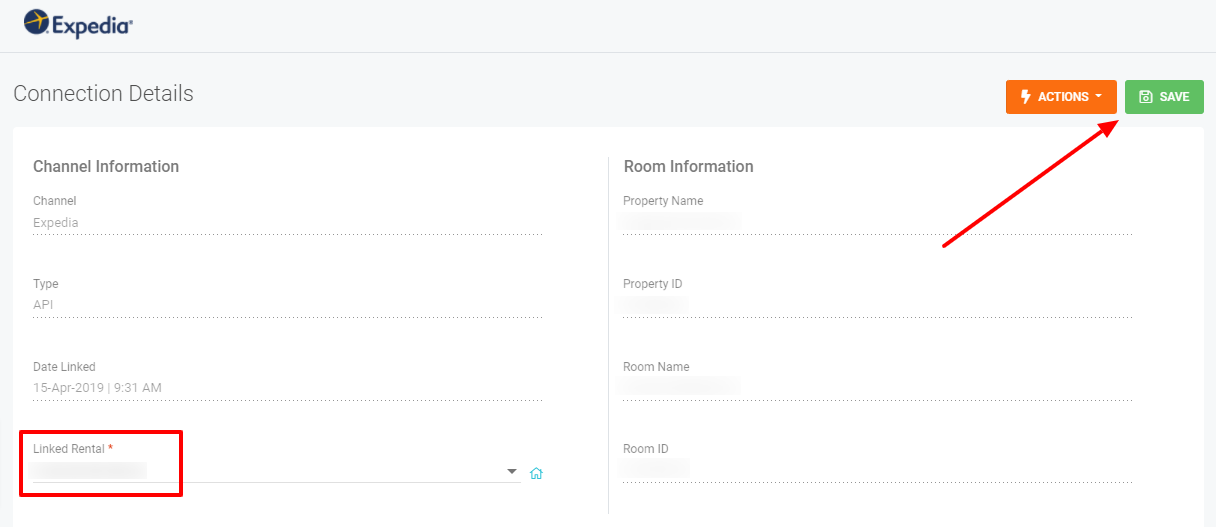
From the orange Actions button, "Import Bookings." This will import events from your Expedia calendar into Tokeet.
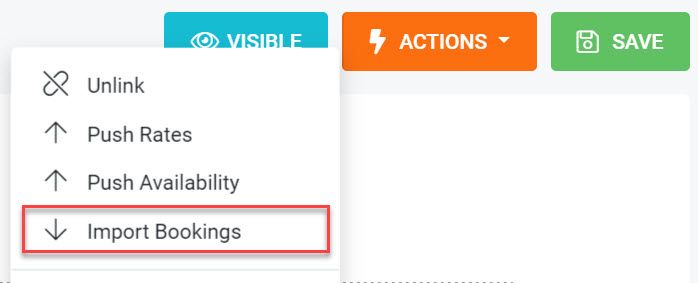
From the Actions button, "Push Rates".
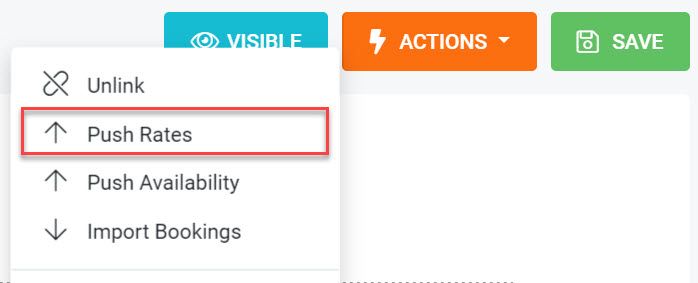
You will be asked to select a Tokeet Rate Category and a Channel Rate Category.
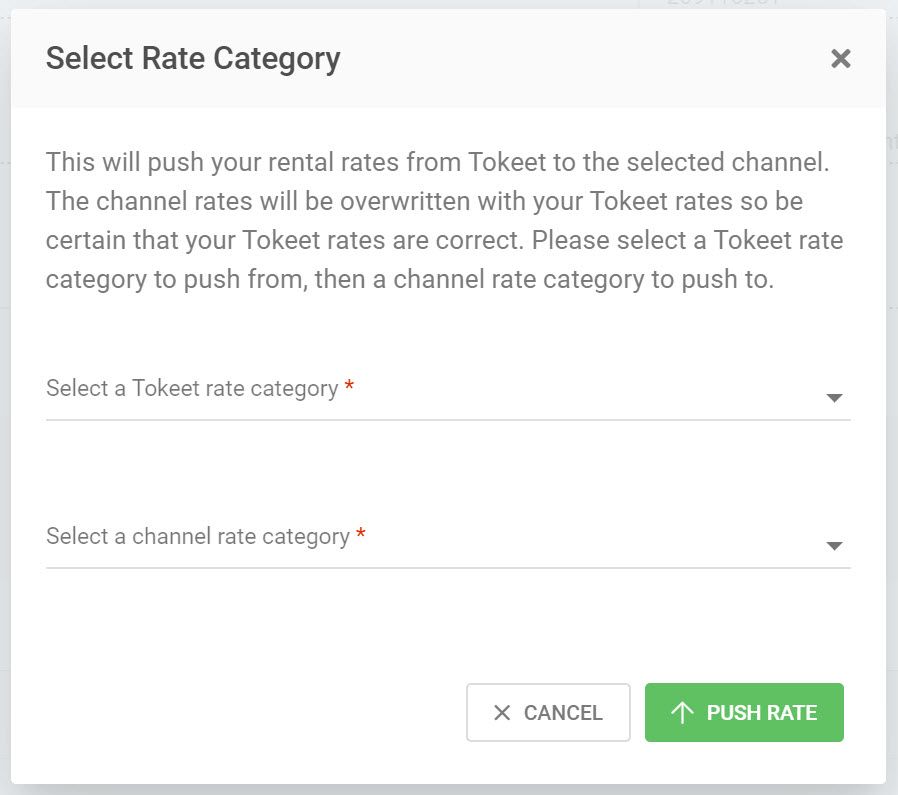
Click "Push Rate"
From the Actions button, "Push Availability." This will publish your updated Tokeet calendar to Expedia.
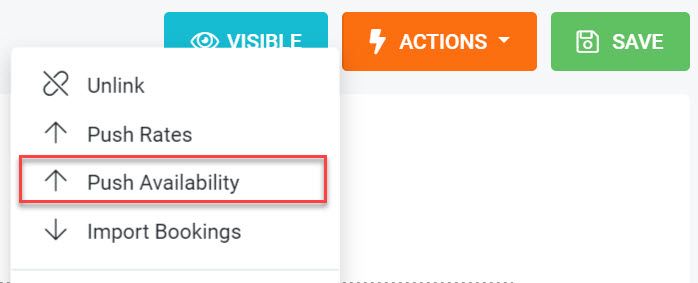
That's it! Your Expedia connection is now active. Repeat this process for all of your Expedia connections.
Virtual Cards
To accept virtual cards, the Stripe account MCC (Merchant Category Codes) should be set to 7011.
Since the connected accounts are all "standard" accounts, kindly reach out to Stripe directly if you would like to update your MCC, and if you get any issues after updating the MCC, please contact Stripe directly for further assistance.
A Standard account holder can log in to their account and reach out to Stripe via email at the URL here: https://support.stripe.com/email
See this article on Booking.com and Expedia payment details.