With our new Holidu API connection in Tokeet, property managers will not be required to list their rentals on the channel first in order to connect. Your Tokeet listings can be pushed to Holidu's search engine with only a few clicks, following a few steps.
Here's how to connect:
Log into your Tokeet account, navigate to the ‘channels’ section and click on the option to "add channel". Then, scroll to see “Holidu” in the drop-down menu options or type in the search box for faster results.
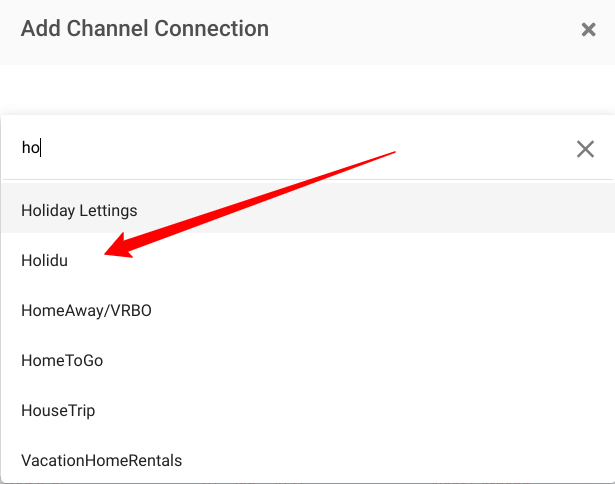
Enter your provider ID and click on the "connect" button
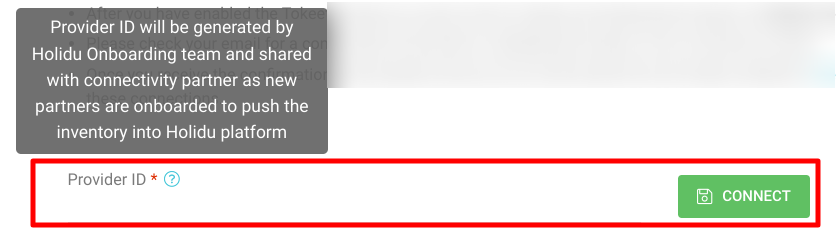
After entering your provider ID, click "continue"
On the step to select rentals, if your Tokeet rentals do not meet Holidu's requirements they will be shown in red.
Click on the arrow to see the missing listing requirements. To update the missing information click on "fix it" and fill in the relevant details.
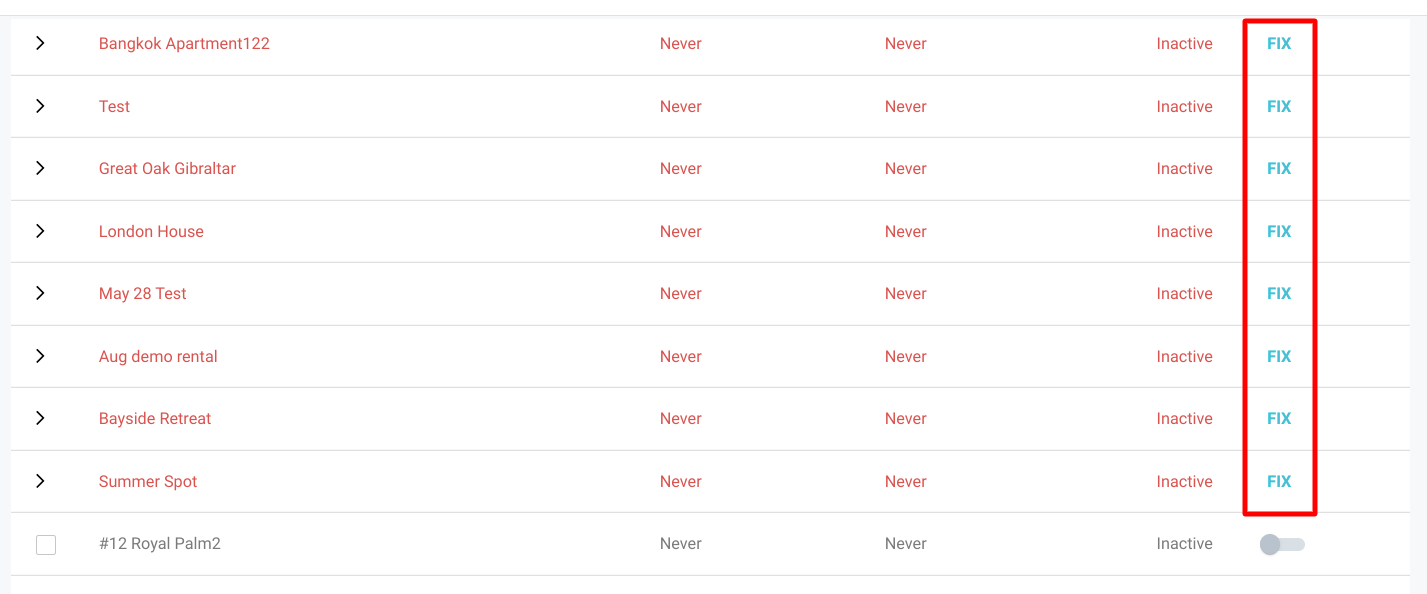
Once your listing meets all the requirements, click on the toggle button to turn on the rental to be pushed to Holidu. Next, click on the button to "complete" the push to Holidu after selecting all the rentals as needed.
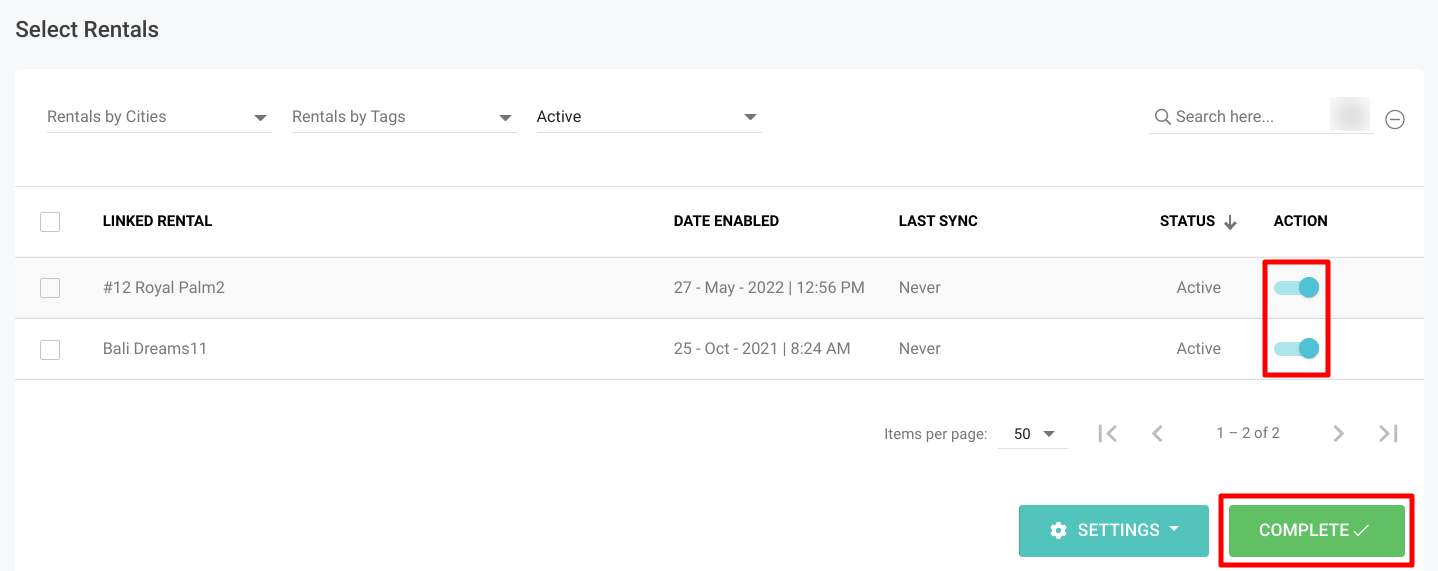
You're almost there!
Once you have enabled Tokeet as your channel manager and signed their contract (sent from Holidu once provider ID is given), Holidu's onboarding team will generate a test booking before setting your listings live.