In order for iCal connections to work with two-way synchronization, you will want to both import a calendar into Tokeet and export a Tokeet calendar into your connected channel.
To Export an iCal URL from Tokeet:
Navigate to Channels > Add Channel
Select Flipkey, Homeway or another iCal channel. If the channel is not available in the list, select "Unknown"
Click Select
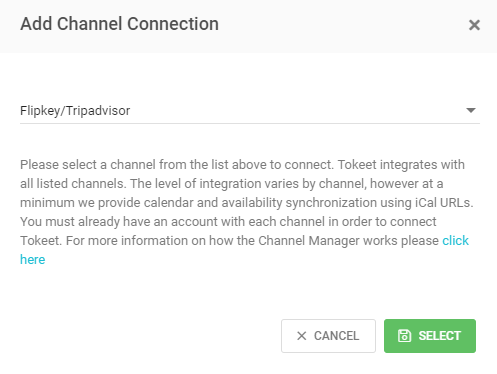
In the Exported Calendars section, click the green "Add" button

Select a Rental from which you are exporting the calendar
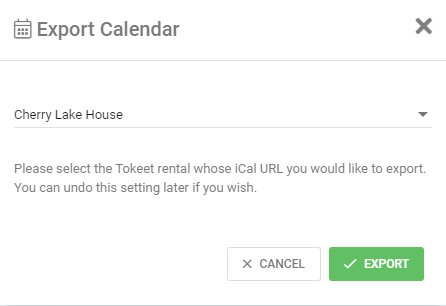
Click Export
In the popup, select and copy the URL
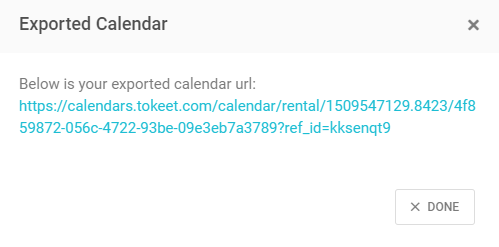
Click Done
Navigate to the channel's calendar import section, paste the exported Tokeet URL and save.
To Import an iCal URL into Tokeet:
In the channel's calender section, create an export URL and copy the iCal URL to import it into Tokeet
In Tokeet, navigate to Channels > Add Channel
In the Imported Calendars section, click the green "Add" button

Give your calendar a name, select the associated Rental and paste the iCal calendar URL
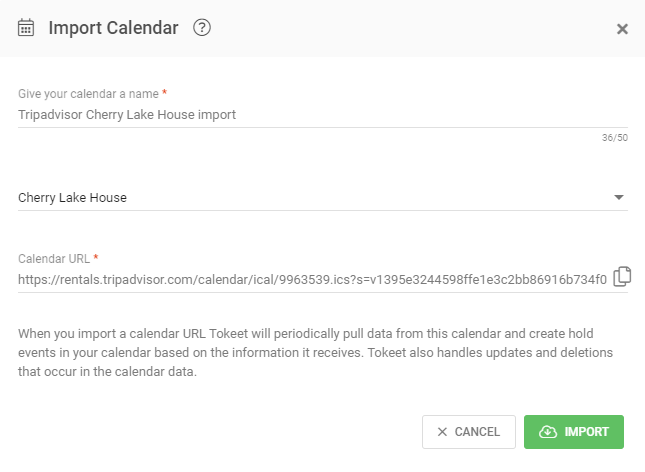
Click "Import"
To troubleshoot a Stale iCal connection:
(Stale means there is data in Tokeet that was not imported by the iCal channel)
In Channels, Click on the Stale connection
Copy the URL field (all of it)
In your connected ical channel e.g. Homeaway, delete the Tokeet connection
In your connected ical channel e.g. Homeaway, re-import the Tokeet connection