What is Boostly?
Boostly gives hosts the tools, tactics and training to increase their direct bookings for their short-term rental business.
You will be able to easily create a WordPress website for your Tokeet rentals, syncing your calendar and rates.
Find out more about Boostly in our blog post.
With this integration you'll get:
✅ API Connection To Tokeet
✅ Competitive Prices
✅ Airbnb style website
✅ Mobile-First Design
✅ Money-Back Guarantee
✅ Fantastic Post Build Support
✅ Marketing Tactics to Launch Your Website
Why use Boostly with Tokeet?
Boostly is the most recommended website design agency in the industry. They design websites that work and will turn Lookers into Bookers with websites that are built for mobile-first.
They are the only company that offers a full money-back guarantee on a return on investment for a website build.
With over 1000 clients they are one of the fastest-growing companies in the sector and we’re excited to be partnered with them.
Connecting Boostly to Tokeet
To take advantage of this integration, you will need to first create a Boostly account. You can then connect it via the Tokeet PAPI by following the authorization steps below:
API Integration
Credentials Required
Client ID
Client Secret
Redirect URL
Authorization Code
Access token & Client secret required for getting response of all requests.
For getting Authorization code need to hit this URL in browsers window.
https://papi.tokeet.com/dialog/?response_type=&scope=&client_id=&redirect_uri
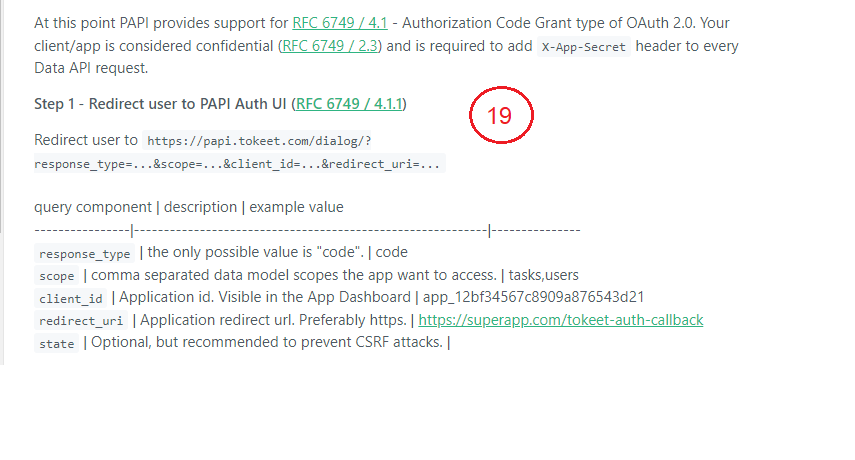
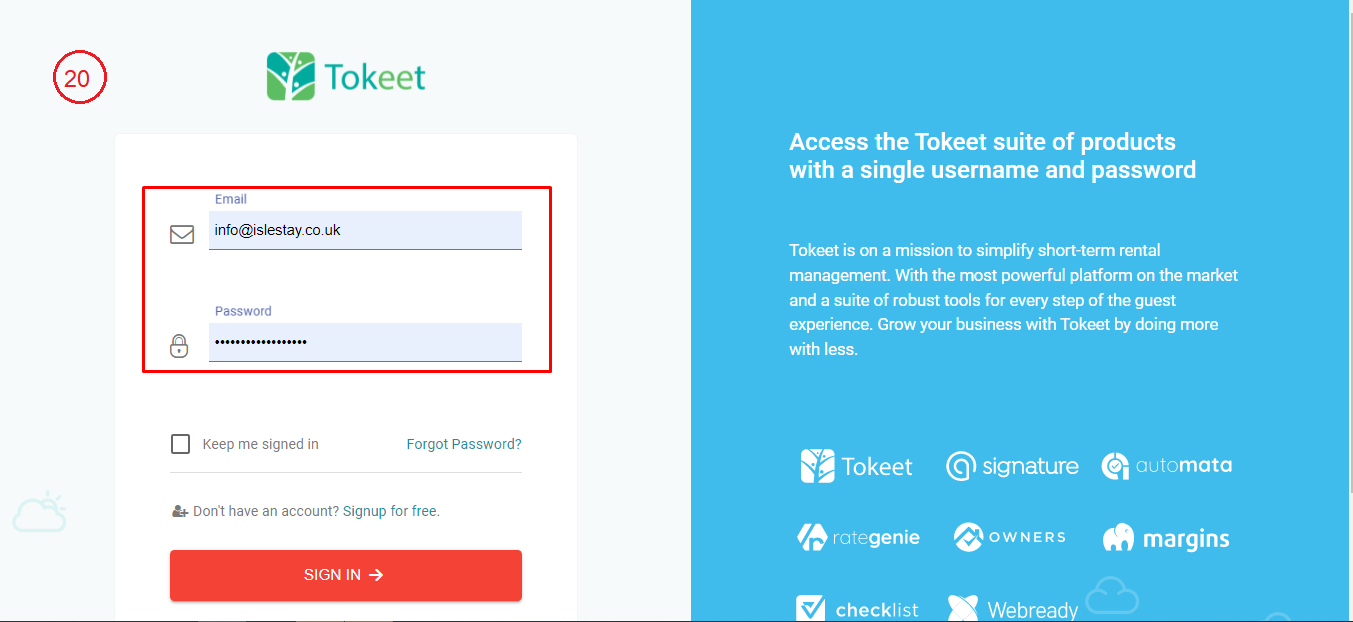
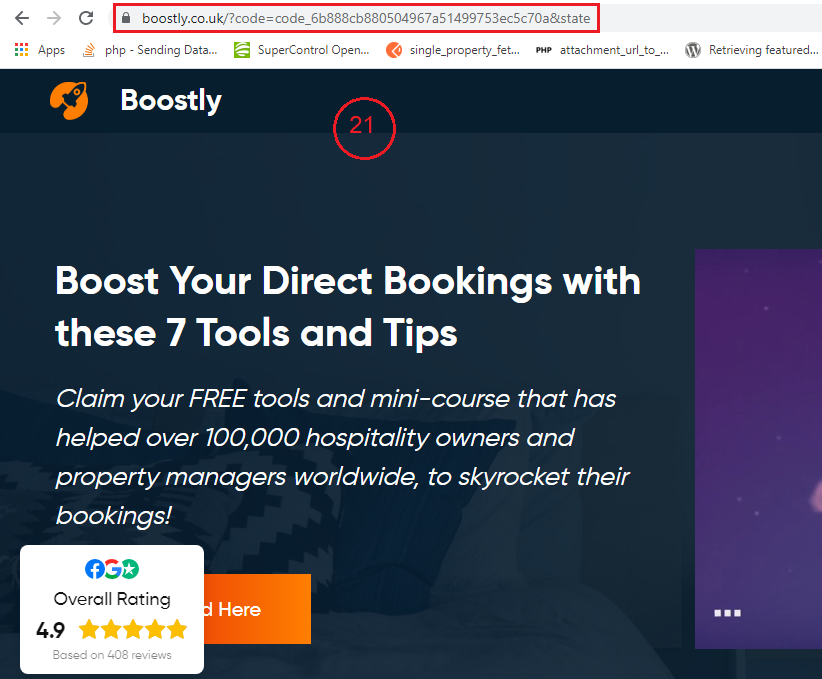
Endpoints
API Doc: https://docs.tokeet.io/reference/introduction
Get Access Token
GET Listings https://papi.tokeet.com/v1/rental
GET Single Listing
https://papi.tokeet.com/v1/rental/{pkey}
GET Availability
https://papi.tokeet.com/v1/rental/{pkey}/availability
GET Prices
https://papi.tokeet.com/v1/rate/{rental_id}
GET Images
https://papi.tokeet.com/v1/image
Missing data
No create reservation endpoint although a Booking URL for booking on portal
No cancel reservation endpoint
No cleaning Fee
Manual sync options
All Data sync
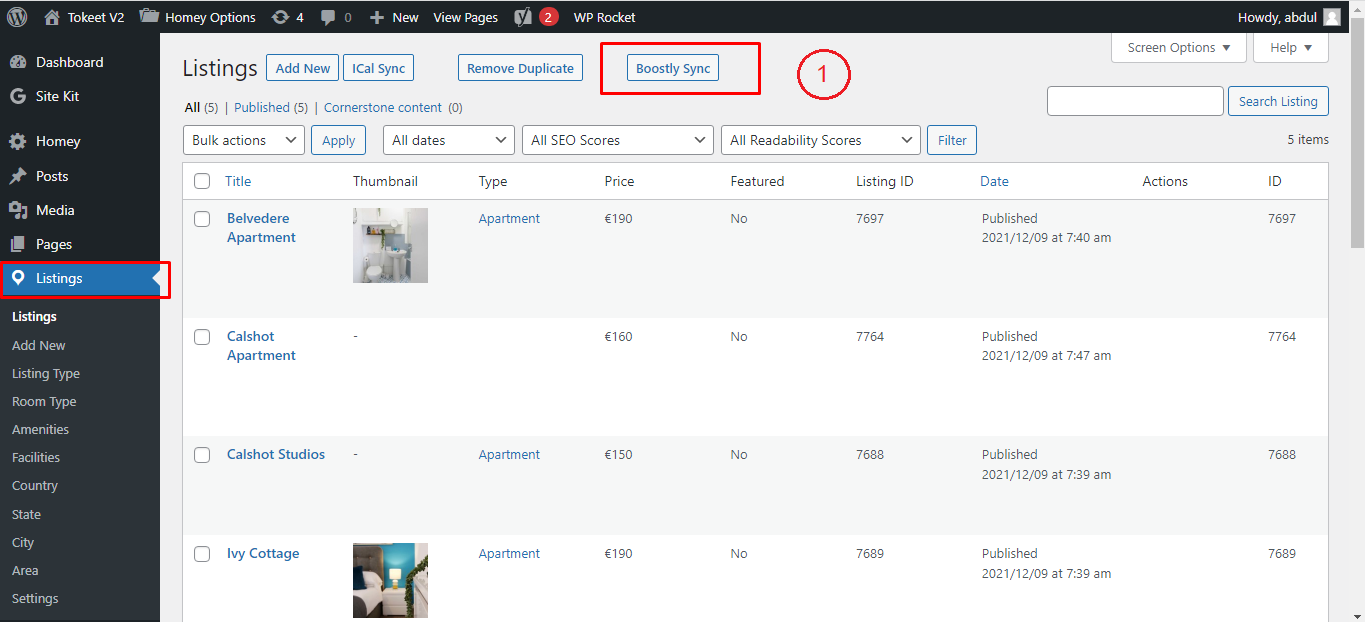
Single listing sync (Go single listing edit page)
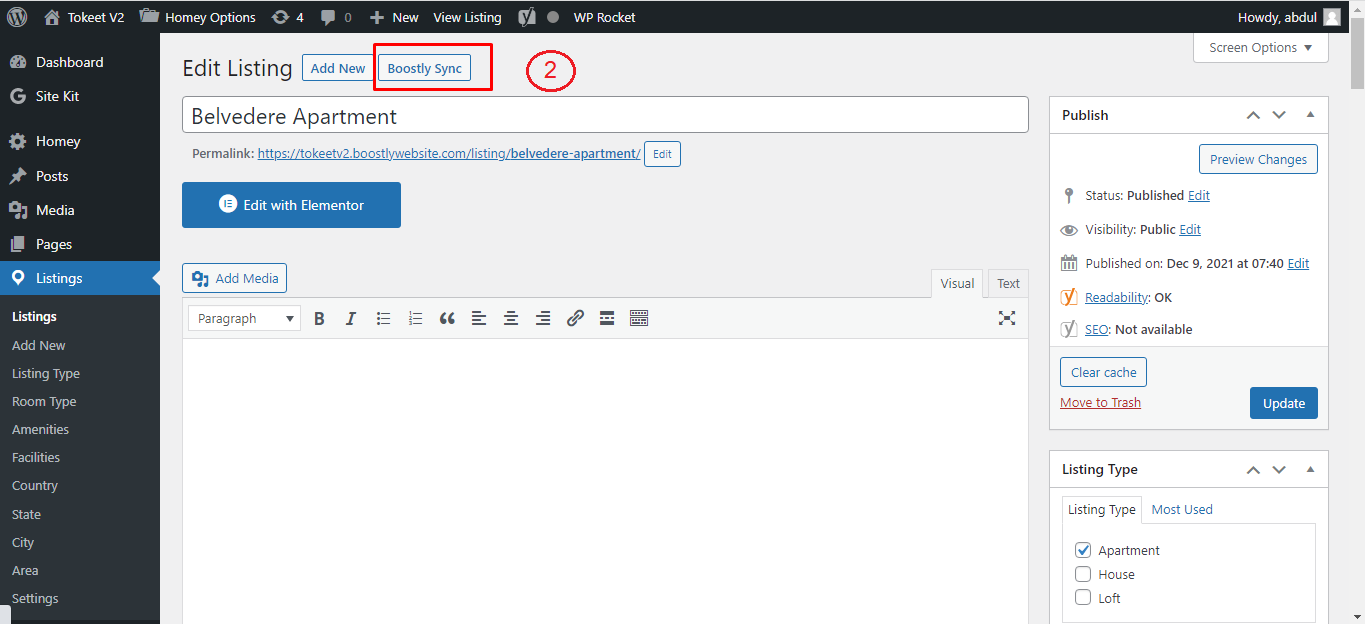
ICAL sync
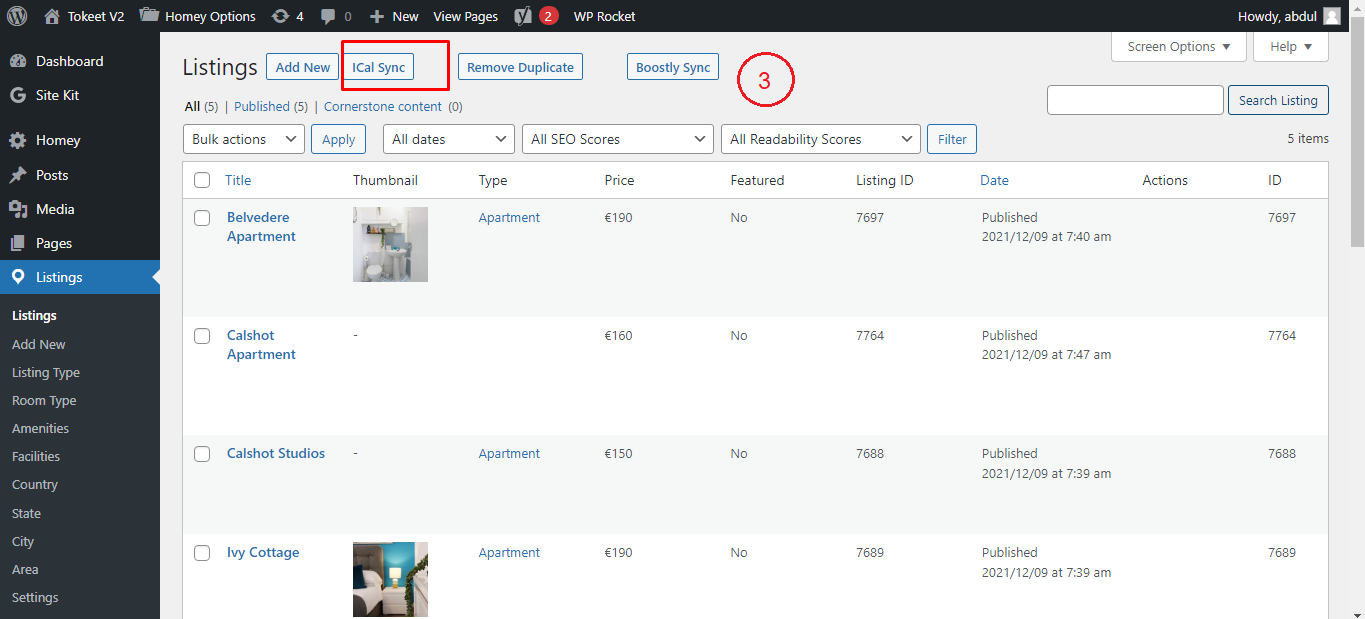
Auto Sync Settings
Plugin Setting page (Go to Listings > Settings)
View existing auto schedules
Can enable/Disable each auto sync by clicking checkbox under Action Column.
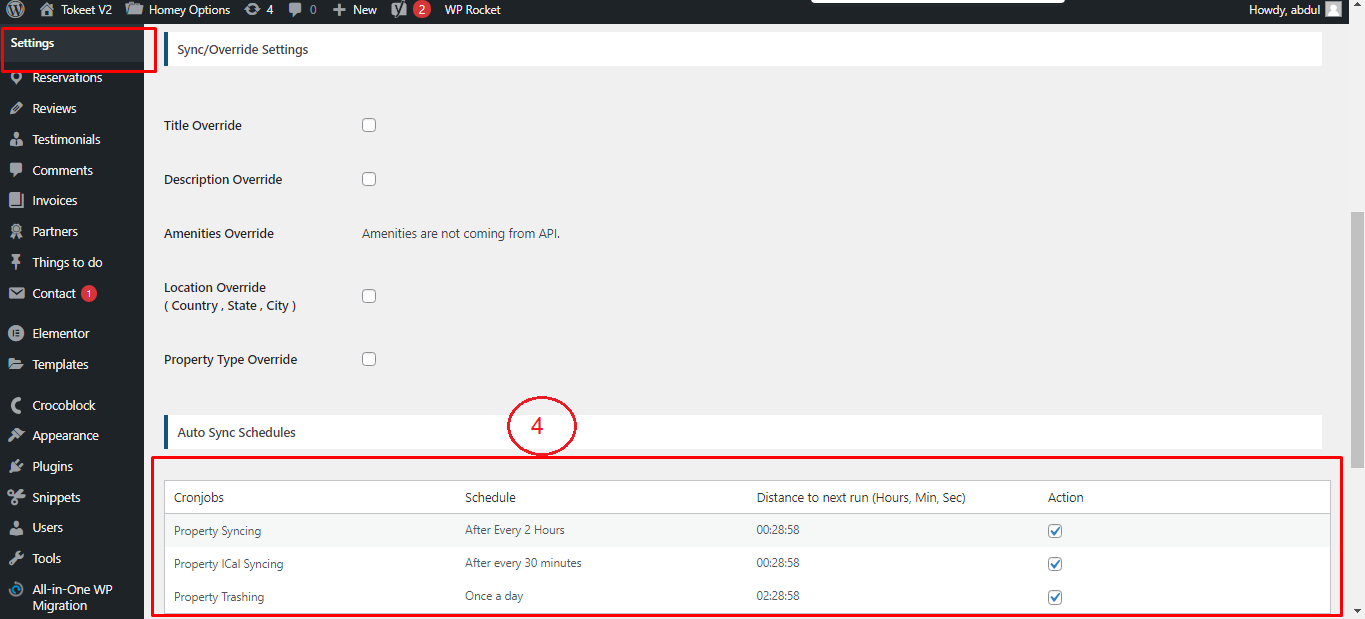
Website Settings
Plugin Settings
Plugin Setting page (Go to Listings > Settings)
Enter required API credentials
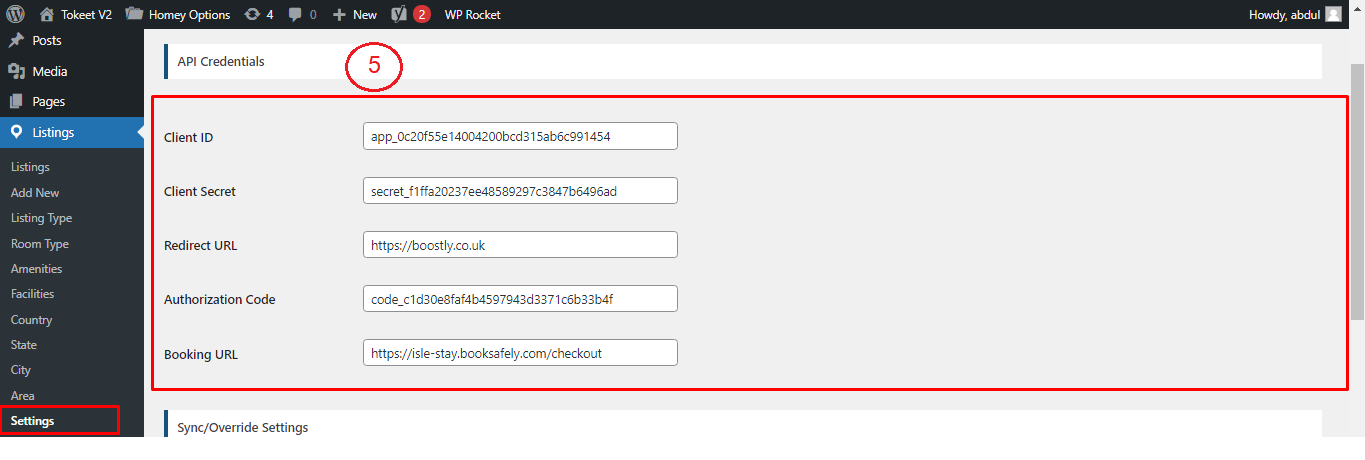
Override options
You can enable / disable override settings for API data.
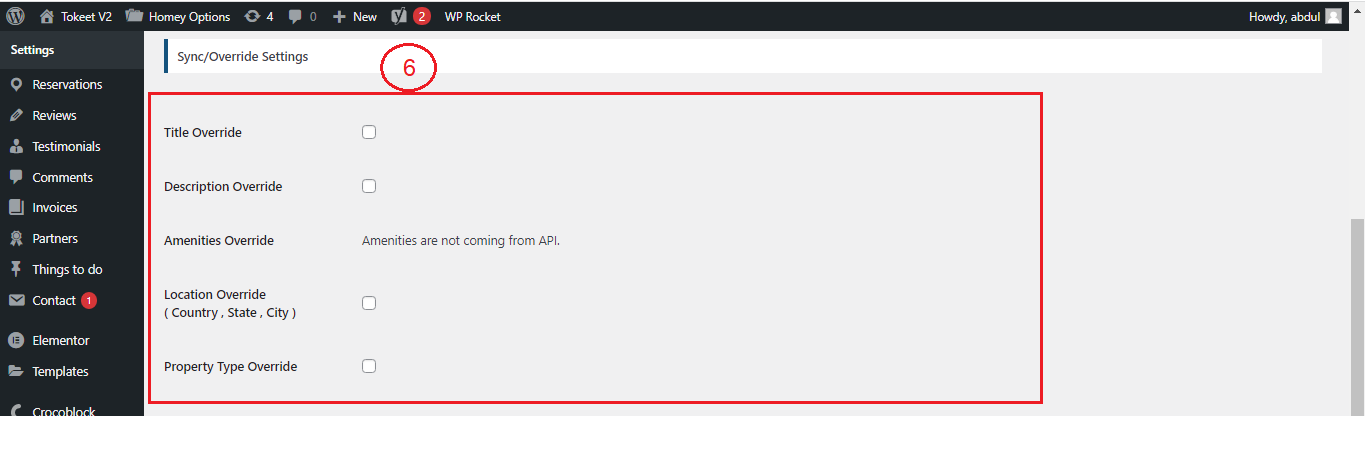
Can view and enable/disable Auto Syncs.
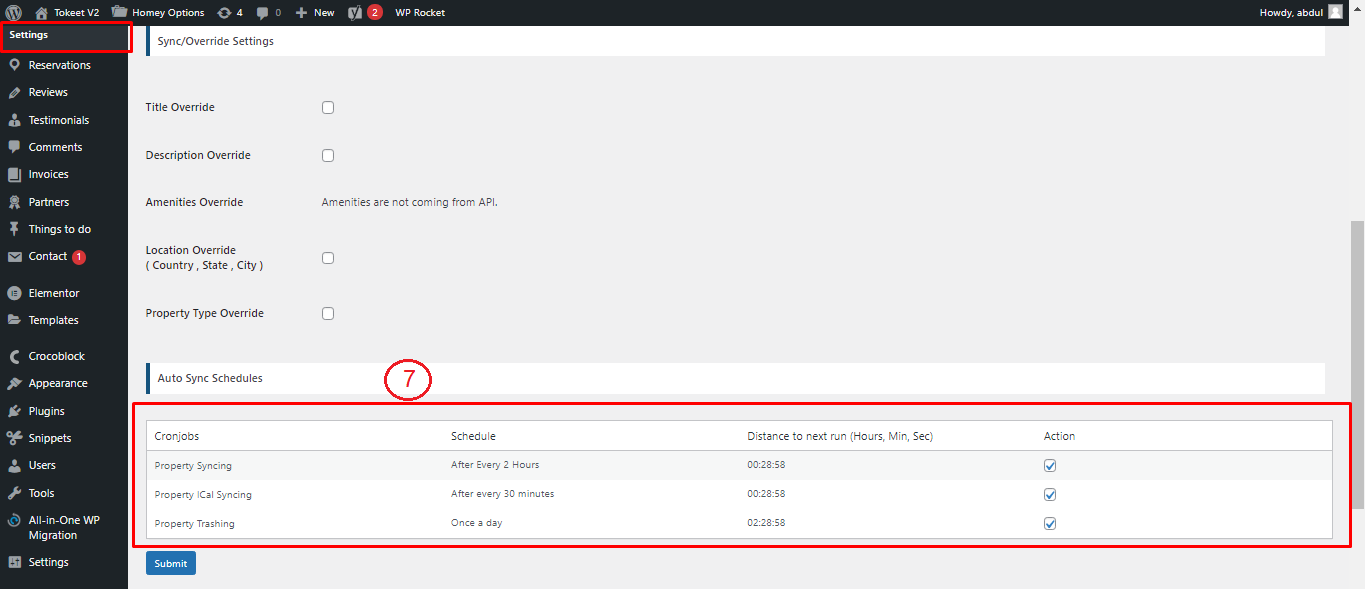
Customization
Auto Registration
Changes for auto registrations module are in following files.
homey-child\template-parts\boostly-modal-register.php
homey-child\template-parts\instance-booking\nightly.php
plugin\tokeet\assets\js\tokeet.js
plugin\tokeet\tokeet.php
Gateways
Stripe
Changes regarding stripe to Tokeet reservation are in the following files.
theme\homey-child\template-parts\instance-booking\nightly.php
plugin\tokeet\tokeet.php
plugin\tokeet\assets\js\tokeet.js
plugin\tokeet\classes\class-stripe.php
Homey theme settings to enable / disable Stripe gateway
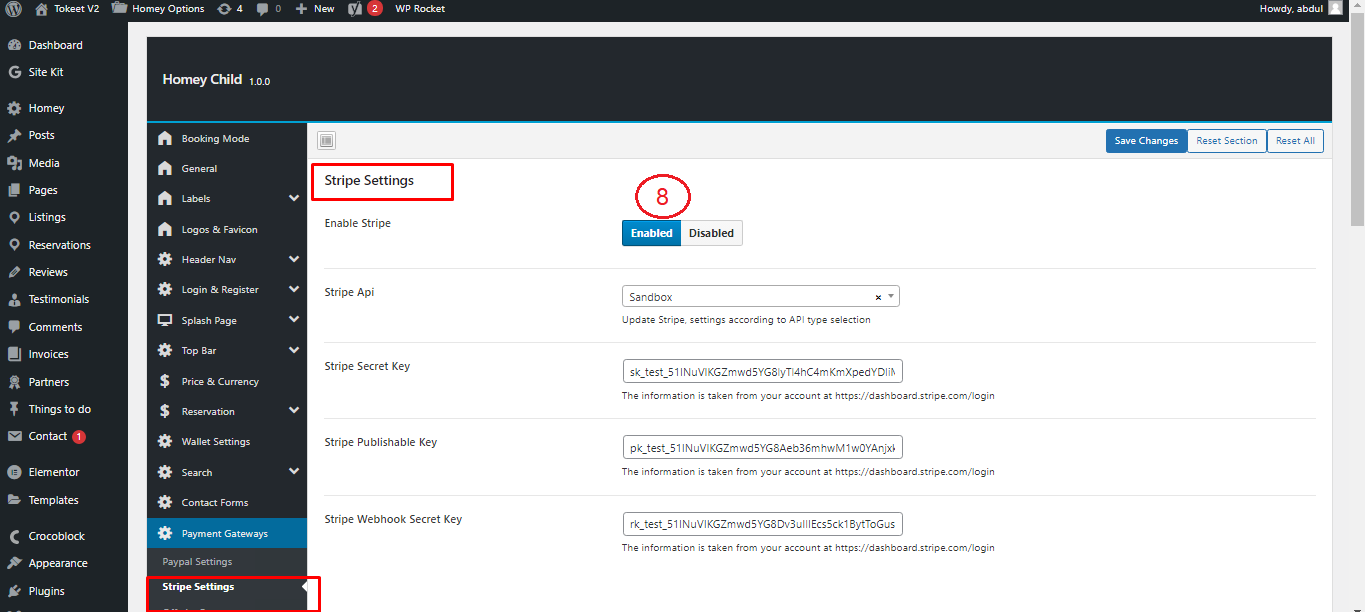
Code
Child Theme
Path: theme\homey-child
API Plugin
Path: plugin\tokeet-V2