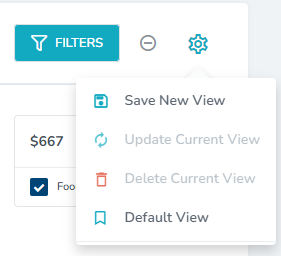Once you have selected your filters and applied them to a reporting screen in Margins, you are able to save this configuration. This will allow you to pull up the same report later with just a few clicks.
This article will describe the process by which you can save your filter selections, and edit or create custom views.
Saving a new Custom View
To begin, apply the filters you would like.
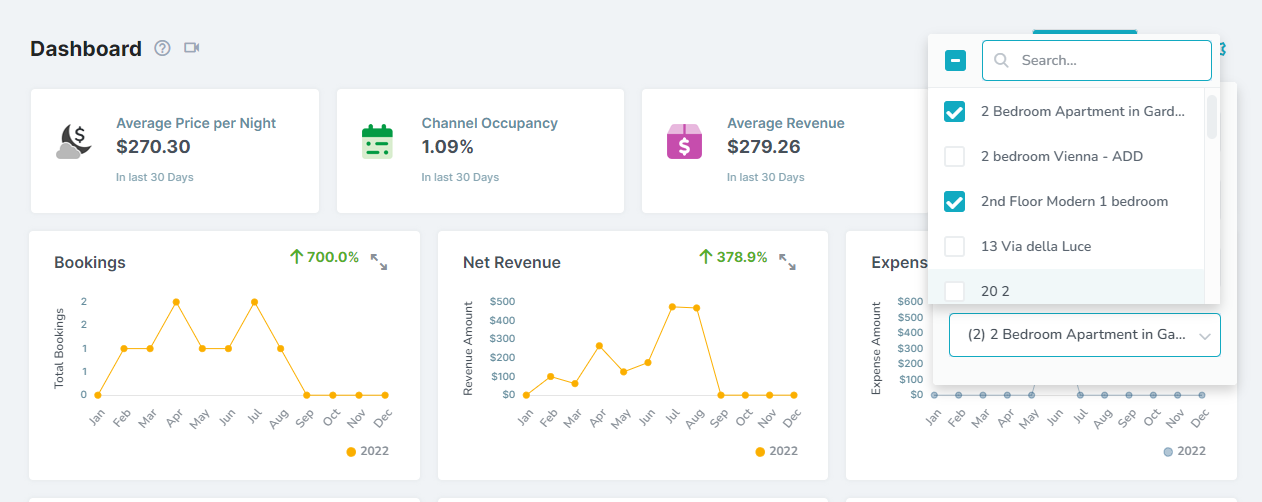
Once you have set the filters click on the Settings icon.
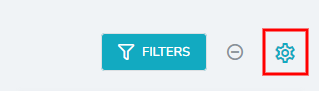
Under the Menu options select Save New View
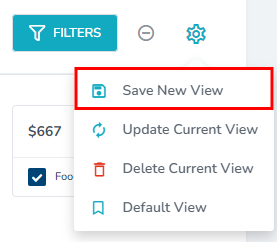
Give your custom View a name.
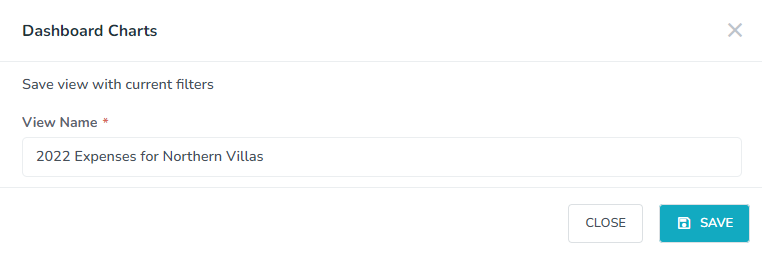
Going forward, you can quickly apply the same set of filters by selecting the view saved in the previous step.
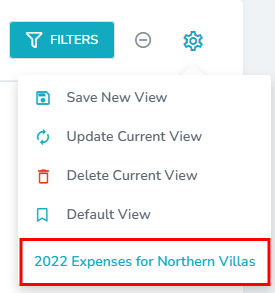
Default View can be selected to display the default selections for the page.
Update a Saved View
If you would like to adjust a saved view with new filter selections start by opening your saved view in the view menu.
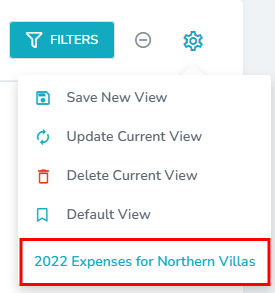
Adjust your filter selections.
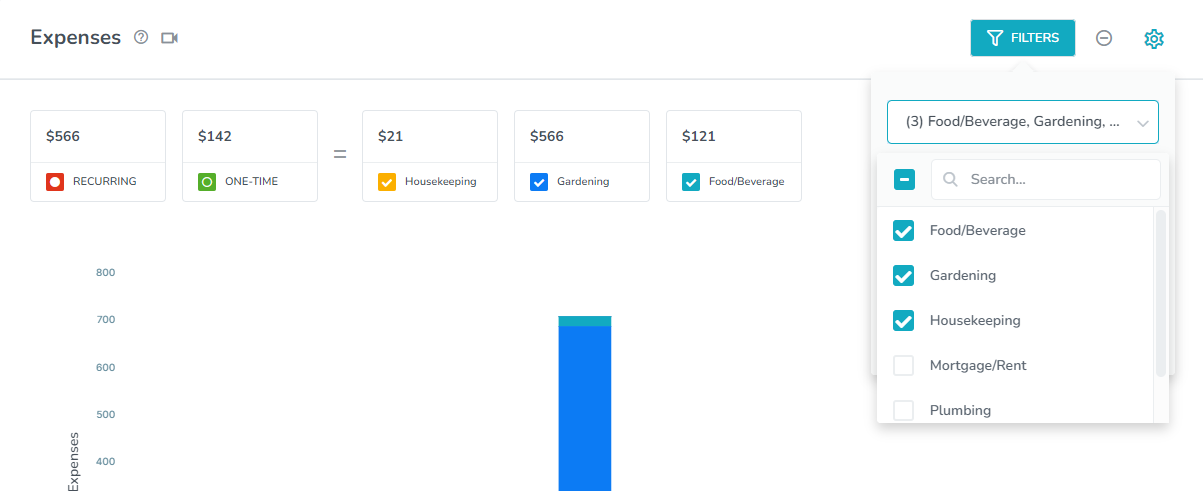
Choose Update Current View
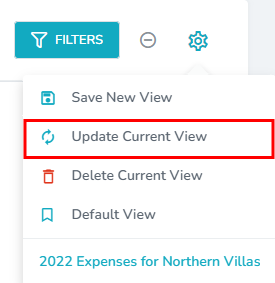
Click Save on the pop up box.
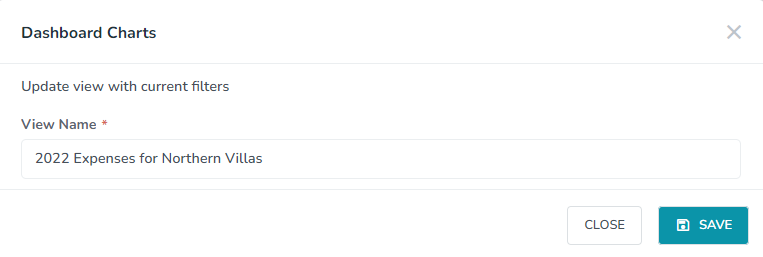
Delete a Saved View
To delete a Saved View first open the view you would like to delete.
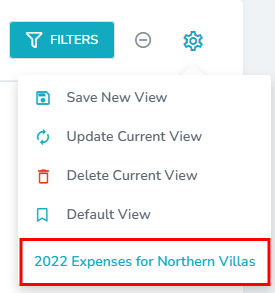
Then select Delete Current View
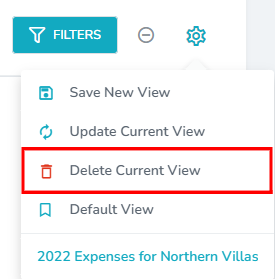
You will note that the saved view has been removed as an option.