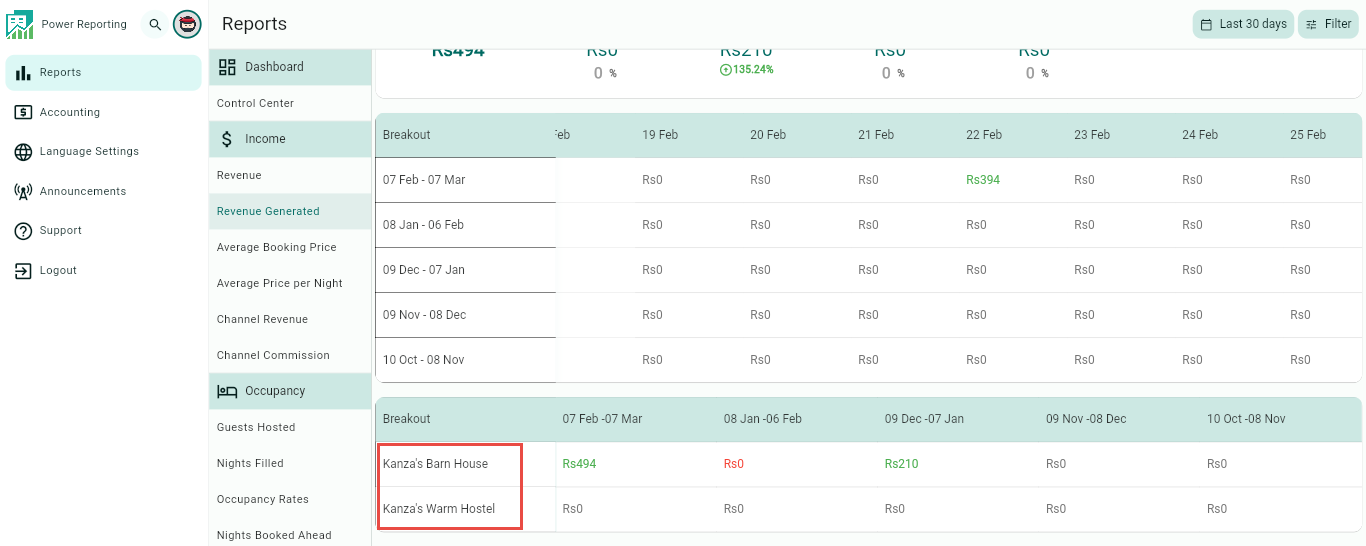The Revenue Generated report shows you the amount of Revenue generated, filtered on the day the reservation was made. It shows you the amount if income generated on a certain moment in time.
The Revenue Generated report is separated into different sections. First, a graph that can be seen in line or bar chart format, followed by a summary of the revenue for the current and previous periods. This is then followed by breakouts, filtered by those periods and a breakout of the revenue by rental.
Revenue Generated Graph
The graph shows the revenue generated, filtered on the day the reservation was made. It shows you the amount if income generated on a certain moment in time.
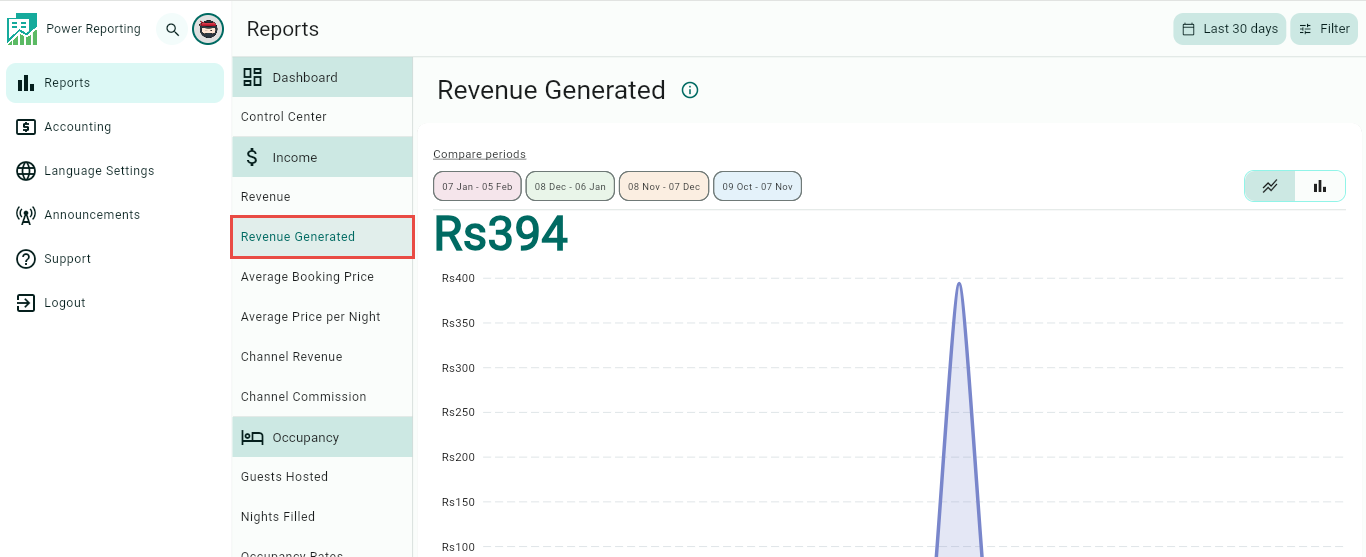
Revenue Formula: Total paid amount of all bookings on that specific day.
The graph allows you to change the way it is displayed, as well as allowing different export options.
Compare Periods:
This option allows you to select different periods and have them displayed on the graph alongside your selected filter period. With this option, you can easily compare values from different periods.
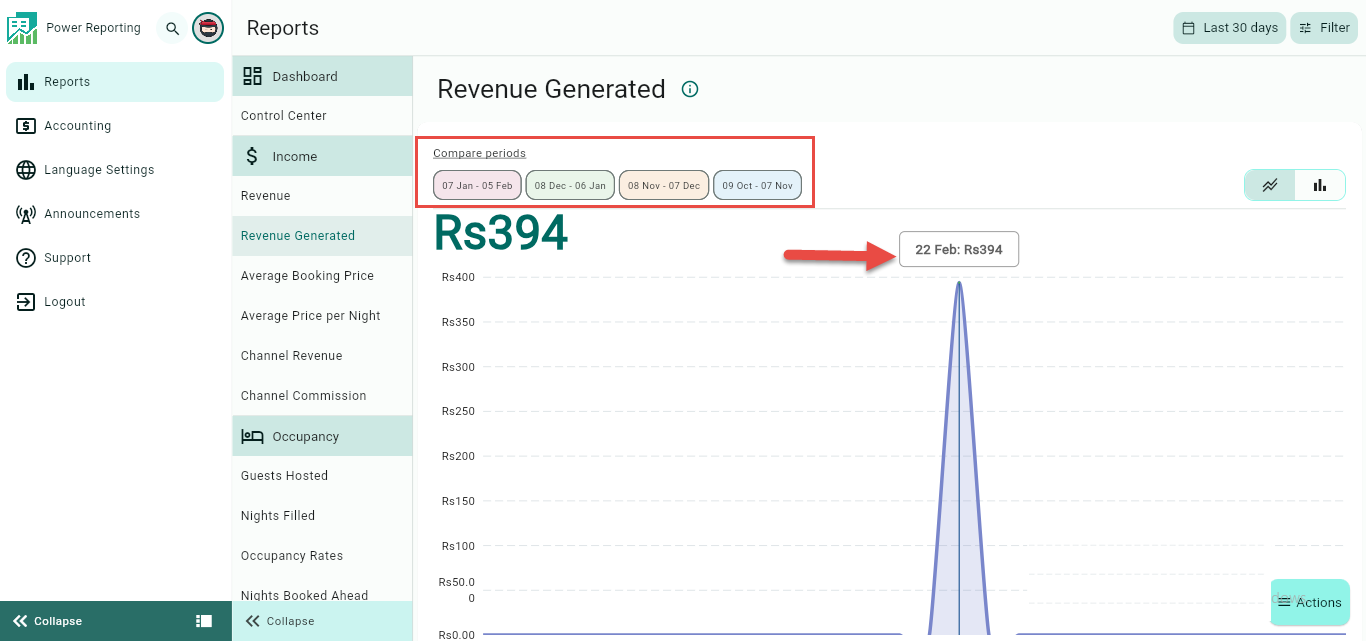
Graph type:
The default graph type that will be displayed is a line graph. You can also click on the bar chart icon to view the graph in that format instead.
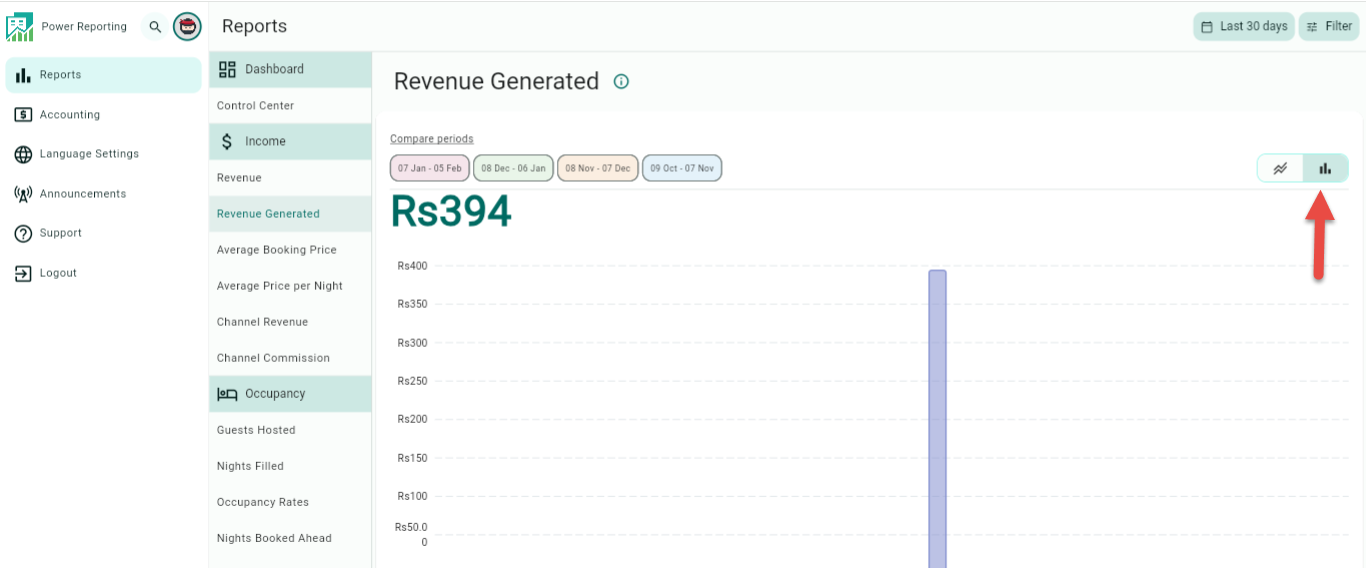
Export options:
Click on the Actions button available on bottom right of the page:
Below the graph, you will also find the option to export it in an image or Excel format.
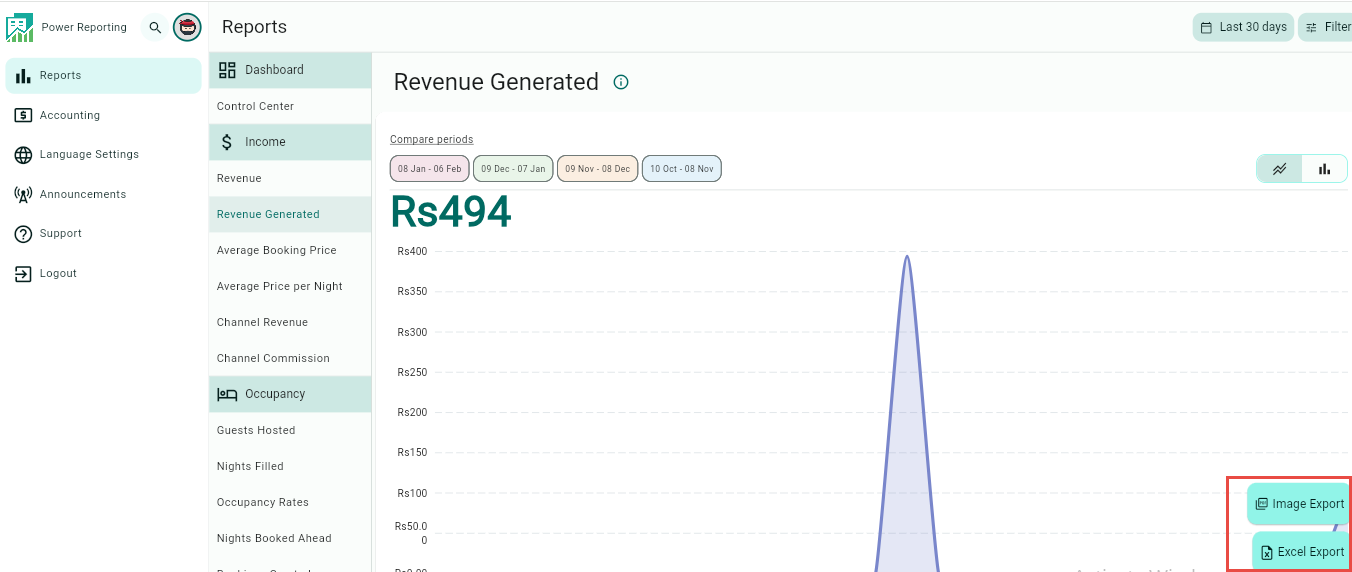
_________________________________________________________________________________________
Revenue Totals
This area shows the total revenue for your selected filter period and the previous periods so you can view a quick comparison.
E.g. if your filter is set to show the last 30 days, then each period here will be for 30 days. If you selected the last quarter, then each period will be for the last quarter and the 4 before that.
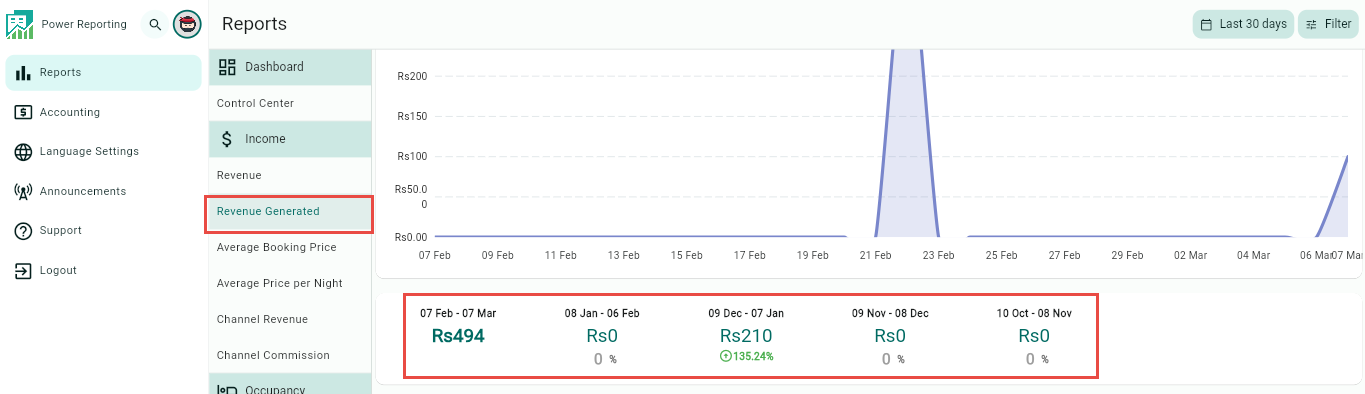
All percentages are calculated with the current period. The percentage under the other periods is the revenue increase/decrease of the current period compared with the period above.
_________________________________________________________________________________________
Breakouts by Time Periods
The time period selected in your filter will also have a more detailed breakout where you can get figures for each period. Using the scrollbar below will allow you to see all of the information available.
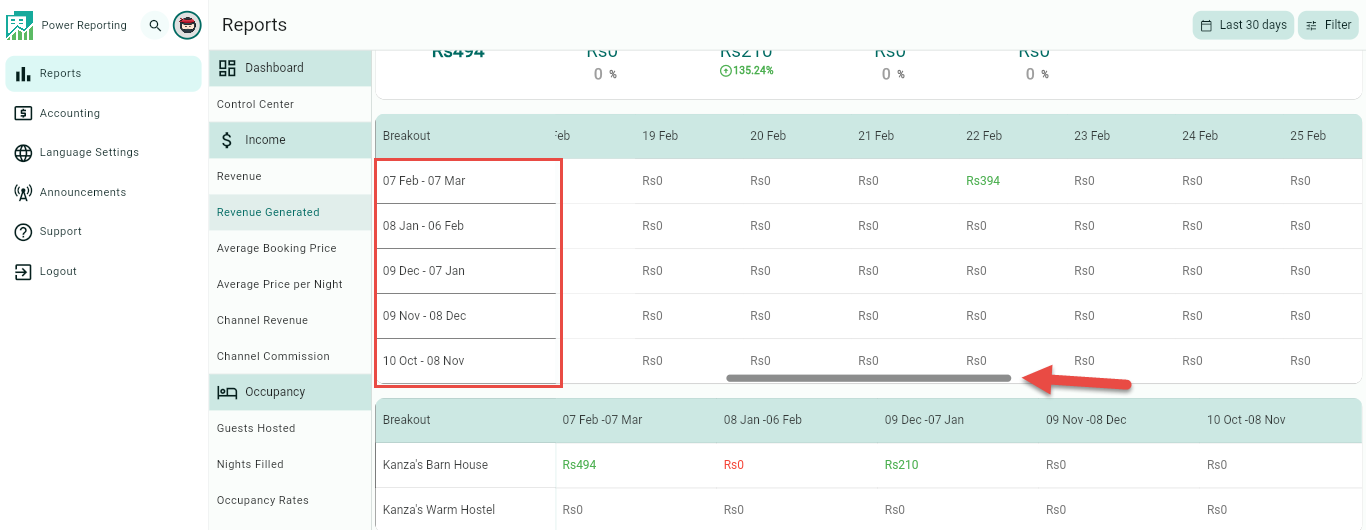
_________________________________________________________________________________________
Breakouts by Rentals
The final area allows you to view a breakout by rentals for your selected time period.