What is a Statement?
A Statement is the reflection of the earnings of all Bookings for the Rentals selected within the Period selected.
It reflects the information of the Bookings we receive from your Provider/Channel Manager and/or from the information you have introduced yourself in Power Reporting.
It does NOT YET show how much needs to be paid to each Recipient. This will be calculated in the Payments/Payouts you can create within each Statement.
Once the statement has been generated, you will be able to create Payments for your Recipients.
Learn more about this here: Payments.
The Recipients can/should include: Your own company, Rental owners, Check in Agents, Laundry Services, and any other company or person you may need to "send" money to. Click here for more on Recipients.
Accounting Statements are automatically updated according to any modifications made in the Bookings (Past, Present, Future). This means that if a past/already settled Booking is modified, the accounting statement will be modified accordingly.
Side note: Payments can only be created AFTER generating the Statement.
How to create a Statement?
Create your Statements (& Payments) manually for the desired period
Automate the creation of your Statements (& Payments) through the Scheduled Statements option. Learn more about this here: Scheduled Statements & Payments
You can find the Statements section by going to Accounting > Statements.
To create a new Statement, click on + Statement on the bottom right side of the screen.
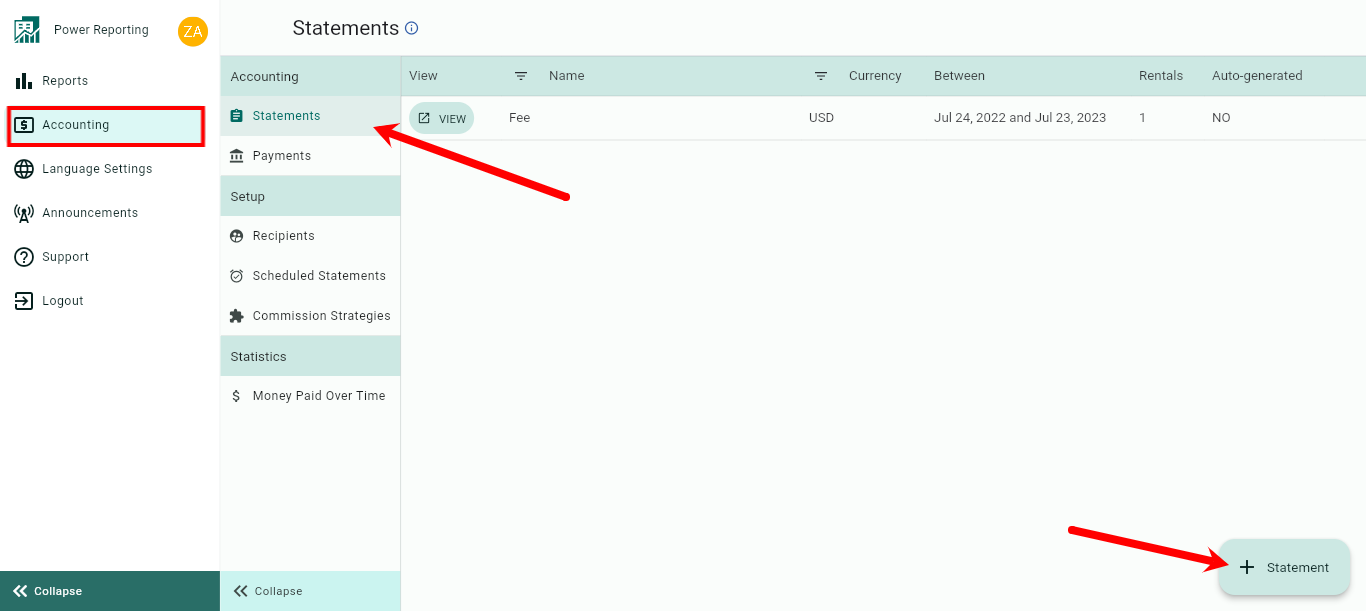
Indicate the Name of the Statement
Select the Dates to be included in the Statement

It will include the Bookings according to their check-in date. Thus, if the period is 1-31 may: all Bookings with check-in between 1 and 31 may will be included in the Statement.
Note: A Statement period can only be used once.Select the Currency of the Statement
1 Statement can only have 1 currency. Thus, if you rent out your property in multiple currencies, you will need to create 1 Statement for each currency.Select the Rentals to be included by switching the toggle on
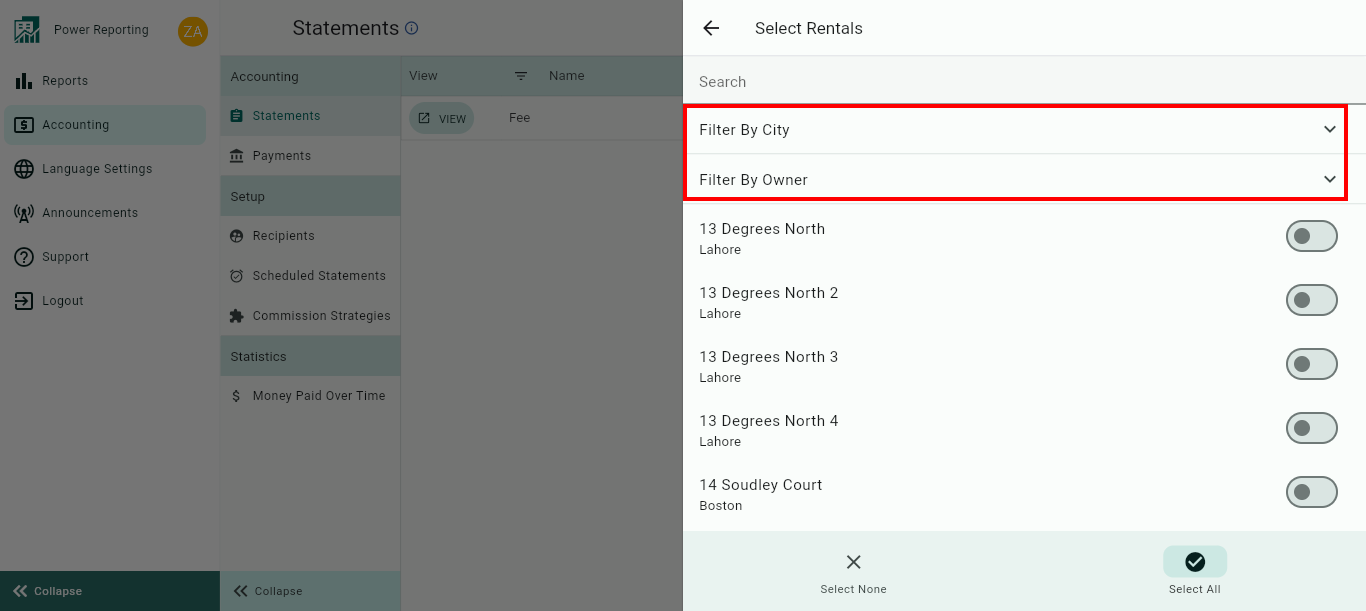 Rentals can be filtered by City or Owner. You can also use the "Select All" option below.
Rentals can be filtered by City or Owner. You can also use the "Select All" option below.We recommend you to create a Statement per month for each Rental or Rental Owner. This way you will always have a clear overview of the Incomes generated per Rental and you will be able to trace it back quickly.
Moreover, it will allow you to send a dedicated Statement to each Rental Owner.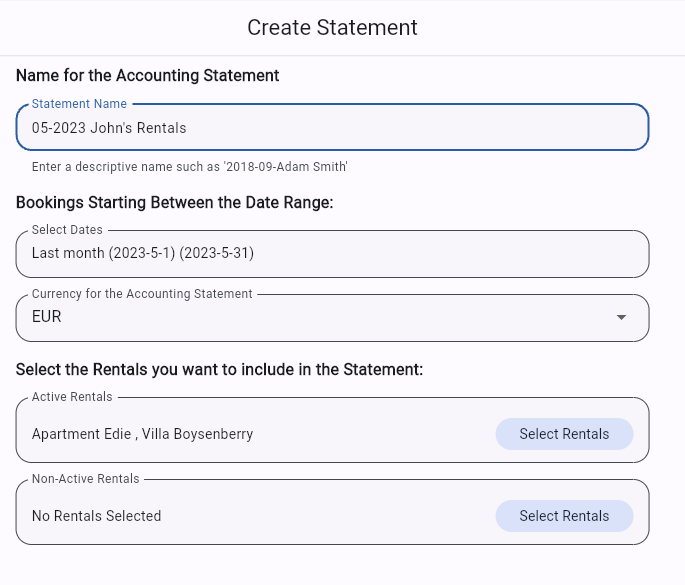
Click "Save"
Great, you have created your first Statement!
Now that you have created your first Statement: go on to the next step and create your Payments to see who earns what.
What is shown in the Statement?
Overview Tab
Summary of all Booking incomes
The Statement shows a summary of all the earnings of the Bookings included in the Statement according to their check-in date.
All earnings are separated between Rental Price, Fees/Services, Taxes and Commissions paid to the OTAs.

The amount of the Net Income does NOT include the OTA commissions.
The OTA commissions are separated for you. (We can only do this for you if the OTA communicates the commission amount with your Channel Manager/Provider and if they share it with us)
Summary of all Payments
The Statement shows a summary of all the payments for the Bookings included in the Statement according to their check-in date.
All earnings are separated between Paid Out, Bookings, Fees, Taxes & Others and Expenses.

Rental, Fees, Taxes, Commissions & Net Income by Channel Breakdown
Within the Statement, you will be able to access a detailed report with the breakdown of incomes per Rental, per Fee, along with commissions and income per Booking Channel.
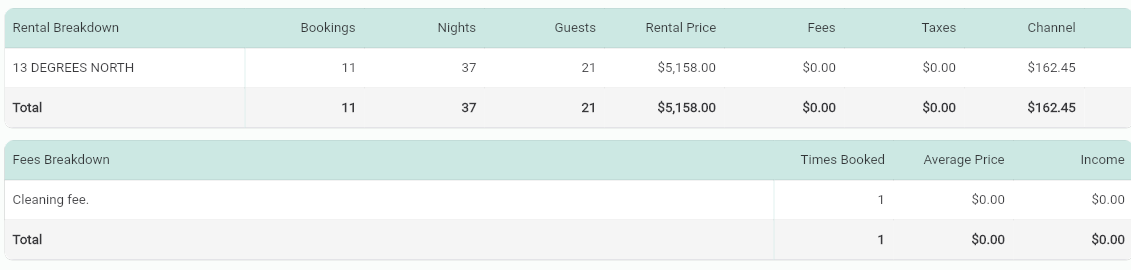
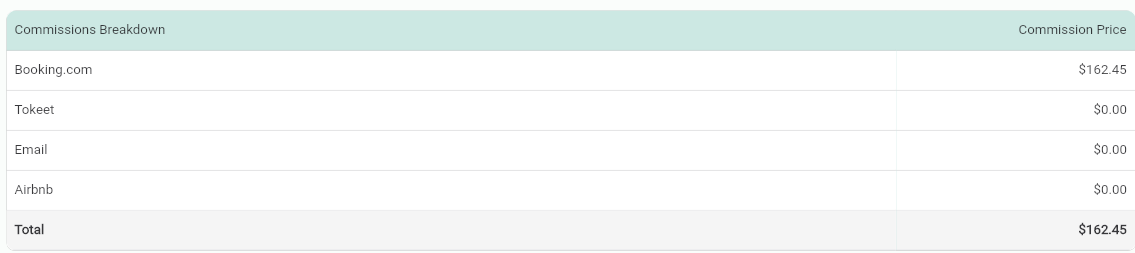
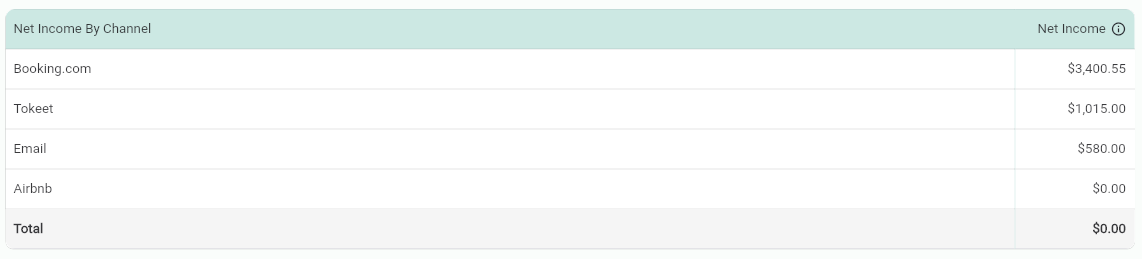
Clicking on the "Show Actions" button will allow you to Export, Email, Edit or Delete statements:
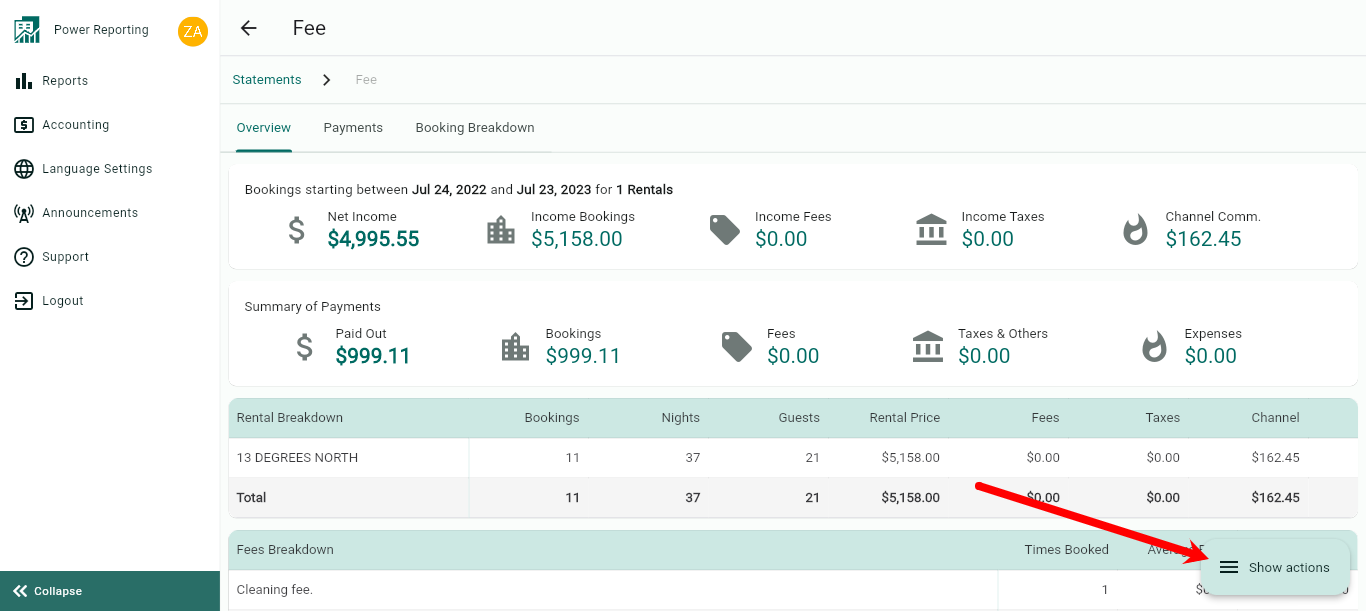
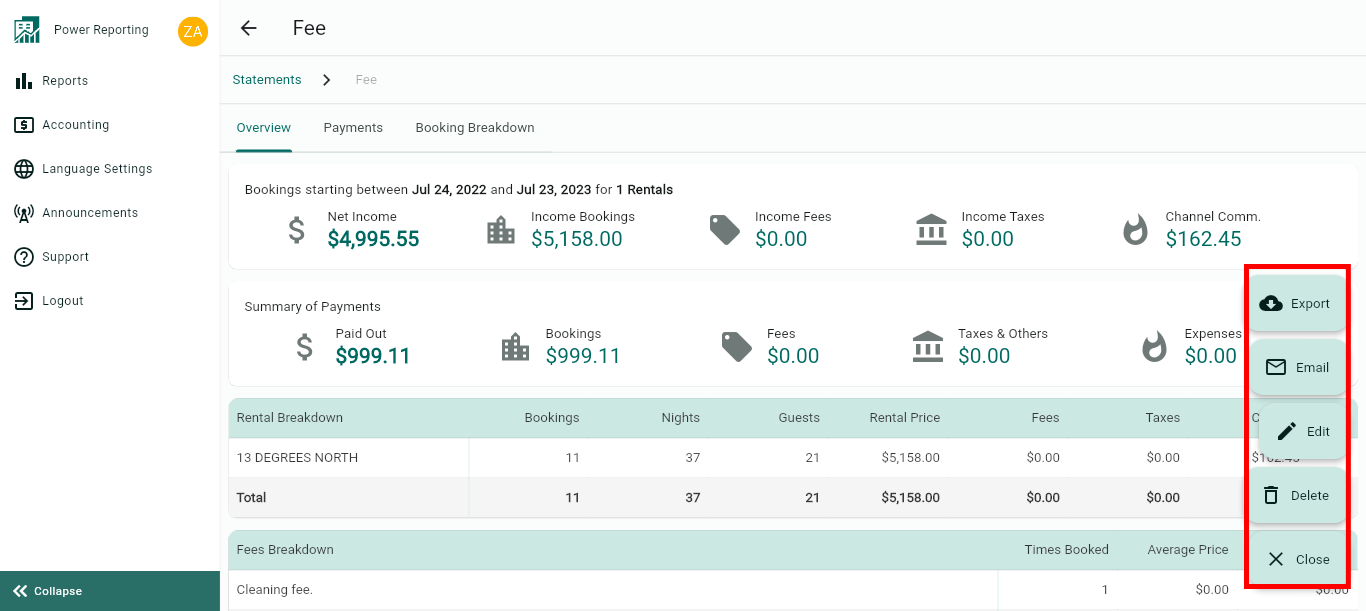
Exporting a statement:
When exporting, you can choose between exporting the statement as a PDF or an Excel file.
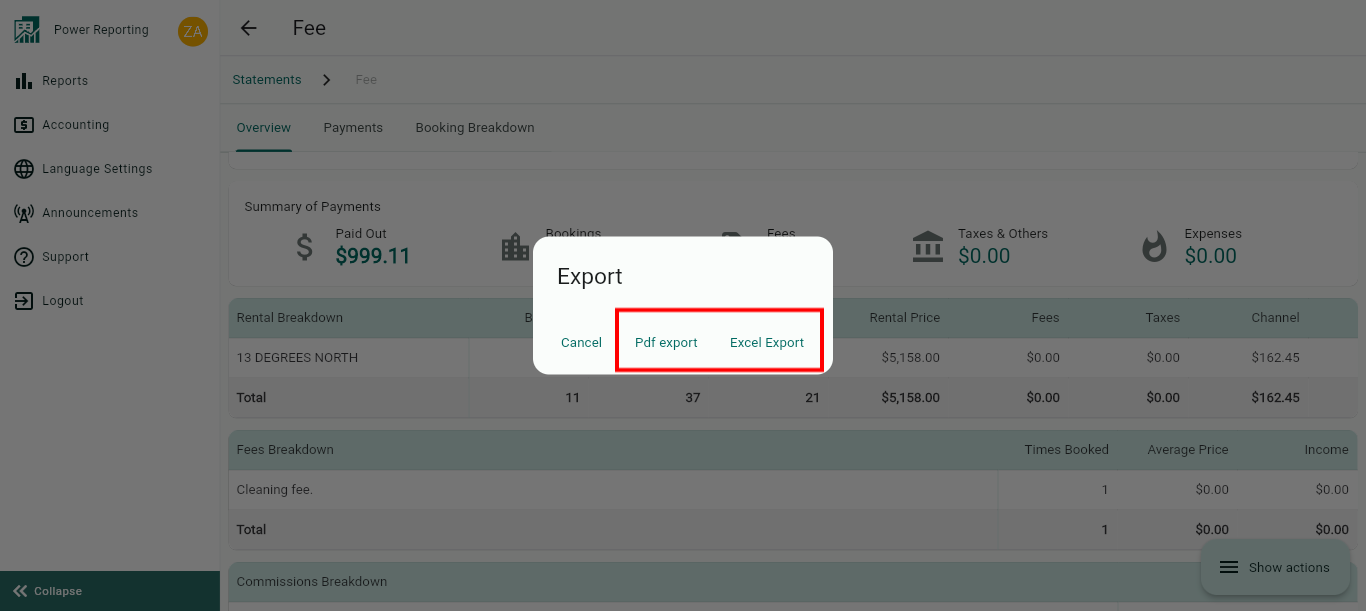
Emailing a statement:
When emailing a statement, you can select the language of choice for it to be emailed in, update the email content and select if you will like to be sent a copy.
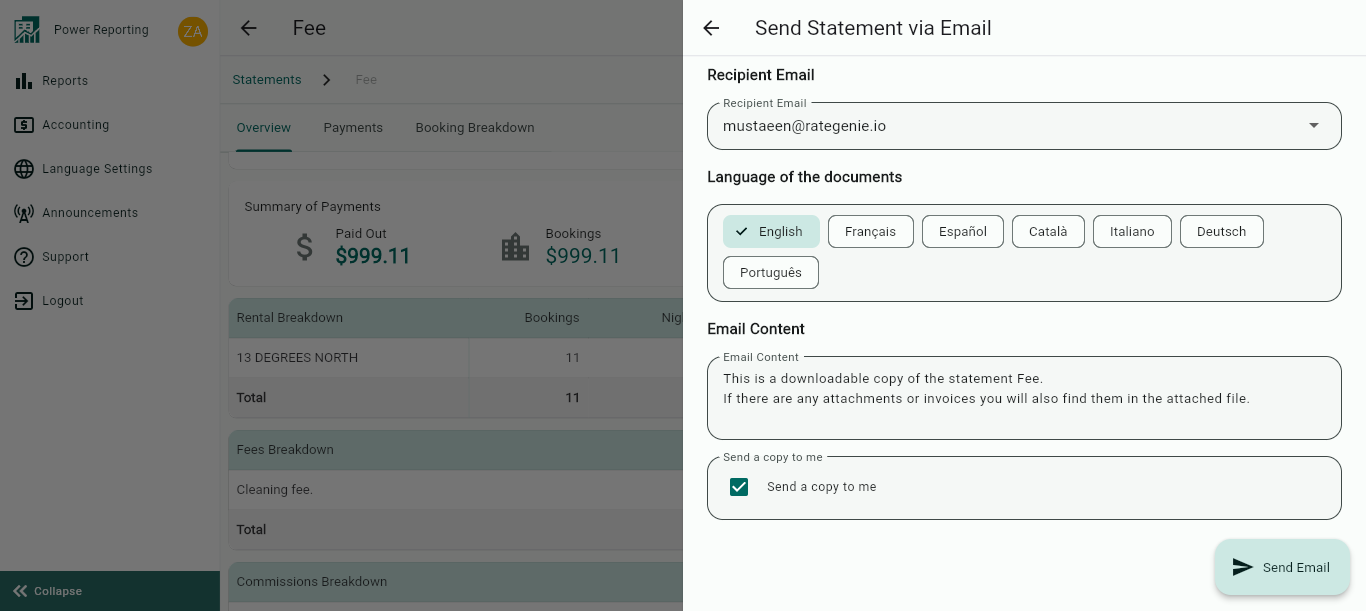
Editing a statement:
The Edit option allows you to update the statement name, date range, currency and rentals.
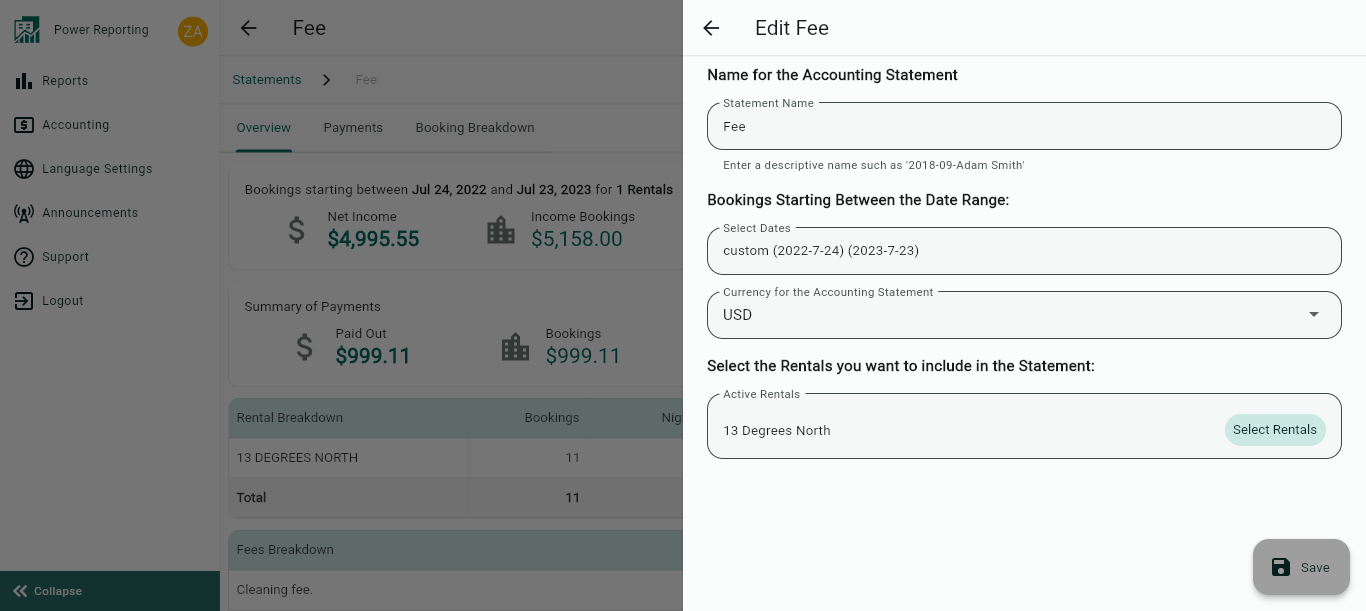
Payments Tab
The Payments tab allows you to view payments relating to the current statement.
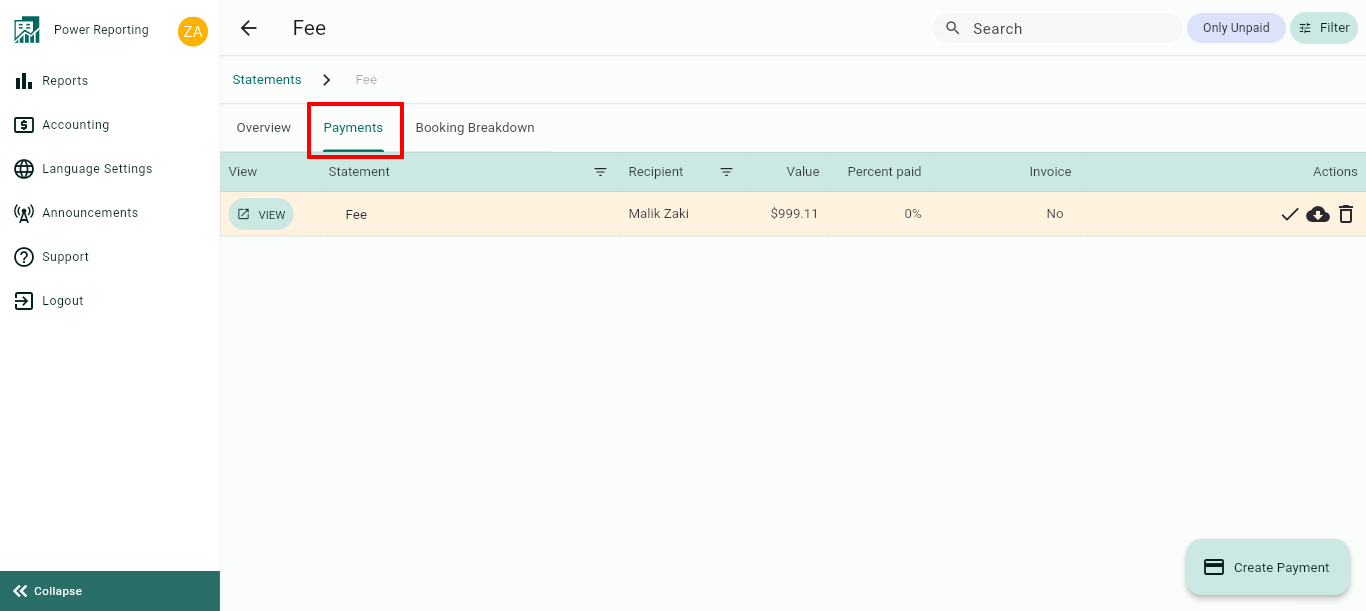
Above the payments list, you will have the option to quickly view only those that or Unpaid or use the Filter option.
Each payment will allow you to view it, mark as paid, export or delete it.
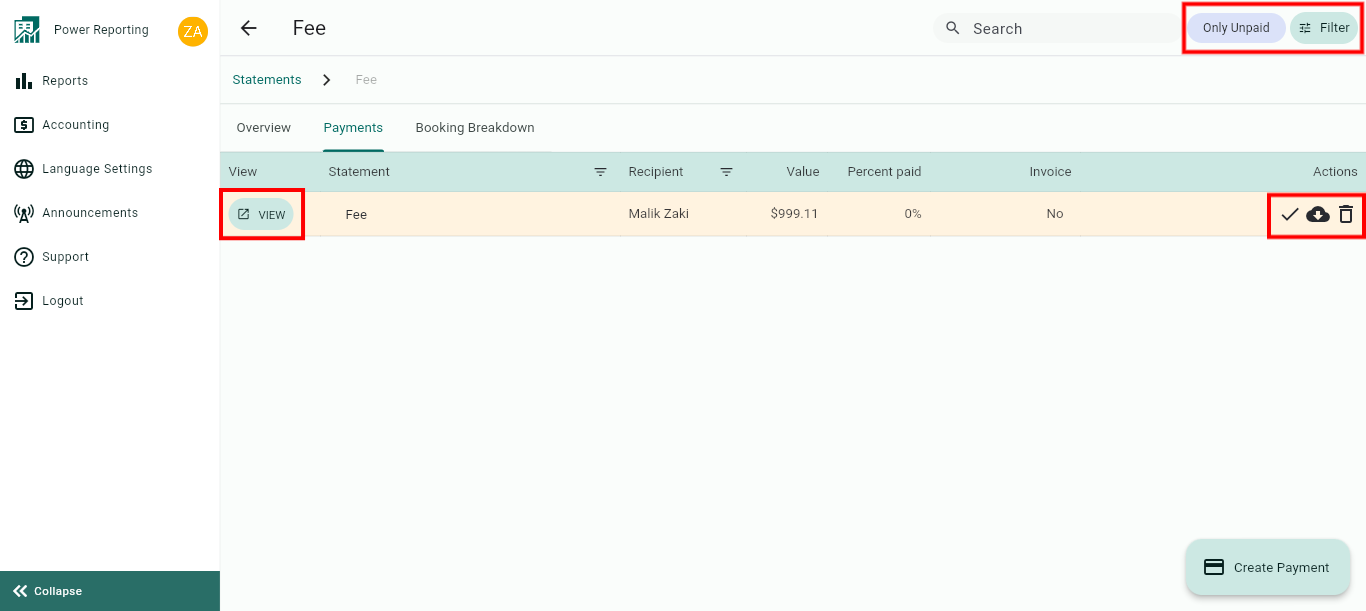
There is also the option to create a payment for the statement here:
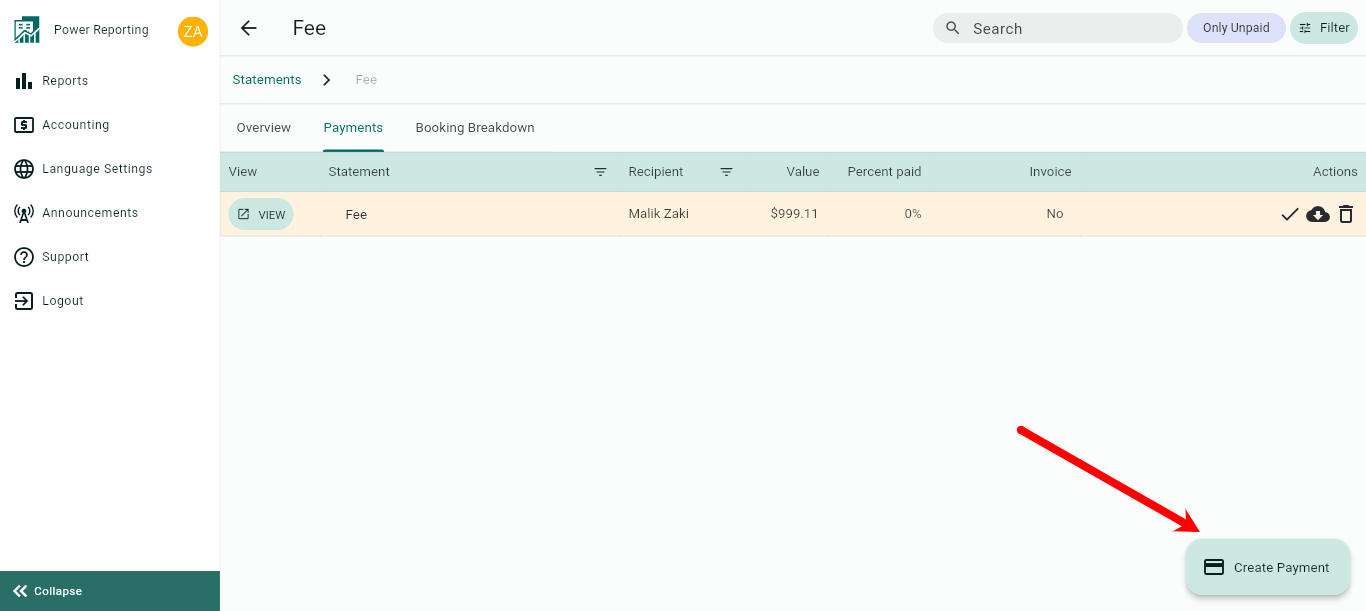
Booking Breakdown Tab
Through the Statements, you can access the Breakdown of all the pricing elements of each Booking.
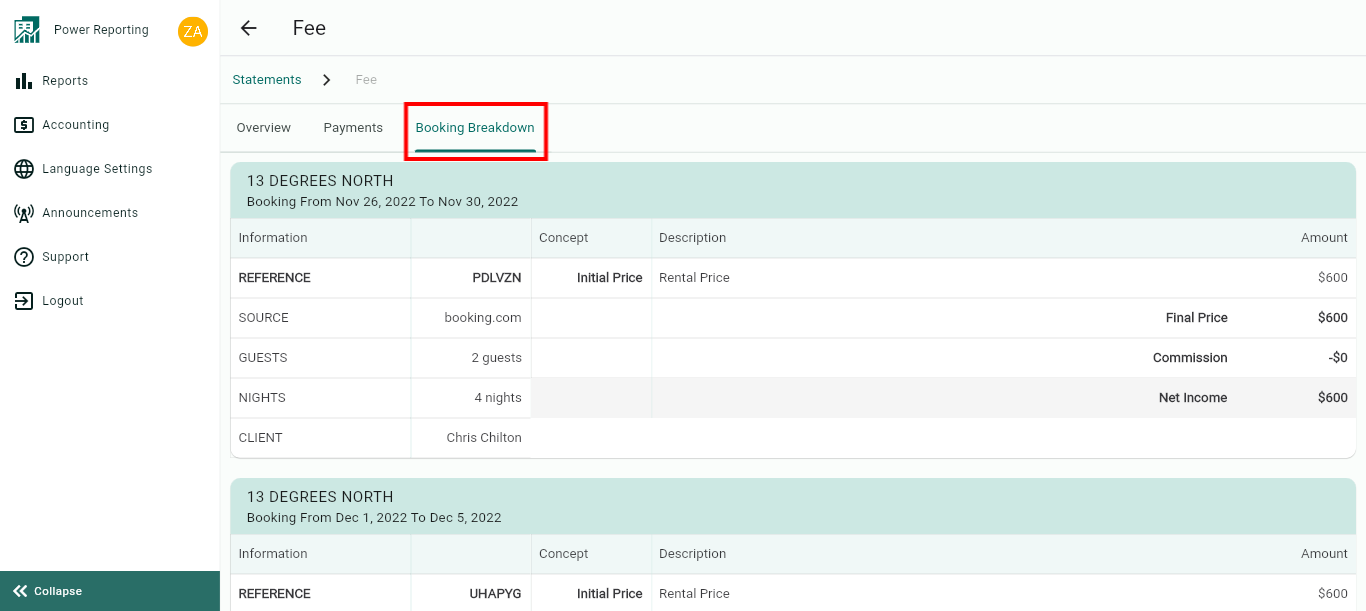
Important notes
Statements are automatically updated with any modifications made in your Bookings. This means that even if your Statement has already been generated and a Booking inside this Statement receives modifications, both the Booking and the Statement will be automatically modified.
Statements can be manually updated at all times by clicking on the “Edit” button inside the Statement.
You can directly export the Statement, Booking Breakdown and the Payments from inside the Statement View.
Or if preferred, you can email it directly to your Rental Owner or anyone you want from the Statement view