When setting rental rates for your rental vacation property, you may want to set unique rates for certain days of the week that will override your base rate or standard rate set for the remainder of the week. This can either be a higher rate for more popular days, like weekends, or a lower rate for days when you sometimes have a hard time filling your rental.
How to Set Day-Specific Pricing:
Navigate to Rates and click into the rental for which you would like to edit a rate.
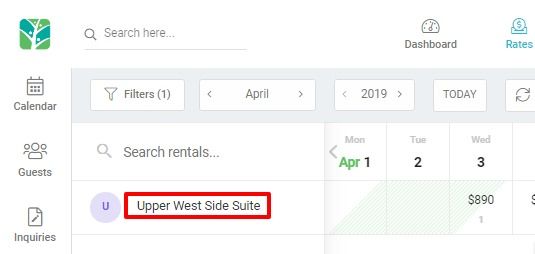
Note: You can also create new rates with day specific pricing by selecting Add Standard Rate from the Edit drop-down on the top right of your rates calendar.
Navigate to the "Rates Table" tab of the rental rate settings overlay and click into the rate you would like to edit to include day specific pricing.
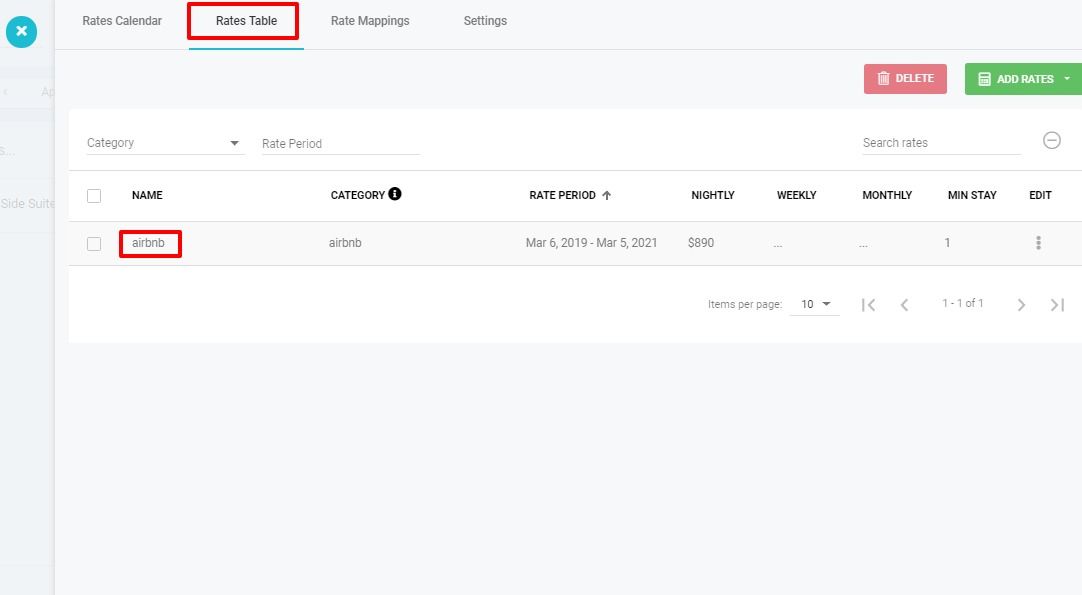
On the Edit Rates popup, specify the amount, guest count and additional guest fee. Then select the days of the week where you would like this price to apply.
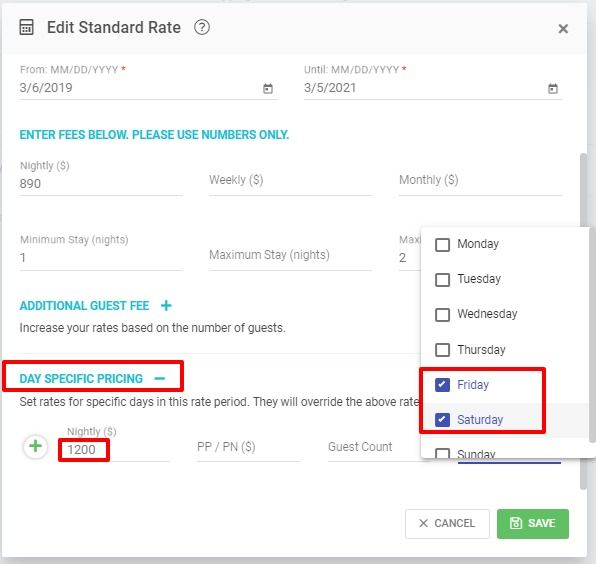
Please note that the day specific section should only be used for days in which you want the price to differ from the main rates configuration. Do not select every day of the week under day specific pricing.
Click the green “Save” button.
That's it! You have created day-specific pricing for your rate.