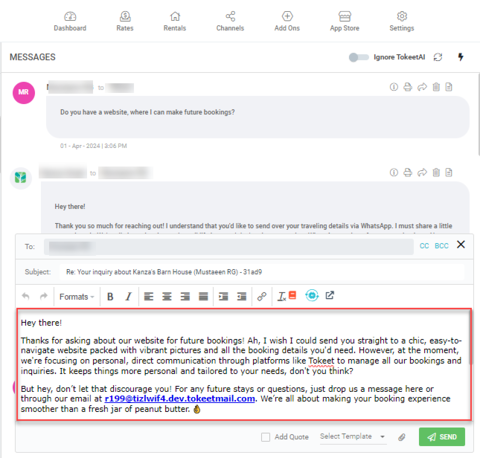In Tokeet, the TokeetAI icon appears in the Inbox and as well as in the top Settings menu options. When you click on the TokeetAI icon, it takes you to Tokeet Appstore. You can then subscribe to TokeetAI from the Tokeet Appstore. Once you have subscribed successfully, you can start using the TokeetAI feature in Tokeet.
After subscribing, the next step will be to activate the AI feature. You will need to read & agree to the terms & conditions before activating the TokeetAI feature.
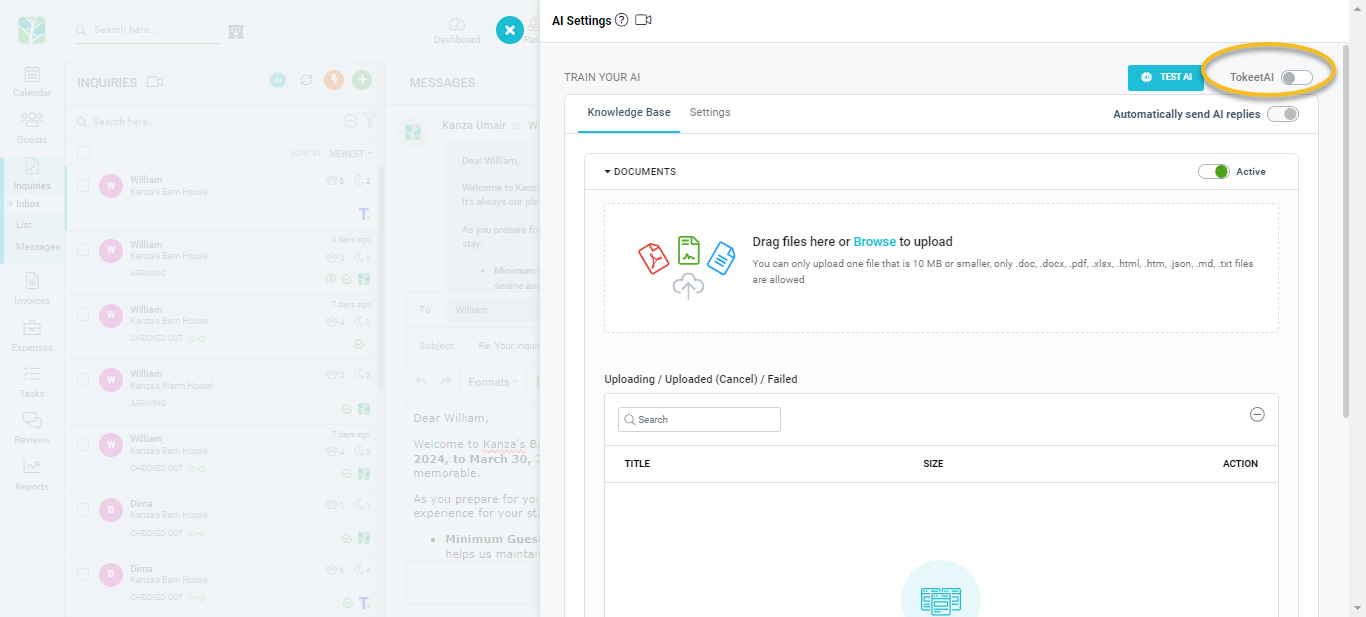
To enable the TokeetAI feature, you have to sign an agreement - once you click to turn on the TokeetAI toggle, it will display a popup for you to accept the terms and sign.
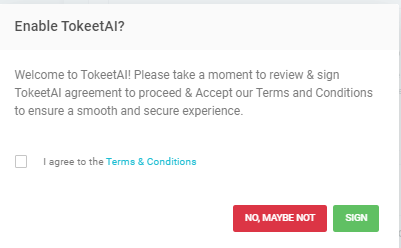
Click the checkbox to agree with Terms & Conditions, then click on the Sign button which will open a new window to get your signature. Click on the Next button and it will load the fields shown below. Please fill the fields and click the green Sign It button.
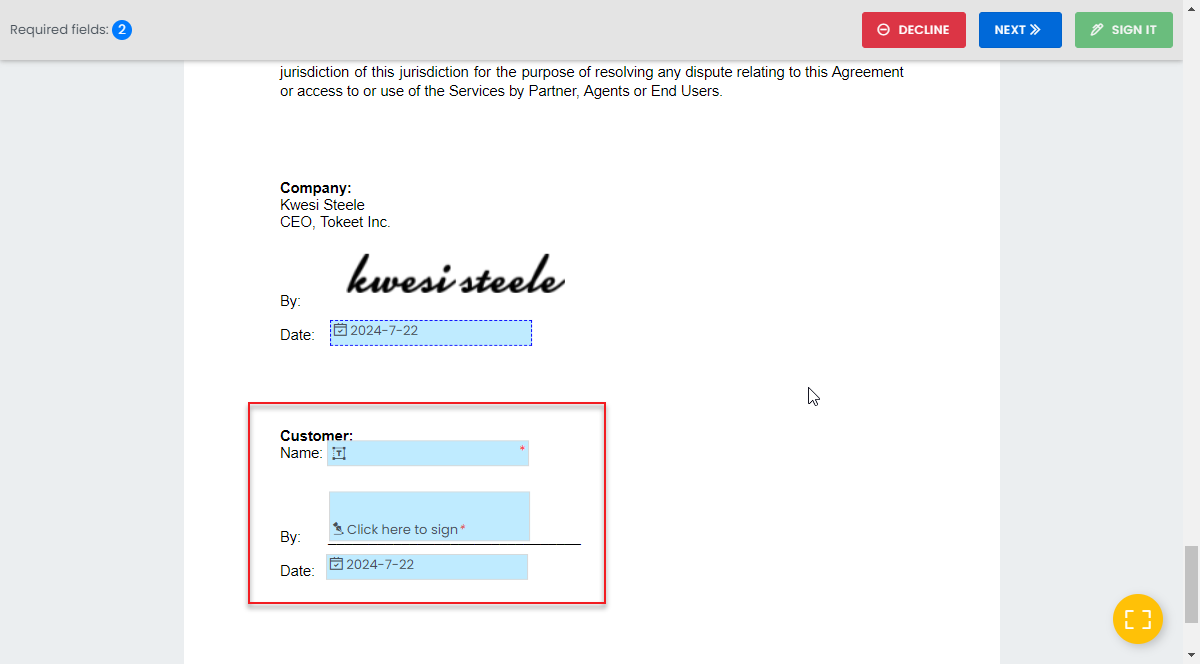
Once you sign the agreement then this screen will appear

Now you can use the TokeetAI feature. In a case where the TokeetAI toggle is not enabled, click on the Refresh button as shown below or click on the Sign button if the signature window was accidentally closed previously.
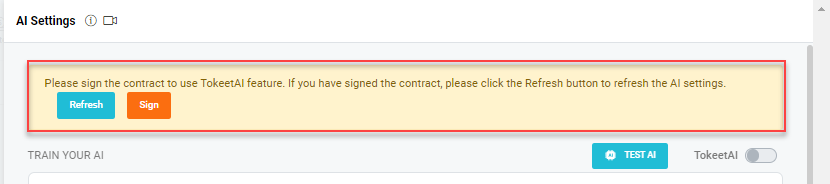
Tokeet will not be responsible for any message sent to your guests via AI.
Once the TokeetAI toggle is activated, you are ready to start using the TokeetAI feature.
The TokeetAI Overlay contains five tabs:
Credit Recharge
Test TokeetAI Button
Using the "Test AI button", property managers can test how TokeetAI will respond to guests messages. You can choose Rental, Inquiry and Tone of Voice before asking a question & TokeetAI will respond based on the training material provided (under all tabs)
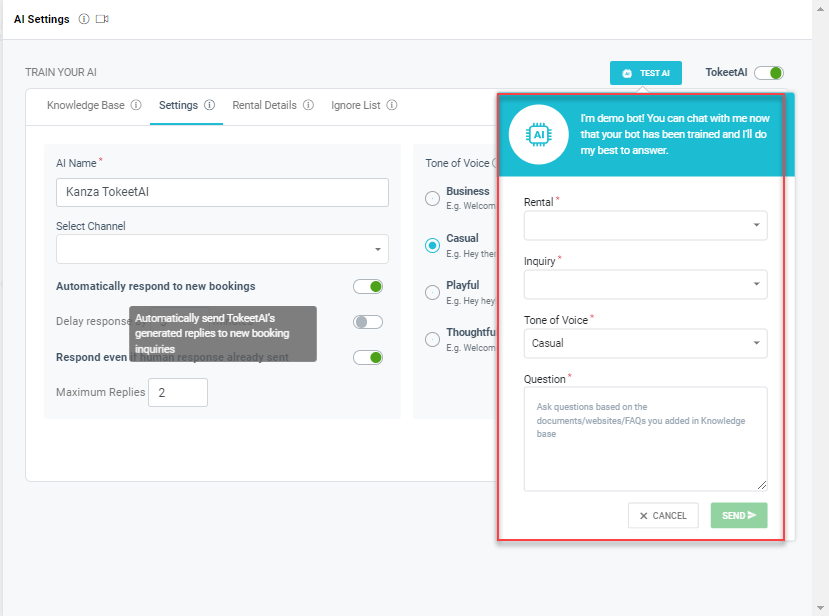
Automatically send AI replies:
The "Automatically send AI replies" toggle will control the ability to have TokeetAI automatically reply to Guest messages. Be sure to enable it only when you have already setup all the permissions in all of the TokeetAI-related tabs to share only relevant information with guests.
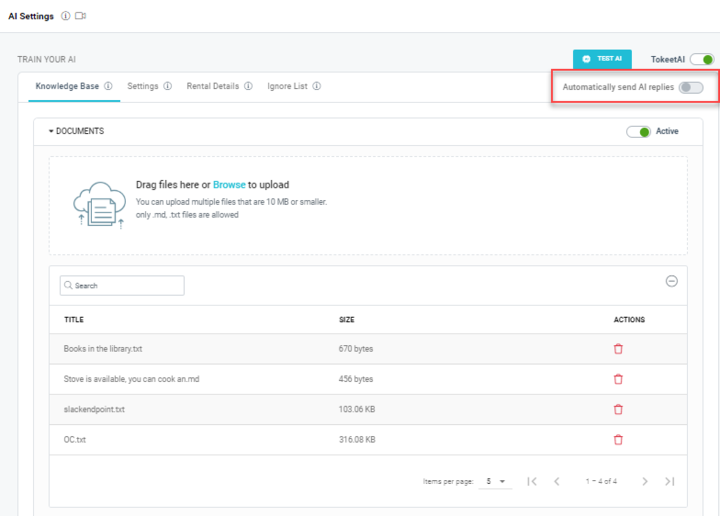
Draft creation feature:
TokeetAI supports a draft creation feature, if Automatically send AI replies toggle is disabled then TokeetAI will create a draft in the text editor for the following 2 conditions:
1- Whenever any guest message is received
2- A new booking is created (if "Automatically respond to new bookings" toggle is enabled)