How to subscribe for TokeetAI?
Log into the Appstore and search for the product name “Artificial Intelligence”
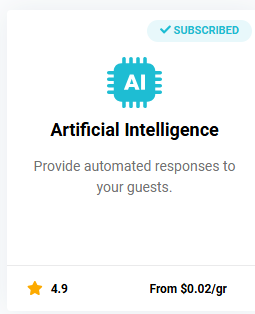
Once you see the Artificial Intelligence product, click on it and it will display the details page.
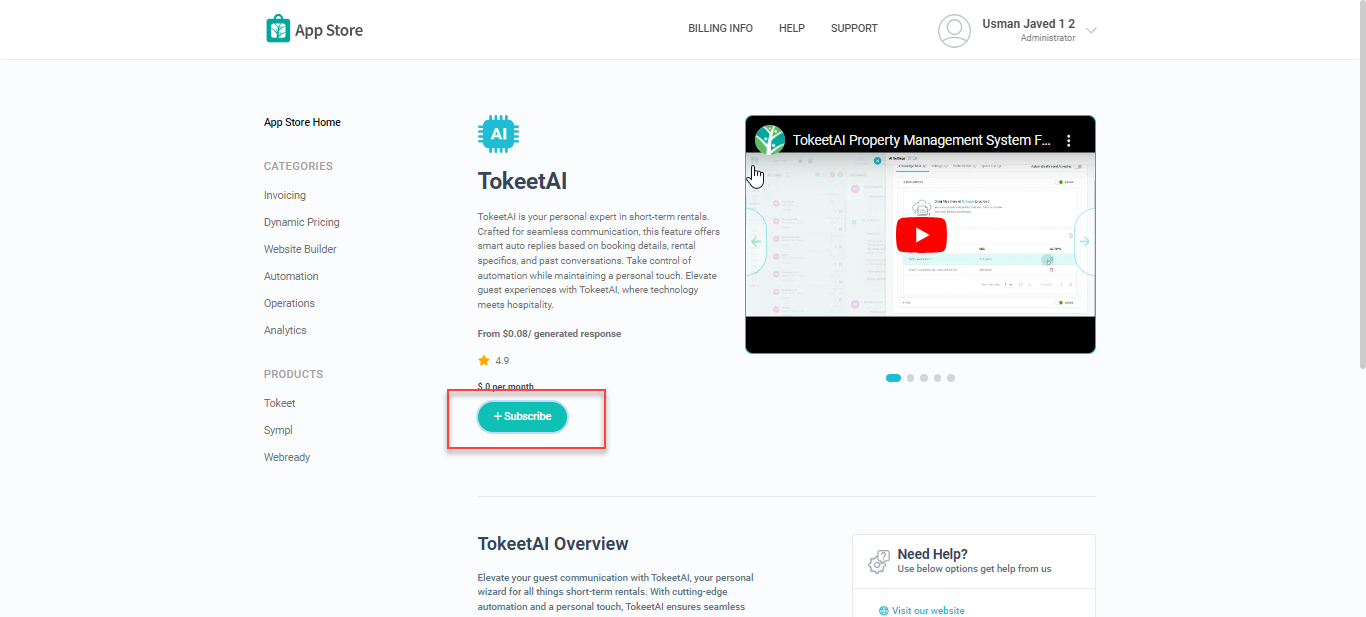
Click on the Subscribe button, which will load a dropdown with the options below, allowing you to choose a starting Artificial Intelligence balance. Pick any option and click the Submit button to be subscribed successfully.
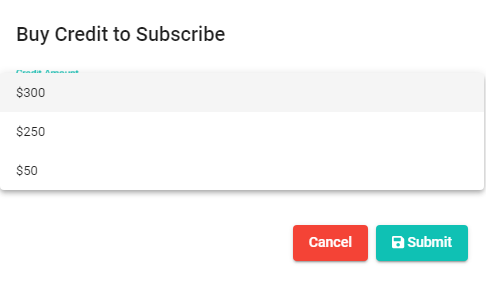
Auto Credit Re-Charge
Within the TokeetAI settings, this section will give you an opportunity to automatically recharge your balance if it goes below a certain amount.
The highlighted field below is used to identify the limit at which your TokeetAI balance will be recharged. In this case, if your balance goes below $295, then it will be recharged with the value you indicate.
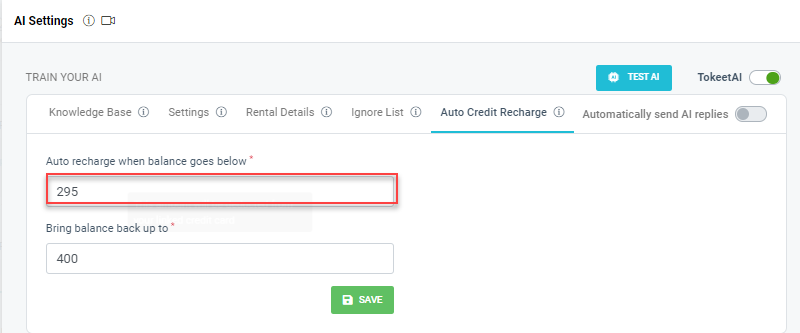
The highlighted field below is used to indicate that this amount will be deducted from your credit card to recharge the TokeetAI balance. In this example, if the TokeetAI balance goes below $295, then an automatic charge is made to your card for $400.
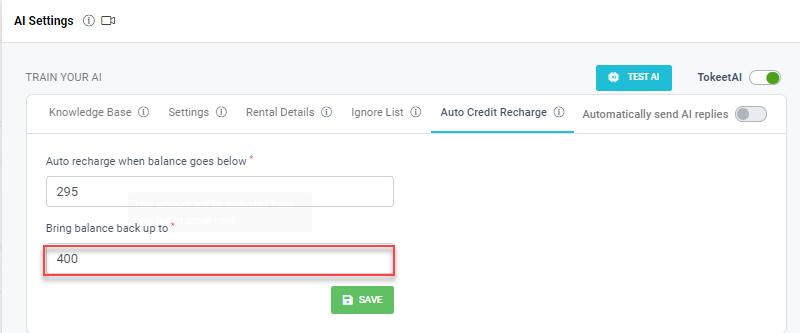
Viewing your TokeetAI Charges
To view your TokeetAI Charges, you will need to navigate to the Tokeet Billing History page where you will see the TokeetAI billing history for each time you recharge your balance - each row consists of logs for each generated message.
Navigating to the TokeetAI Billing History
Go to the Billing Info page & click the Billing History button:
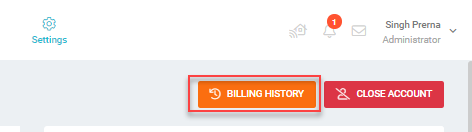
Next, scroll down on the Billing History page to see the TokeetAI Charges section below.
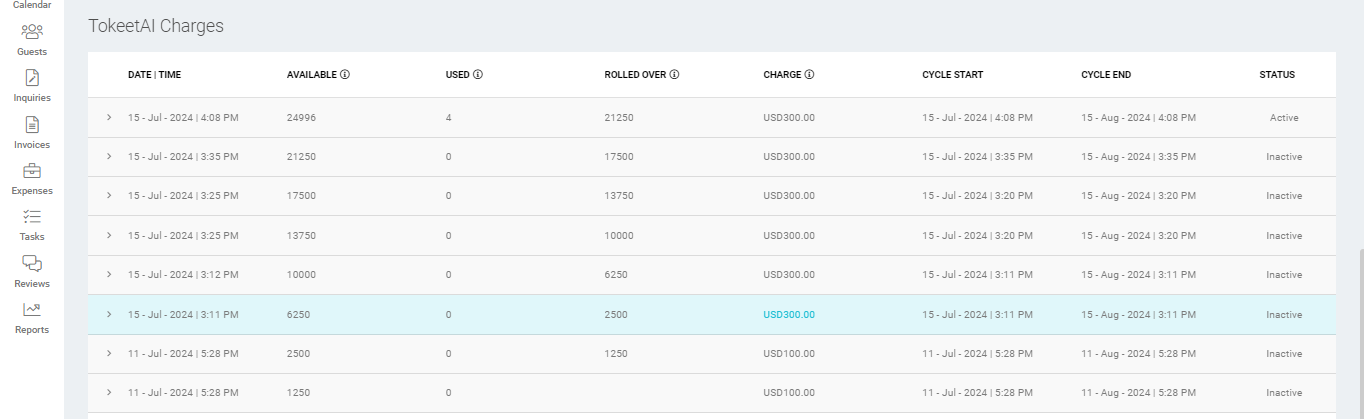
Each main row represents a recharge which is done at the start of the first subscription and then on each recharge based on the Auto Credit Recharge section in your TokeetAI Settings.
Each sub row shows the Deducted Balance, Guest ID, Rental ID and the rest of the logs for each AI generated message.
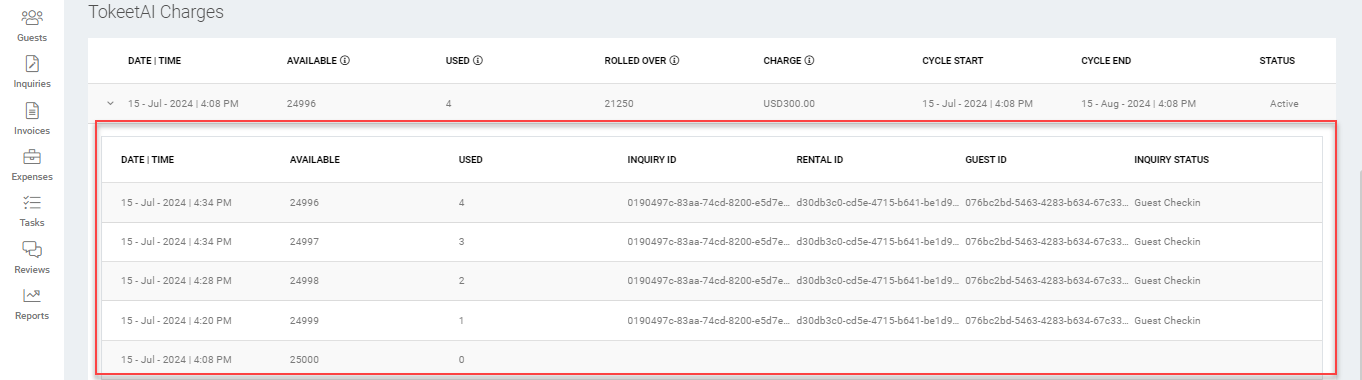
Here are the definitions for each column:
Available: This is the total number of AI messages available to be used for a subscription period.
Used: This is the total number of AI messages generated out of the Available total number of AI messages.
Roll over: This is the remaining usage/balance which was carried from the previous billing period.
Charge: This is the total balance which was credited - it will be deducted over time when the Used column count increases.
Cycle Start Date: This is the start date per subscription
Cycle End Date: This is the end date per subscription
Status: This is the status for each subscription