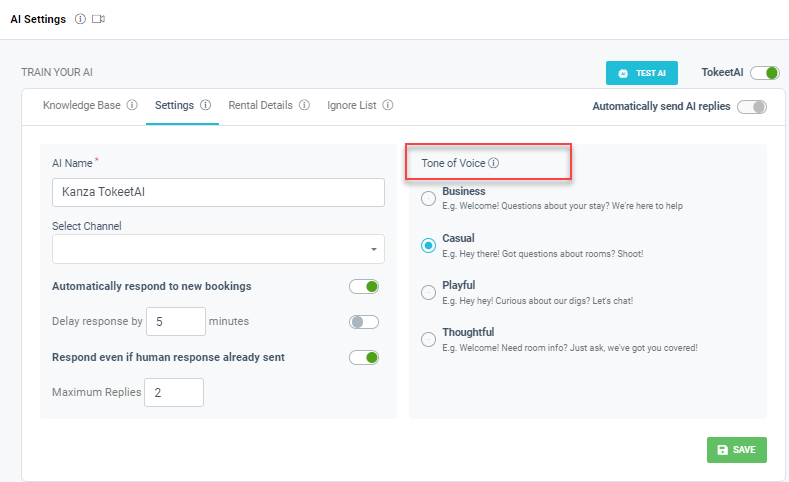You can manage the TokeetAI settings by making changes to this tab.
1- TokeetAI Name:
This name will appear in all message signatures for messages sent by TokeetAI.
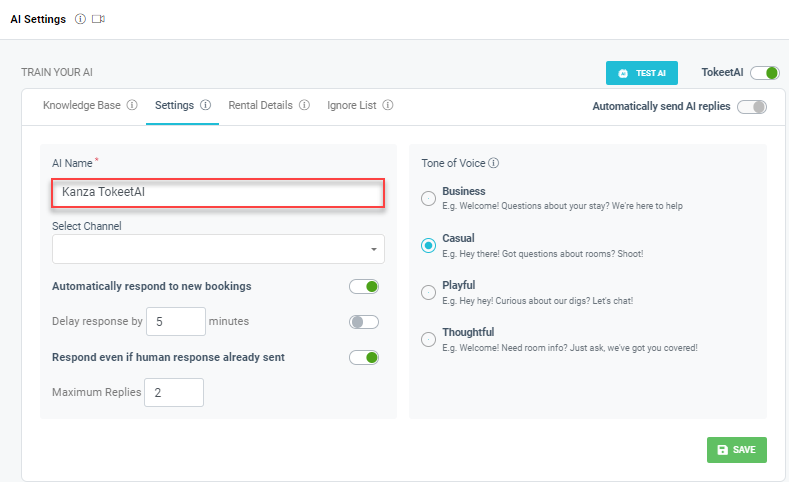
2- Select Channels
For responses to bookings, you can choose which channels (like Booking.com, Airbnb, VRBO, etc.) TokeetAI should automatically respond to. If you do not select any channel then it means responses will be applied to All channels.
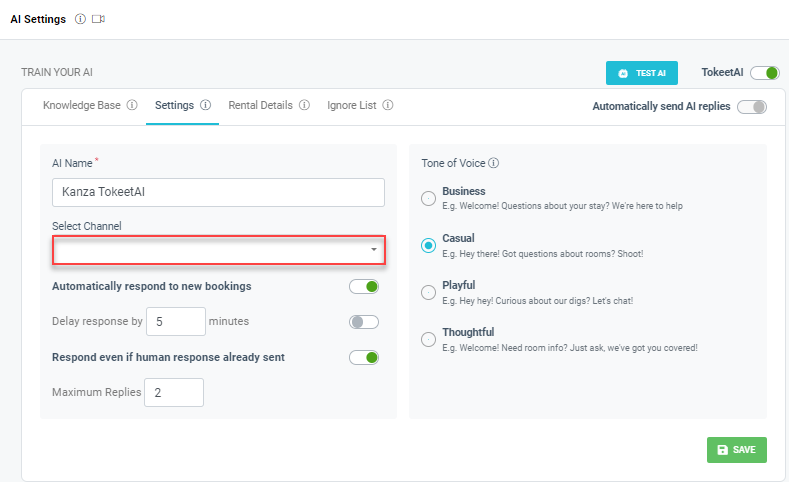
3- Automatically respond to new bookings
Using this setting, you can send welcome messages to new bookings automatically. You can enable or disable this setting using the toggle.
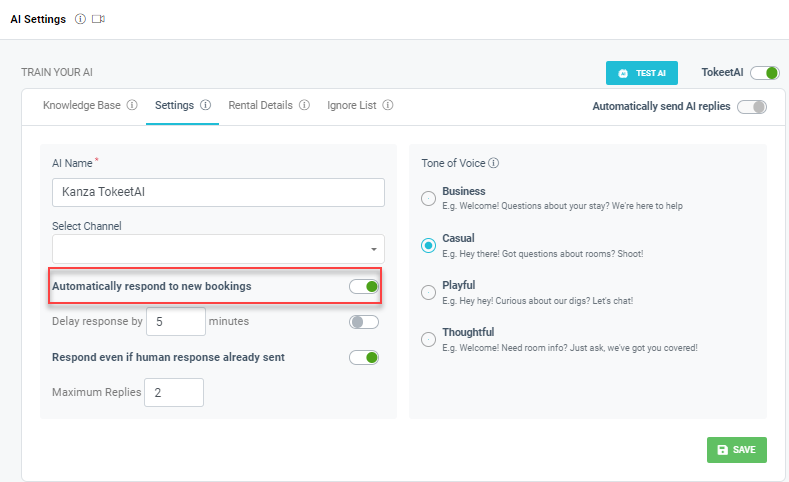
4- Delay response
This setting controls the delay of the auto response. If you want to set a delay before the auto response is sent by TokeetAI, then choose the number of minutes in this setting. You can enable or disable this setting using the toggle.
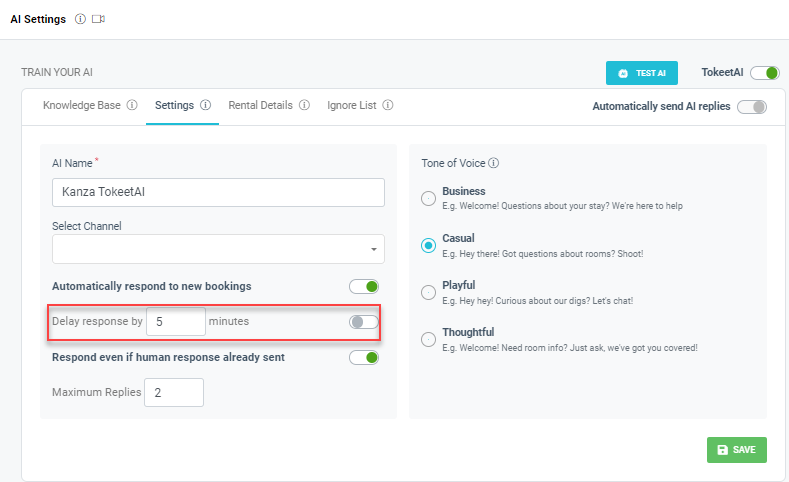
5- Respond if human response is already sent
This option lets you choose whether a TokeetAI auto response should be sent to conversations where humans have already responded manually. You can enable or disable this setting using the toggle.
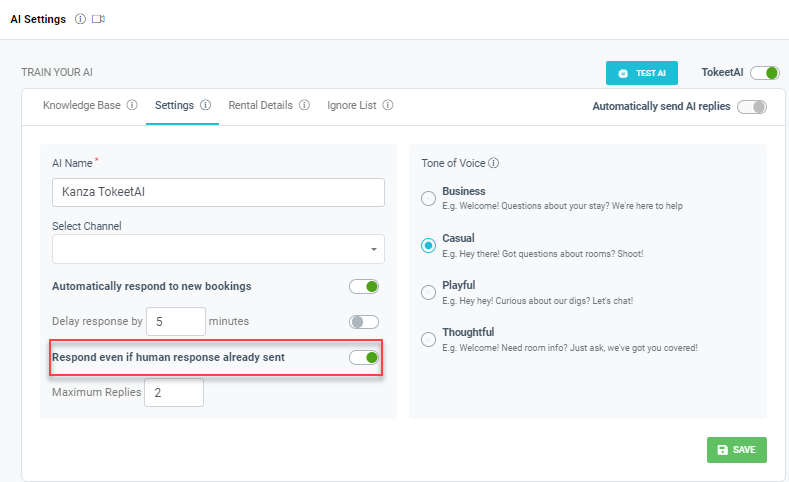
6- Maximum Replies
This option lets you define how many replies TokeetAI can send per conversation when asked questions by the guest, this setting helps to deal with spam and to control your TokeetAI usage.
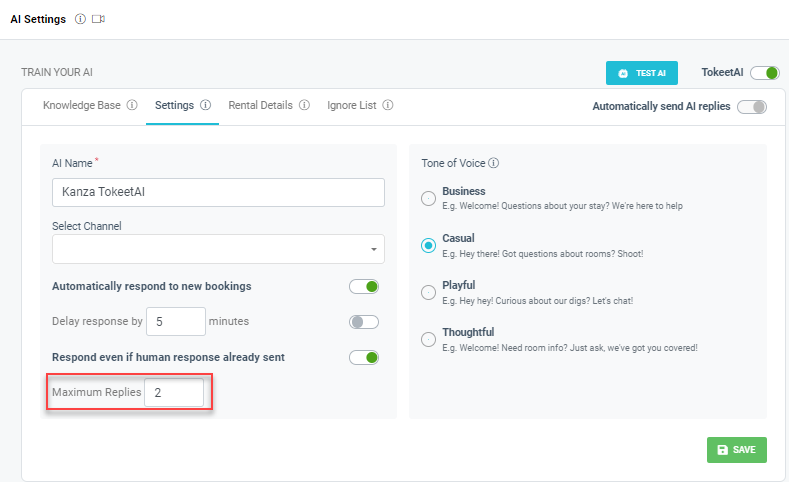
7 - Draft Replies
Select whether or not you will like TokeetAI to create draft responses for your guest messages. There will be a charge for each draft created.
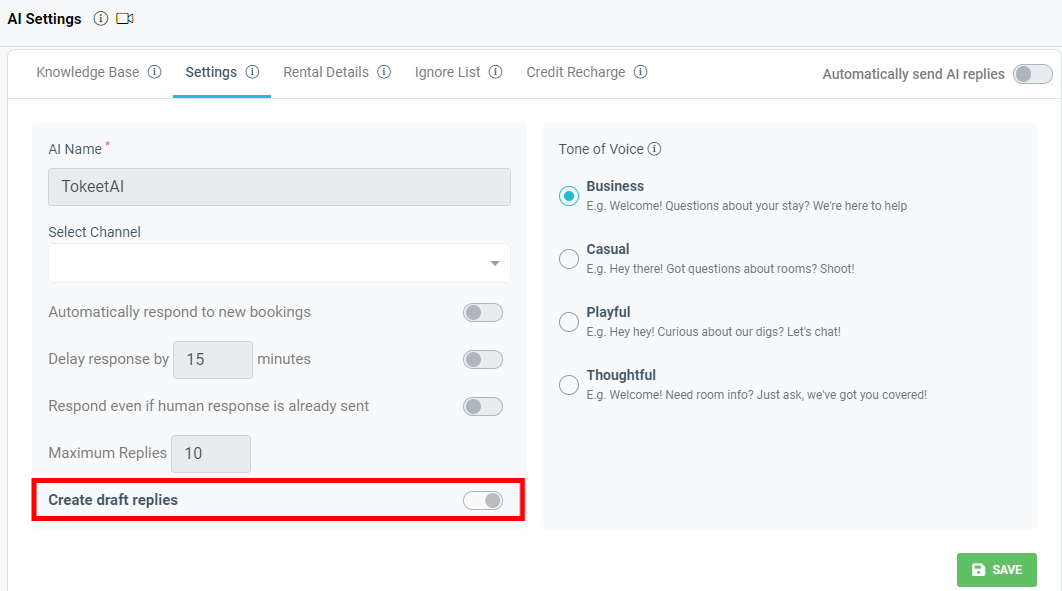
8- Tone of Voice
This setting lets you define the conversational tone of the responses by TokeetAI. You can choose a professional tone to a casual one, by choosing one of the 4 different tones as seen in the screenshot below.