When you open a new or existing trigger, you are taken to the trigger overview tab. There is a blue “Actions” button that allows you to archive or duplicate the trigger.

Further down the page, you will find the Trigger Details and Trigger Conditions. Adjusting the features in these sections will give you control over a wide range of automated responses.
Click "New" to create a new trigger condition.
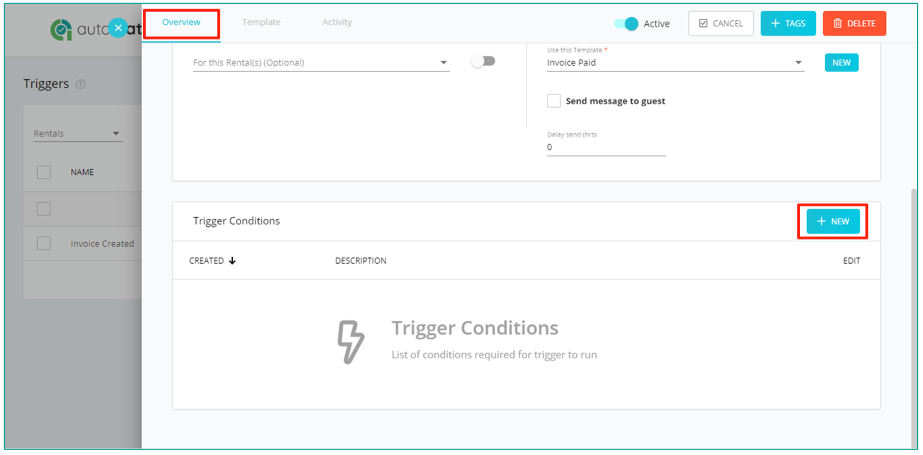
Here is what the Trigger Conditions looks like, along with and explanation of each feature.
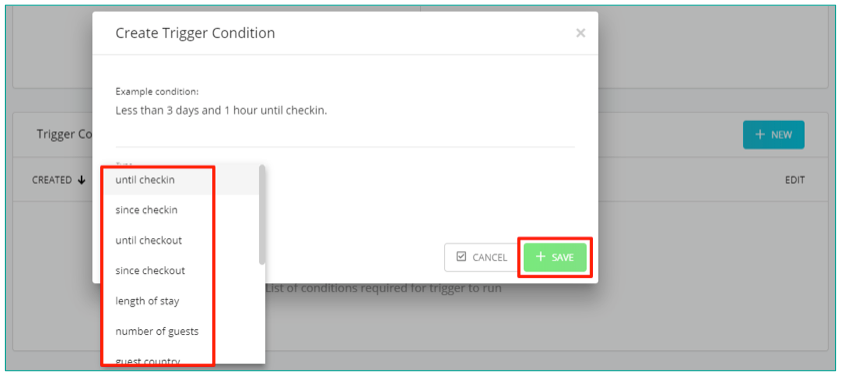
Condition Type:
Select the condition type that will be applied to the trigger.
Until Checkin: More than, less than or exactly a certain number of days and hours before the guest checks in.
Since Checkin: More than, less than or exactly a certain number of days and hours after the guest checks in.
Until Checkout: More than, less than or exactly a certain number of days and hours before the guest checks out.
Until Checkout: More than, less than or exactly a certain number of days and hours before the guest checks out.
Length of Stay: The duration of the booking is more than, less than or equals a certain number of nights.
Number of Guests: The number of guests is more than, less than or equals a certain number of adults.
Guest Country: The guest is or is not from a specified country.
Guest: The guest has or does not have a phone number, email address or last name.
Booking Total: The booking total is more than or less than a specified amount.
Invoice Total: The invoice total is more than or less than a specified amount.
Booking Status: The booking status is or is not paid. The status is "Paid" if the total of the paid invoices is greater than or equal to the booking total. So if only 30% of the total has been paid, the booking status will be "Unpaid".
Guest Booking: The number of confirmed bookings in your account for the guest is more than, less than or exactly a certain number of bookings.
Open Days: The number of days before or after the booking is more than, less than or exactly a certain number of days.
Click "Save" to save the condition to the trigger. The trigger will not fire unless all conditions are also satisfied. Make sure to review all trigger details and conditions before saving a trigger. You want to be certain that your trigger is configured correctly so that it will fire predictably.