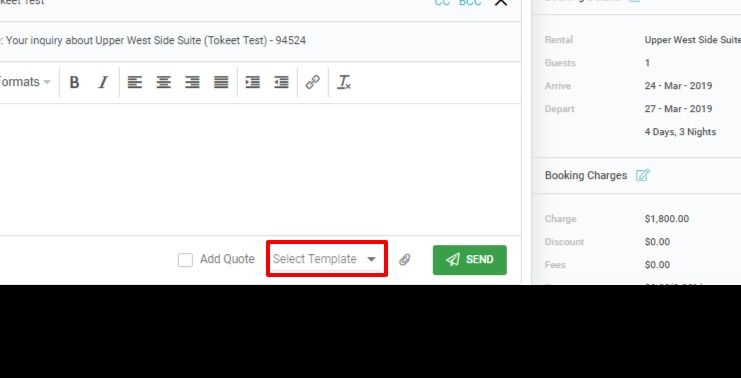In Tokeet, you can create multiple templates for messages that you routinely send to guests or your internal team.
Message Templates are utilized by Tokeet Triggers which can be event-based or time-based. Once you define a template and associate it with a trigger, you can send an email, send an SMS message, send a contract, or post to a URL.
The process for creating Message Templates is easy with Tokeet. Please also feel free to use and build on our Message Template Examples.
Navigate to Settings > Templates
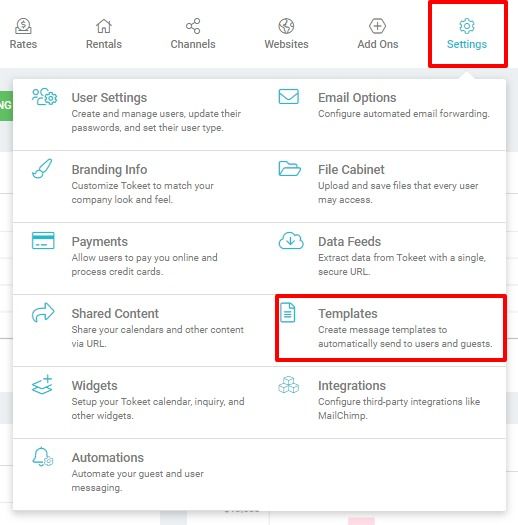
Click the green "Add" button.
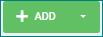
Select a template type. You can select from any of the three options below.
Email: Creates an email template
Push Notification: Creates a short message designed to be pushed as a notification to users with the Tokeet app installed.
Payload: Create a template designed to push data to a 3rd party application. For more info please see the following article: HTTP Webhook Triggers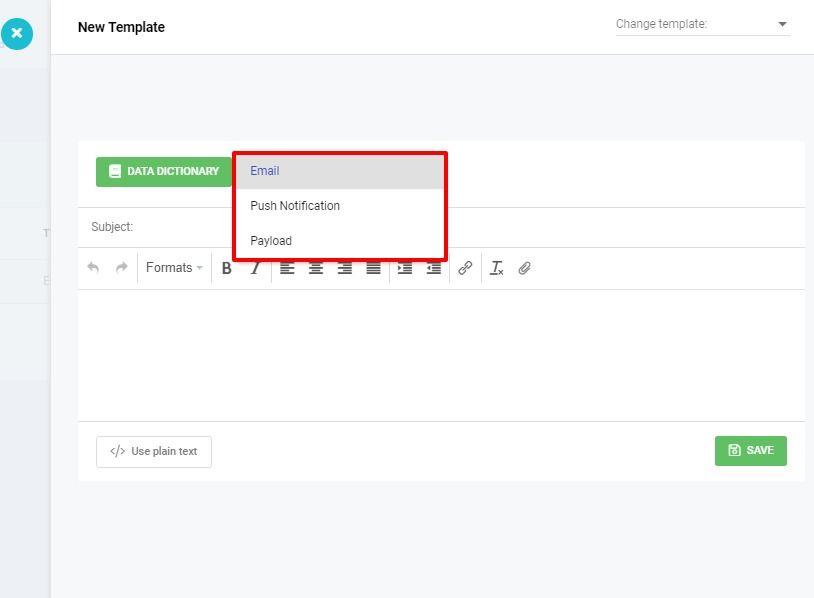
You can insert placeholders our system will automatically replace when sending the message by opening the Data Dictionary. See an example of a template using data dictionary codes below.

Once you have finalized your template, click "Save" to give it a name and store it in Tokeet.
That’s it! Your message template is now available to you.
To edit the saved template simply click on it or use the edit button (3 dots) to select edit from the menu.
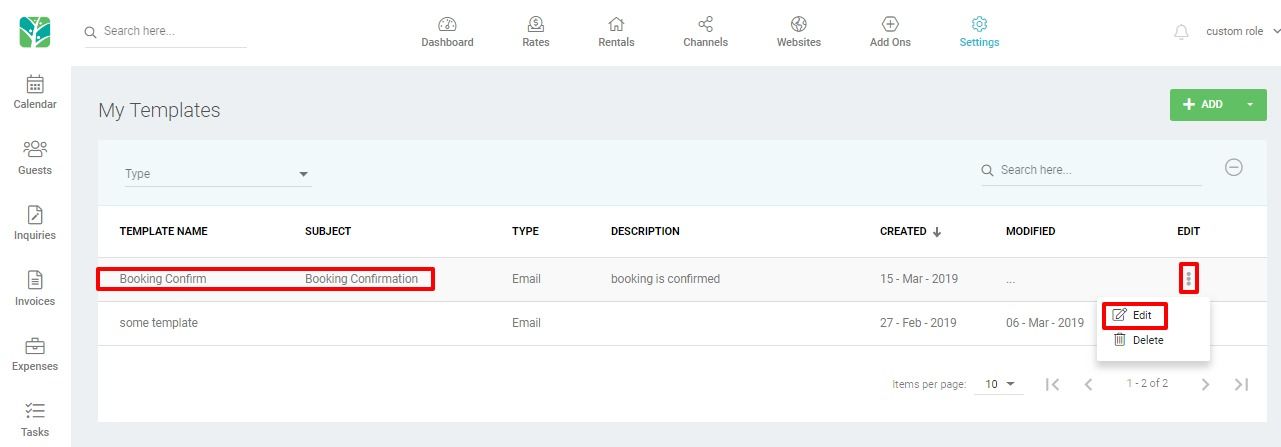
Once your template is created, it can be used in Tokeet Triggers or sent manually by selecting it from the template drop-down on any message sent to your guests.