Being able to create a booking while on the go is vital when running a short term rental business. The TV3 mobile app allows you to do just that in a few easy steps. This article will run you through the two different ways of doing so.
Add bookings from the TV3 Mobile Multi-calendar
From your multi-calendar touch the + icon on the lower right of your screen to open the actions menu. Then touch Add Booking.
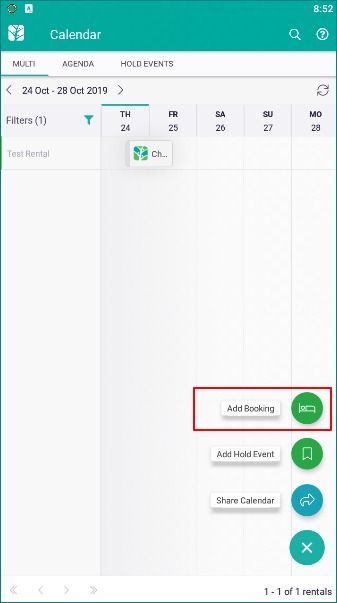
On the Create Booking overlay fill in the following mandatory information and hit Save.
Guest Name: You can either select an existing guest or manually enter new guest details.
# of Adults and Children
Rental
Arrive and Depart dates
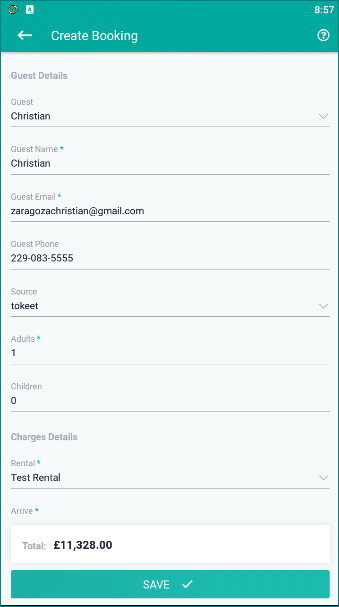
Once you have saved the new booking, navigate to the dates set on the booking to confirm that your dates have been blocked. New bookings result in an automatic push of availability to all API connected channels.
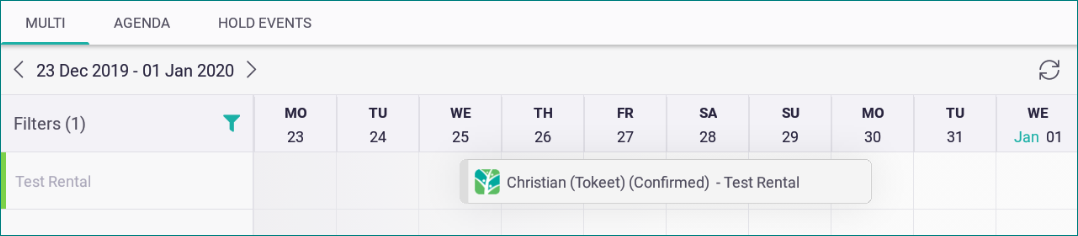
Add bookings from the TV3 mobile inquiries module
Navigate to the TV3 inquiries module by touching the Tokeet logo on the top left and then touching inquiries.
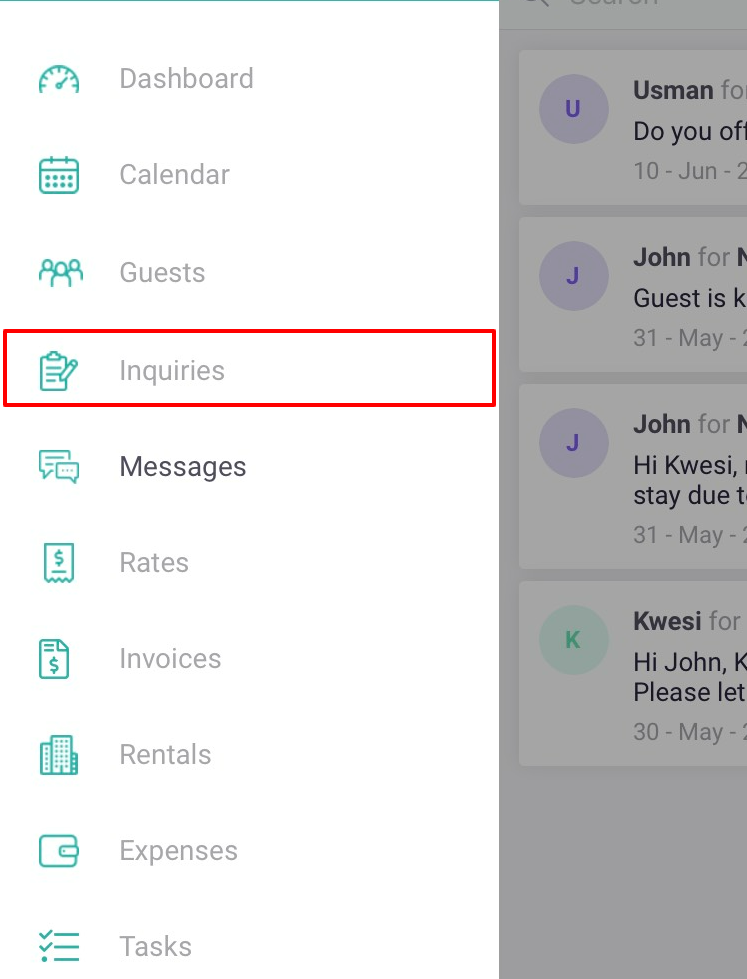
On the following screen touch the + icon on the lower right and select Add Inquiry.
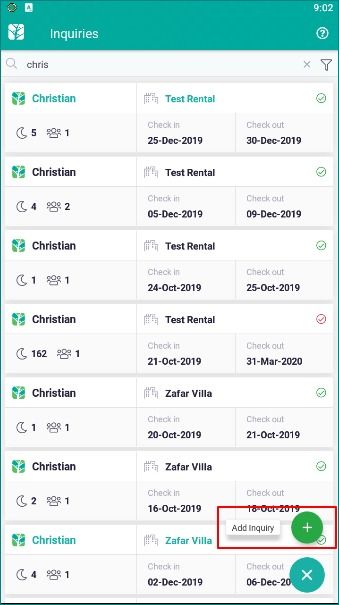
On the Create Inquiry overlay fill in the following mandatory information and hit Save.
Guest Name: You can either select an existing guest or manually enter new guest details.
# of Adults and Children
Rental
Arrive and Depart dates
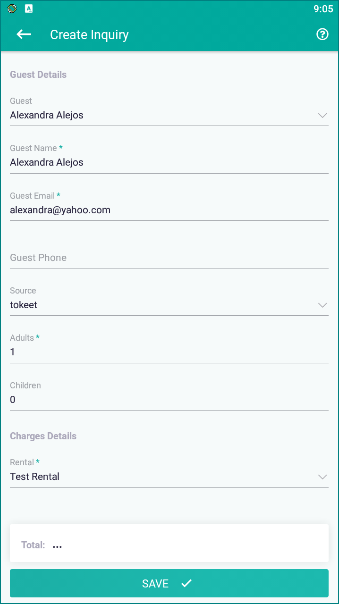
Unlike the previous method, this method first creates an unconfirmed booking which you will have to confirm in order for the dates to block the calendar. To do so, touch the inquiry you just created in your inquiry list and open the + menu to choose Confirm Booking.
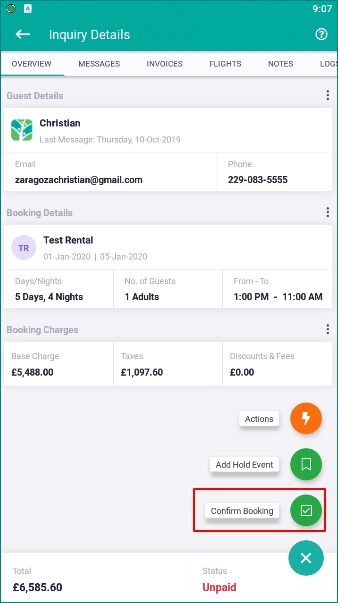
And that's it! Once your booking is confirmed it will result in your calendar being blocked on all connected channels.