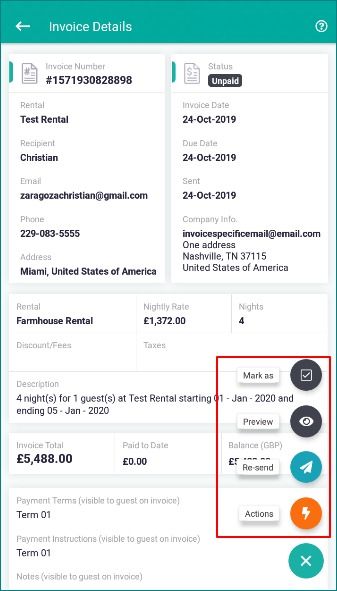Sending your guest an invoice from the TV3 mobile app is a straightforward process which will be covered below. Please note that in order for your guest payments to be processed you must ensure that you have first connected either of our two payment gateway options. Paypal or Stripe. For more information on how this is done, please see the following article: How Do I Accept Payments Online and Via Credit Card?
First open the TV3 inquiries table.
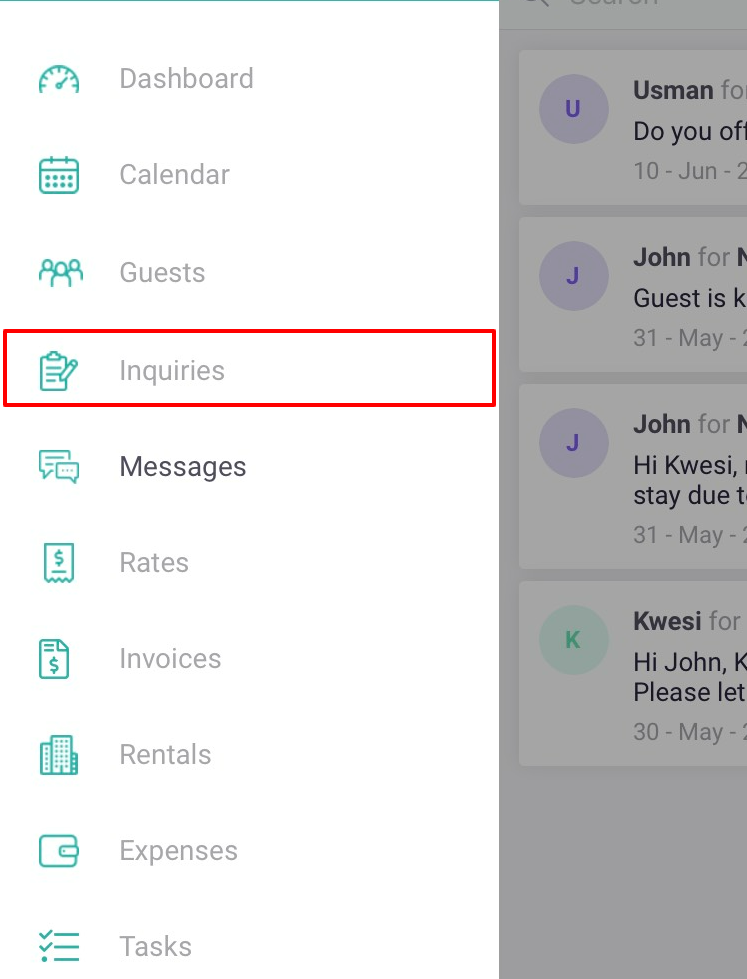
Search the guest name or use the filter options to narrow down your search.
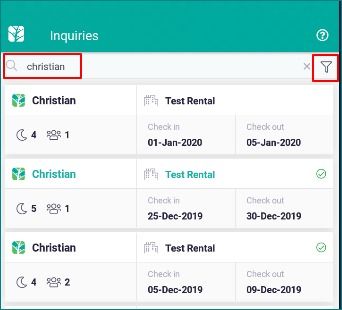
Touch any of the values on the bottom row to open the inquiry details.
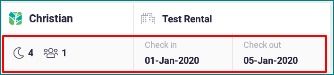
From the inquiry details screen, navigate to the Invoices tab.
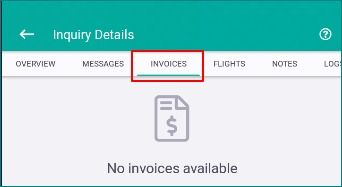
Touch the + icon on the lower right of your screen and select Add Invoice
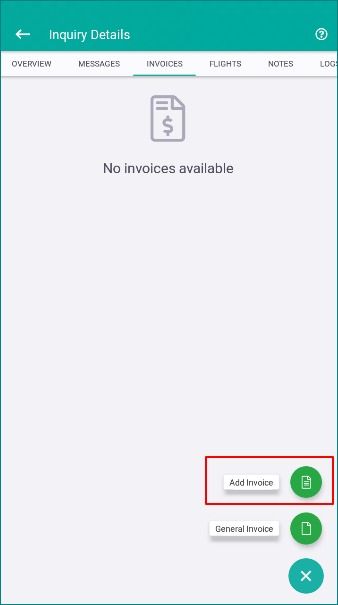
From your new unsaved invoice, edit all of the following options to your specifications.
Invoice Date and Due Date
Nightly Rate and # of Nights: This value will be automatically filled in based on the booking charges imported or saved to the inquiry.
Taxes
Payment Terms, Payment Instructions, and Notes
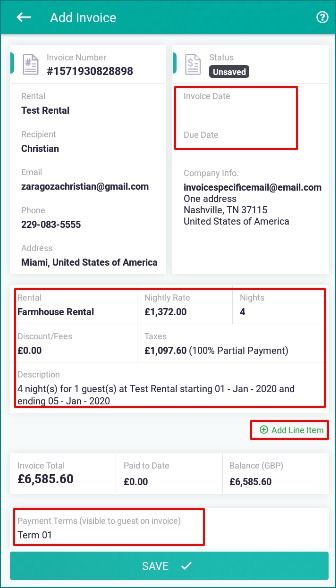
After Saving the Invoice to your specifications touch the + icon on the lower right to view all the available actions for your invoice.
Mark as Paid or Unpaid
Preview
Send Now
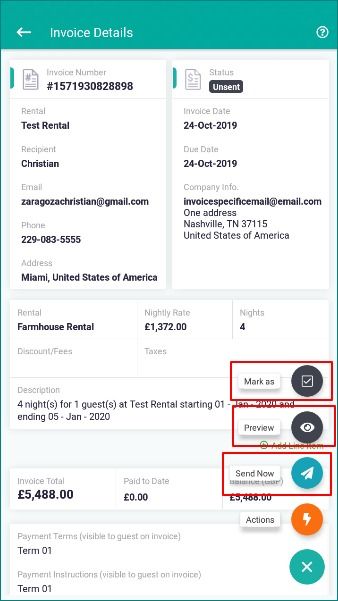
The Actions Menu provides a few additional options.
Copy: Make a duplicate of this invoice on a different inquiry by choosing this option and selecting another inquiry.
Inquiry Details: Navigate back to the inquiry details overview tab.
Archive: Archive the invoice
Delete
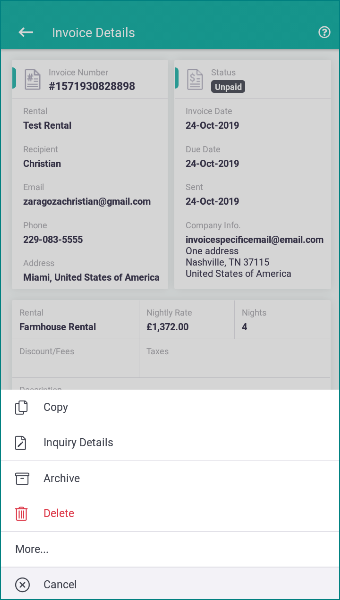
Managing Invoices from the Invoice Table
Creating invoices is done from within inquiries. However, managing invoices and viewing their statuses is most easily accomplished from the TV3 mobile invoice table.
To open this table touch the Tokeet icon on the top left and select Invoices.
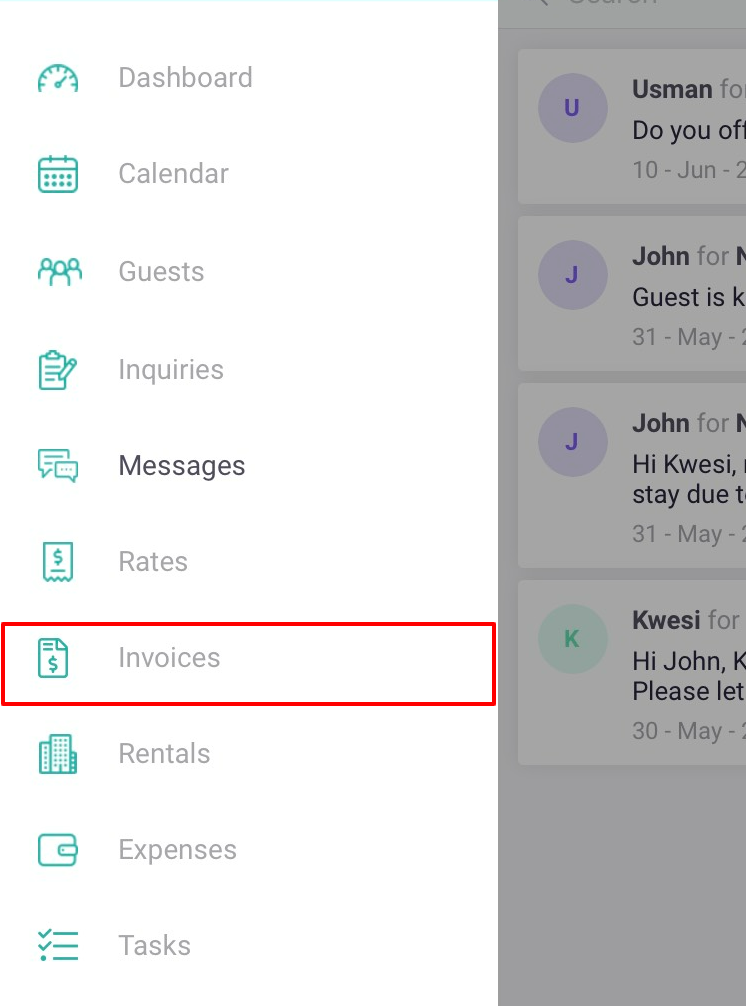
From the invoice table you can search for the invoice by guest name or touch the filter icon to apply filters that will help narrow down your view.
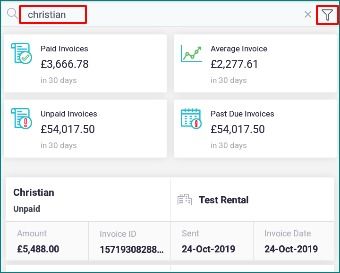
Touching any of the invoices in the table results will open the invoice details where you can take any of the actions mentioned previously.