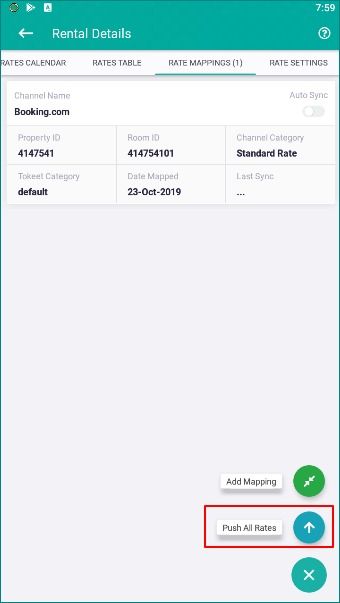Being able to make a quick adjustment to your rates while on the go could save you from accepting a booking for far less than you anticipated. With the TV3 Mobile app you are able to make an adjustment and push those adjustments to your connected channels.
To open the mobile Rate Management section touch the Tokeet icon on the top left and select Rates from the menu.

After opening the Rates module you'll be presented with the Rates Calendar for all of your rentals. Touch the filter icon to limit the view to only the rentals you would like to work on.
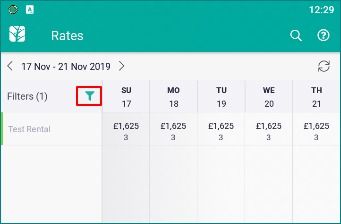
Adding New Standard Rates
The most common action will be to add a standard rate to your rental. Standard Rates automatically adjust to accommodate overlaps. Please see the article What is a Standard Rate for more info on what to expect when applying standard rates to your rental.
To add a Standard Rate you can do this in one of two different ways.
Adding a Standard Rate from the Rates Multi-Calendar
To add a standard rate directly on the Rates Calendar start by selecting the + icon at the bottom of your screen.
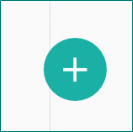
Touch Add Standard Rate on the resulting menu.
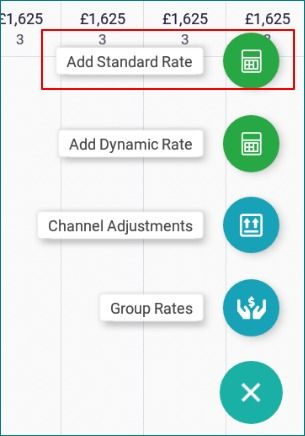
Add in all mandatory rate details and hit Save.
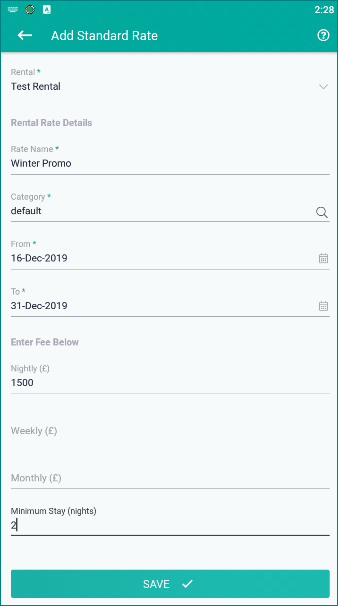
Refresh your rate calendar until you see the new rates applied.

Also don't forget to Push your rates! This is discussed in the section below titiled Pushing Rates in TV3 Mobile
Adding a Standard Rate from the Rental Rates Setting
If you have already added a standard rate using the Add Standard Rate option on the rates multi-calendar please skip to the section titled "How to Push Rates"
Access the rental rates settings by touching the rental name on the Rates Multi-calendar

This will open the rental rates settings. All of the data on these tabs relates specifically to the rental and matches what you see in the website version of Tokeet. To add a standard rate touch the + icon on the lower right and select Add Standard Rate
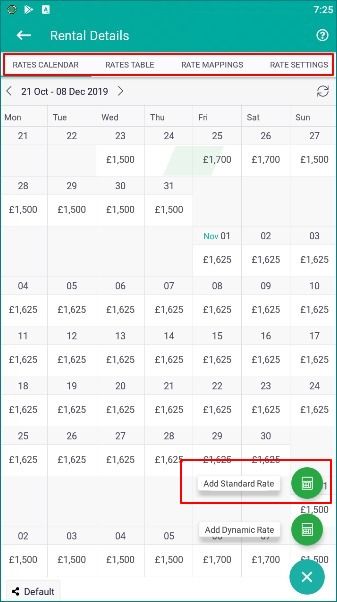
When adding rates from the rental details you do not have to specify the rental. Fill out the mandatory fields and touch Save to apply the newest rate to your rental.
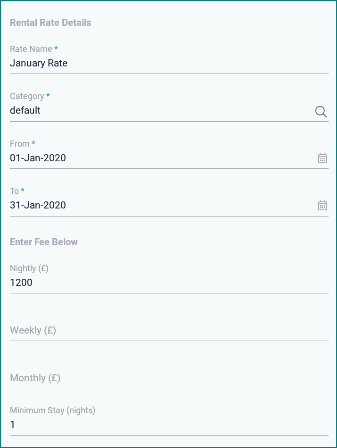
Hit refresh on the rates calendar until you see your new rates applied.
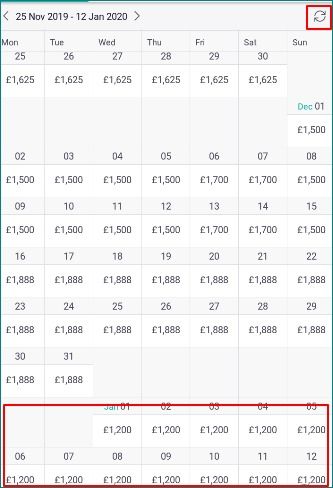
Deleting Rates in TV3 Mobile
To delete rates in TV3 Mobile navigate to your rates table
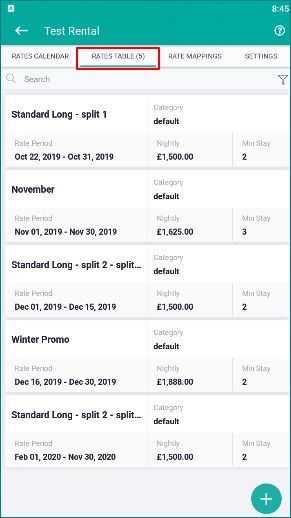
Drag the rate you would like to delete to the left and touch Delete.
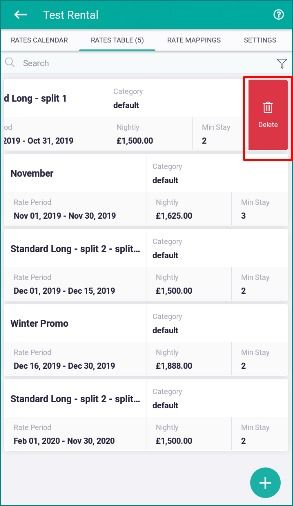
Pushing Rates in TV3 Mobile
Pushing rates to your connected channels requires that you have a rate mapping and push rates. For more information on rate mappings please see the following article. What is a Rate Category?
Access the rental rates settings by touching the rental name on the Rates Multi-calendar

Go to the Rate Mapping tab of your rental rate settings.
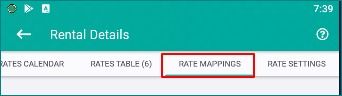
If you don't yet have a rate mapping touch the + icon on the lower right and select Add Mapping. Existing rate mappings should already show up on your rate mappings tab.
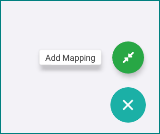
Once you make the required 3 selections on the rate mapping touch save.
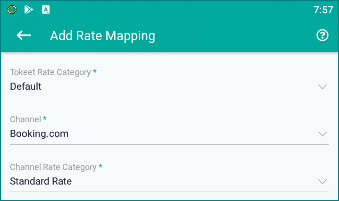
To push rates, touch the + icon on the rate mapping tab and select Push All Rates.